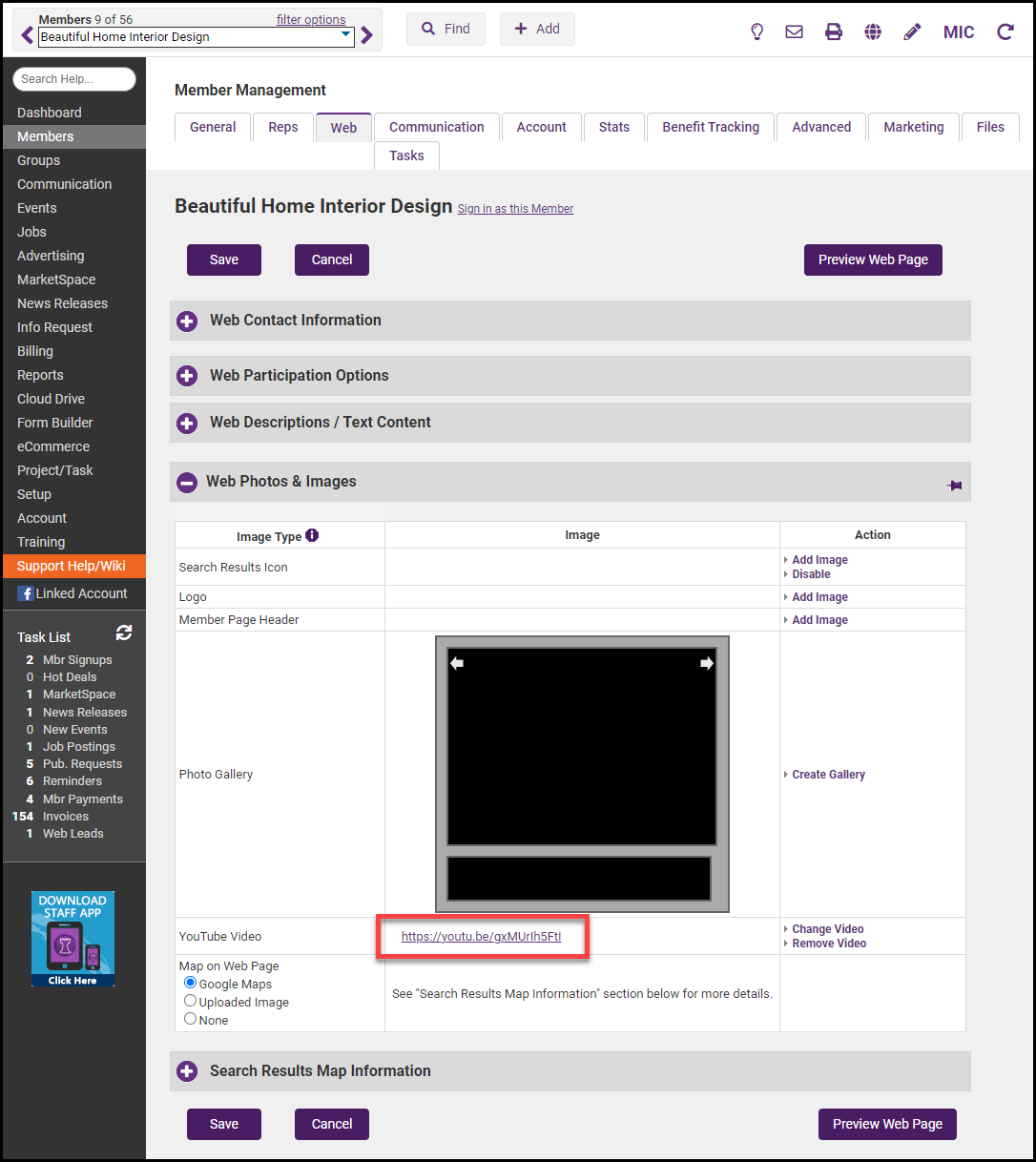If a member has been upgraded to Enhanced then a YouTube video may be added to their Member Information Page.
- In the member's record select the Web tab.
- In the Web Photos & Images area, select Add Video in the YouTube Video section.
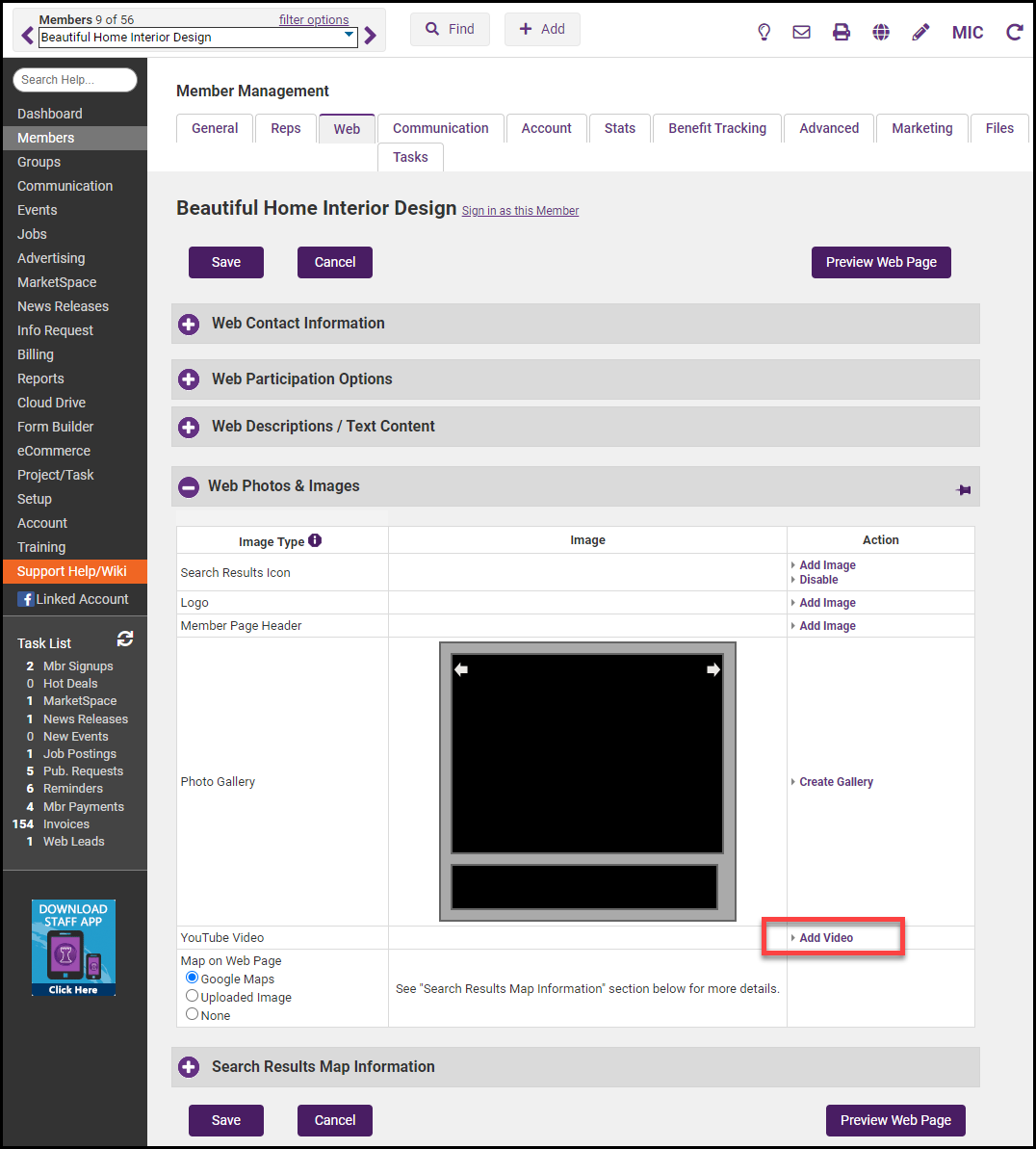
- Enter the URL of the desired YouTube video Share link.
- Click Save.
- Click Close. The YouTube URL will be displayed in the Image section. Select Preview Web Page to ensure the link works correctly.