The Forgot Password Error Message is the text displayed to members and reps who click the Forgot Password link and incorrectly enter their login credentials.
- Click Setup in the left-hand menu.
- Click Member Login Area Options & Settings in the General Information area.
- Click the Messages tab and find the Forgot Password Error Message section.
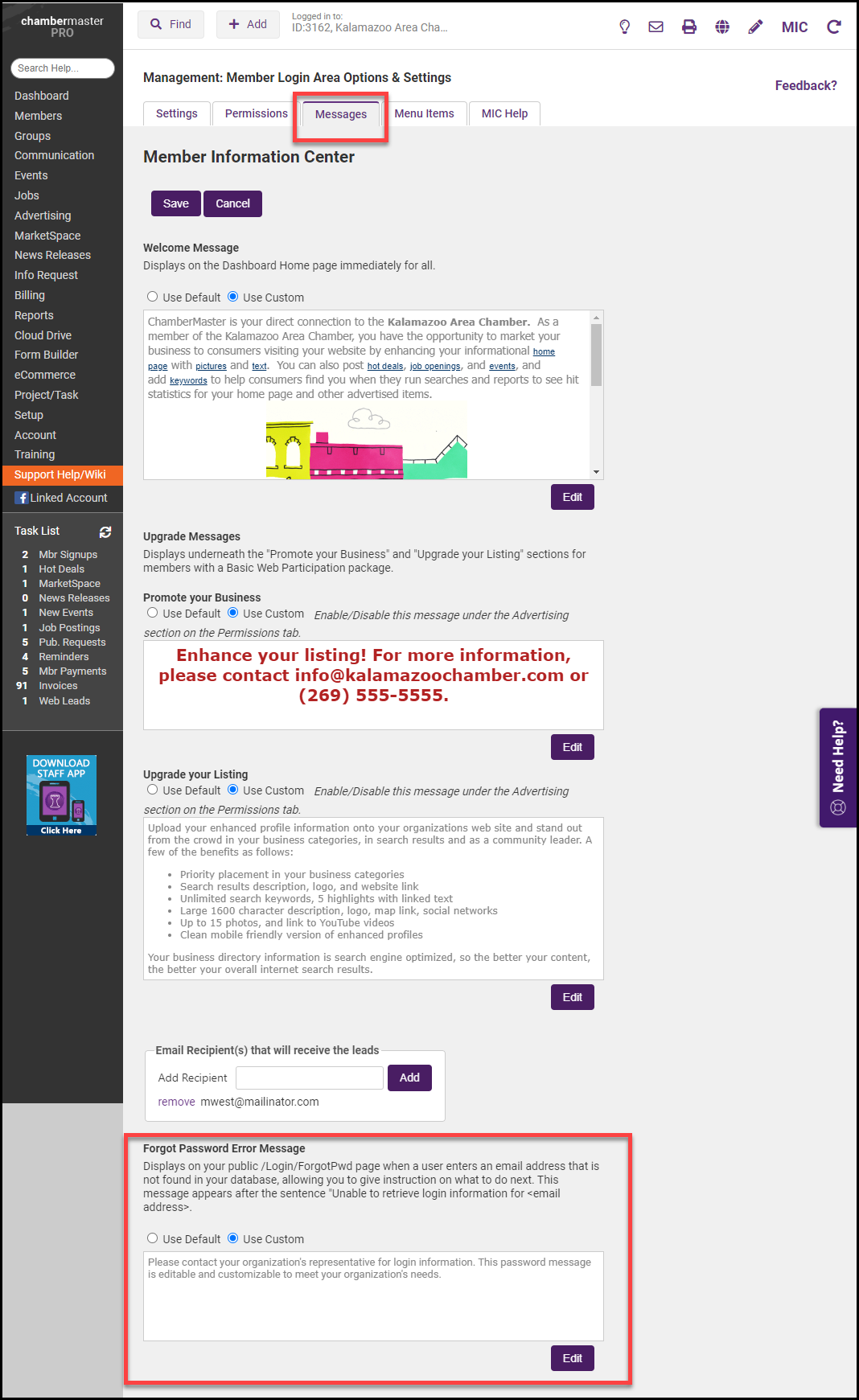
- Click the Use Custom button and select Edit. Enter your preferred text in the Text Edit window.
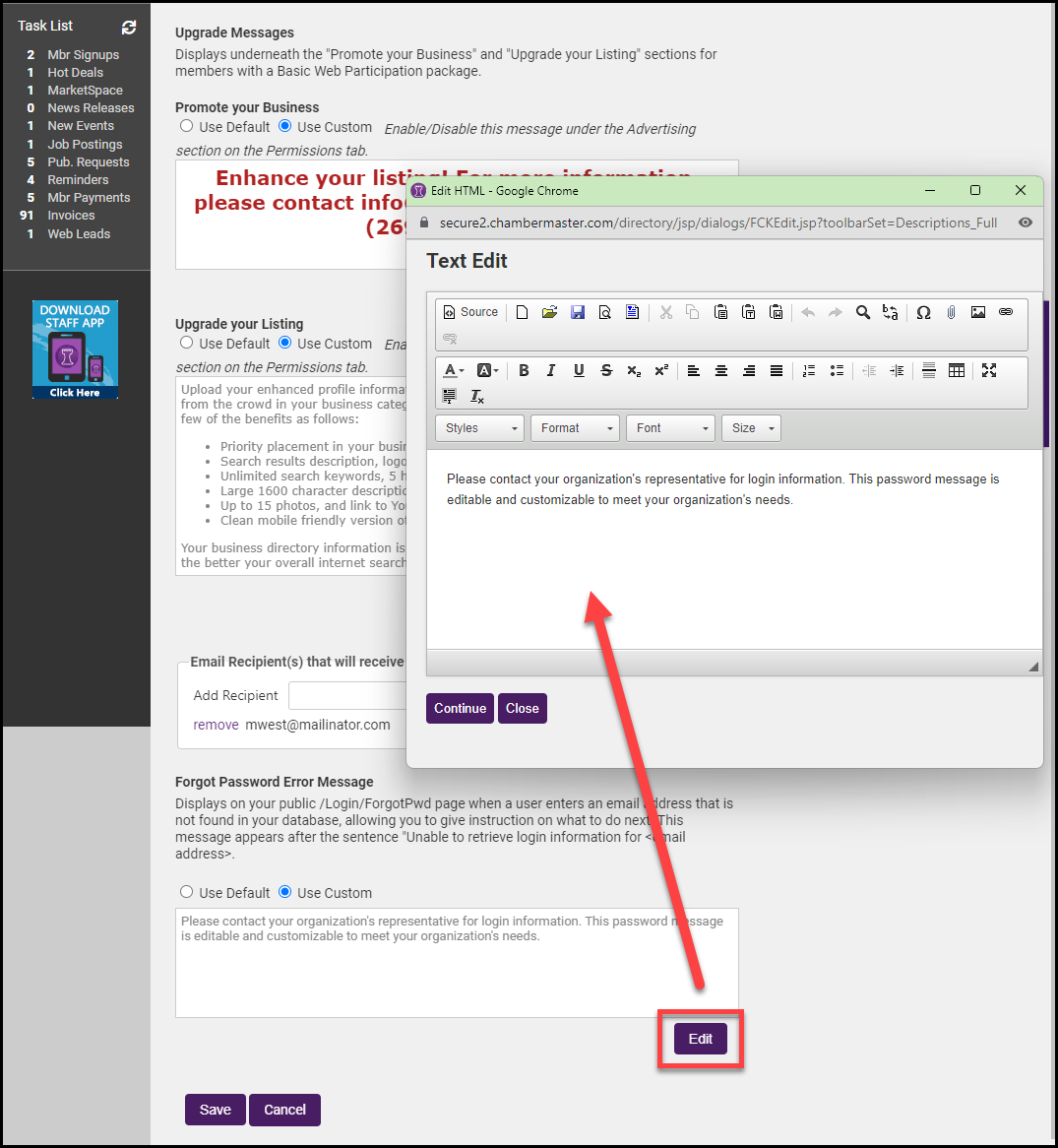
- Click Continue.
- Click Save. You can return to the default text at any time by clicking Use Default and then clicking Save.



