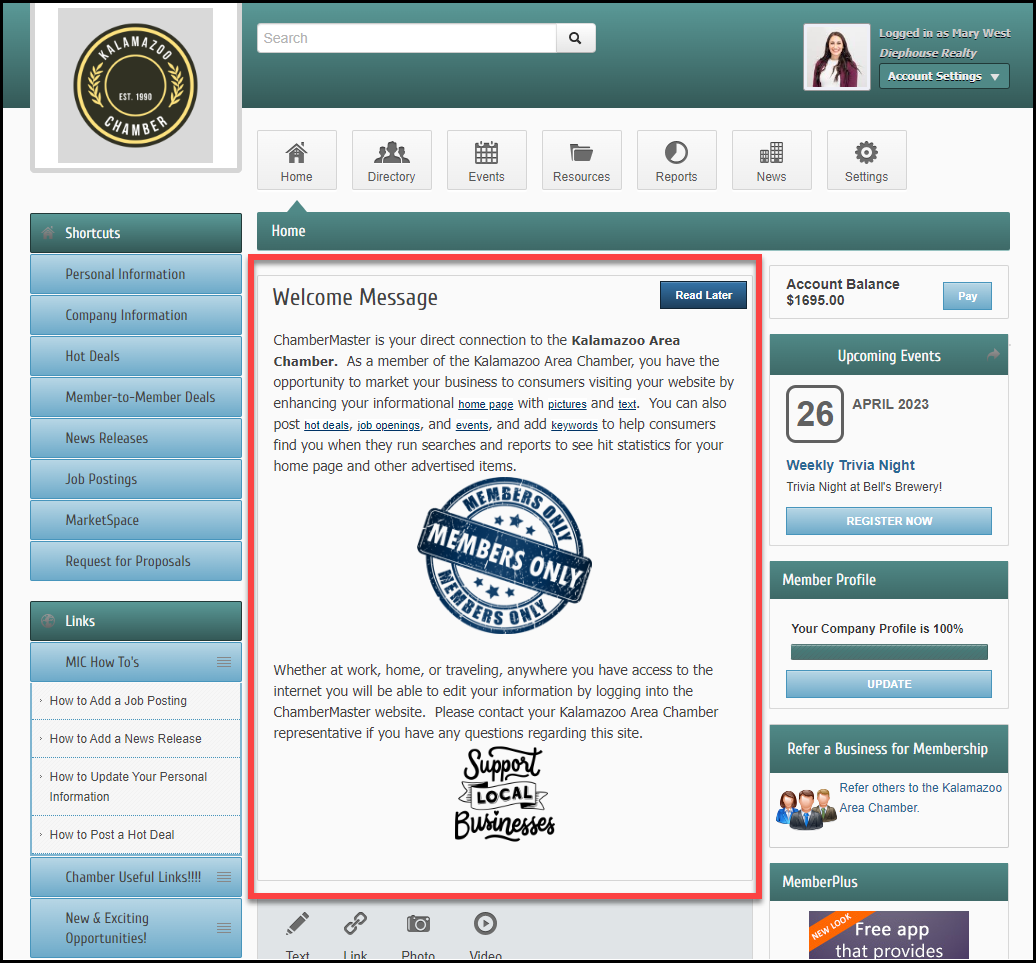View the video explanation.
1. Click Setup in the left-hand menu.
2. Click Member Login Area Options & Settings in the General Information area.
3. Click the Messages tab.
4. Click edit.
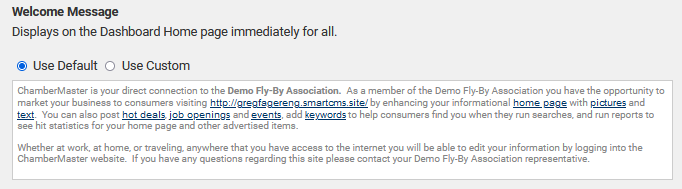
5. Click Use Custom.
6. Click Edit.
7. Make desired changes to the text.
8. Click Continue.
9. Click Save. Your Welcome Message will reflect any changes you've made.
Note: You can return to the default text at any time by clicking Use Default and then click Save.