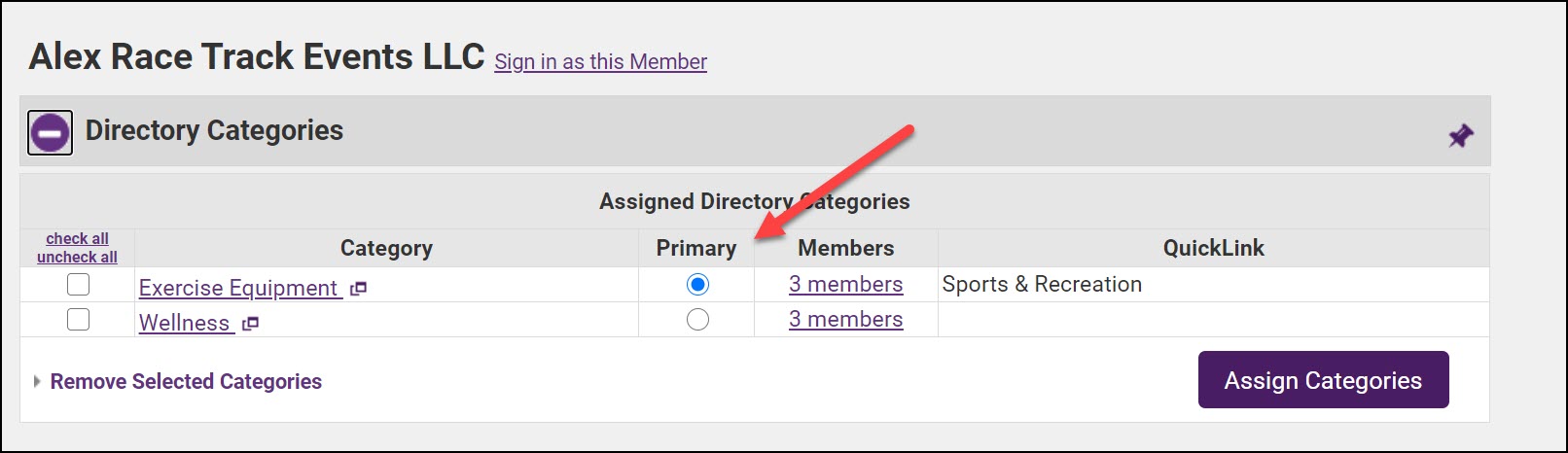A Directory Category indicates where this member will be displayed within the online directory. In addition, deals are also organized by the category that the member belongs to. Categories may also be drilled down further in search results by assigning attributes. View the video explanation.
Assign Categories to Members
- Select the Advanced tab for the desired member.
-
- Click Assign Categories in the Directory Categories area.
- Click the desired category in the Available Categories list.
- Click to select the desired category check box and then click Save & Exit.
Remove a Category from a Member
If you remove a category on the Advanced tab it is removing the member from belonging to that category. The category itself is not removed.
- On the Advanced Options tab, click to select the check box in front of the category that you wish to remove in the Directory Categories area.
- Click Remove Selected Categories.
Change Member Primary Category
- On the member's record, select the Advanced tab.
- Click Primary next to the desired directory category in the Directory Categories area.