Click here for a demonstration. See Modify or Create Fees and Dues Items for more information.
- Click Members in the left-hand menu and select the desired member.
- Click the Account tab.
- In the Membership Fees and Dues area, click Assign Fee Items.
- Complete the Assign a Member Fee Item fields.
- Click Save & Exit.
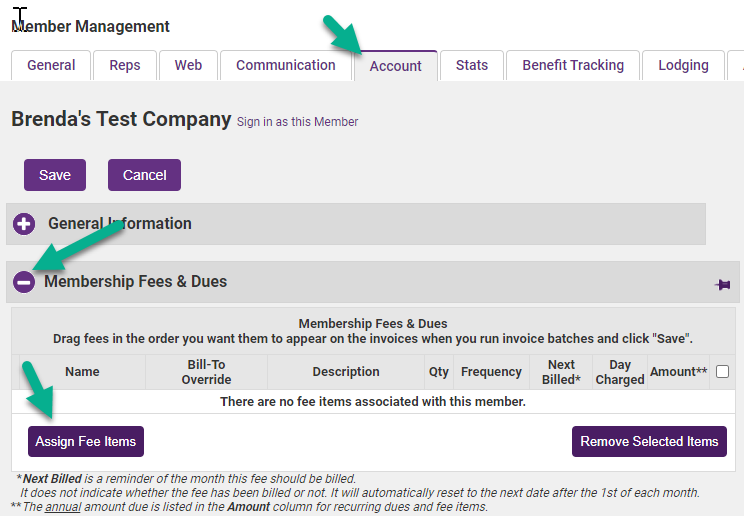
Membership Fees & Dues Area
- To make sure this fee item is included in the recurring invoice batch, set the Billing Cycle to a frequency of Annual, Semi-Annual, Quarterly, or Monthly.
- In the Standard edition or below, fee item frequency starts on the Renewal Month specified on the Members account and does not have an option within each fee assignment for a different month.
- If the Status on a Fee Item is set to Active in Date Range, (only available with Plus edition or greater) an option is available to place a start date and expiration on a fee item.
- Charge to ACH, debit, or credit card selection displays options for setting the fee to be automatically billed.



