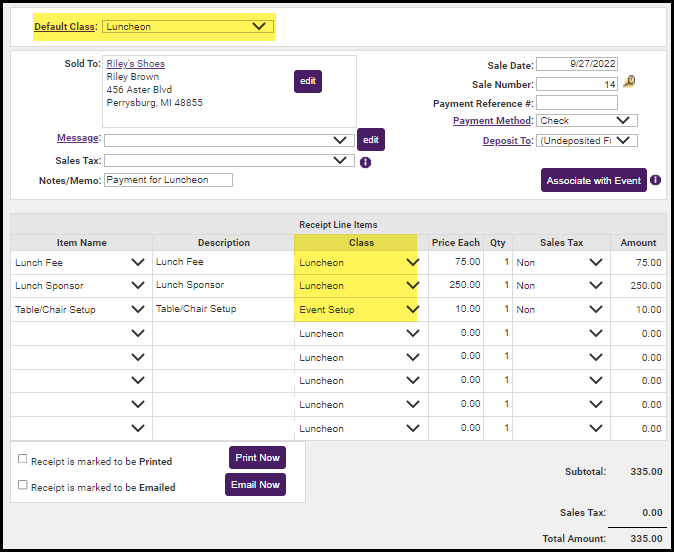Once Transaction Classes are created, a selection will appear automatically on transaction screens to assign to your invoices, sales receipts, credits, write-offs, and invoice discounts. View the explanation video.
- Access the desired transaction screen for creating invoices, receipts, credits, write-offs, or invoice discounts.
- Select the desired transaction class that should be assigned to this transaction.
Note: For batch transactions, such as a Monthly Renewals and Event invoices batch, a single transaction class is assigned to all invoices in that batch. See Figure 1A below. When creating individual transactions, a unique transaction class may be assigned to each item.
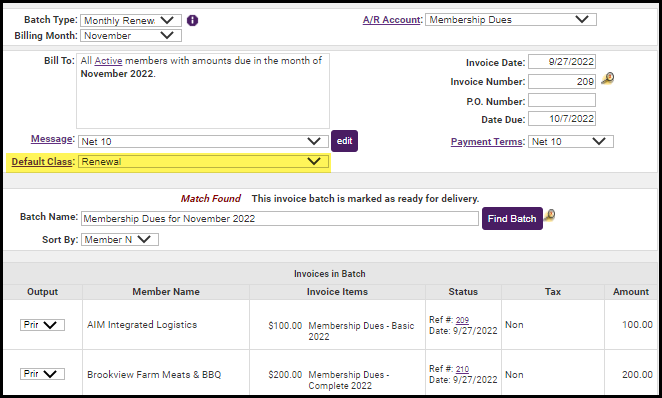
- Save the transaction.
- The transaction class is now assigned to this transaction and is available to view on associated reports and will be included in the Journal Entry Export report.