Click here for a short video about adding your logo to a template.
- Click Setup in the left-hand menu.
- Click Association Information.
- In the Business Logo section, click the plus sign to choose an image and upload your logo.
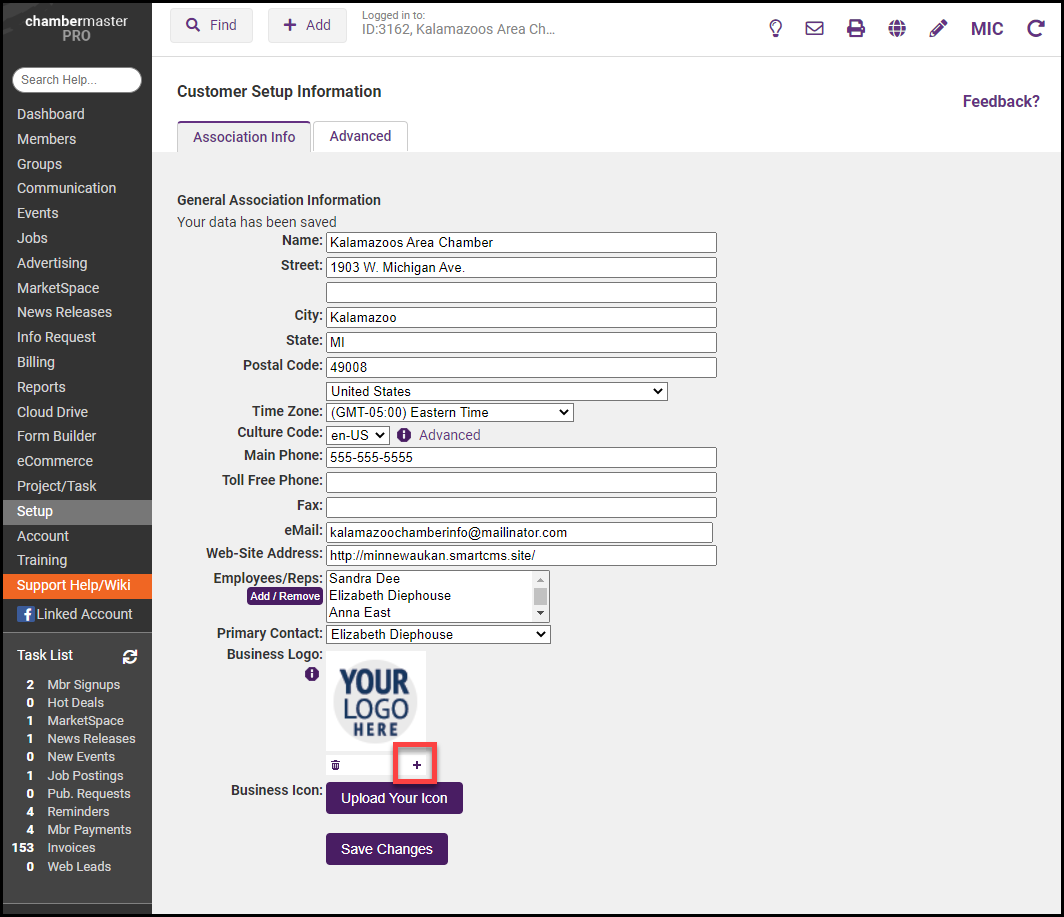
This logo will appear automatically on any invoice template that includes a logo as part of the template design, which includes most of the ChamberMaster-designed templates. See Working with Invoice Templates or Invoice Template Options for more information.



