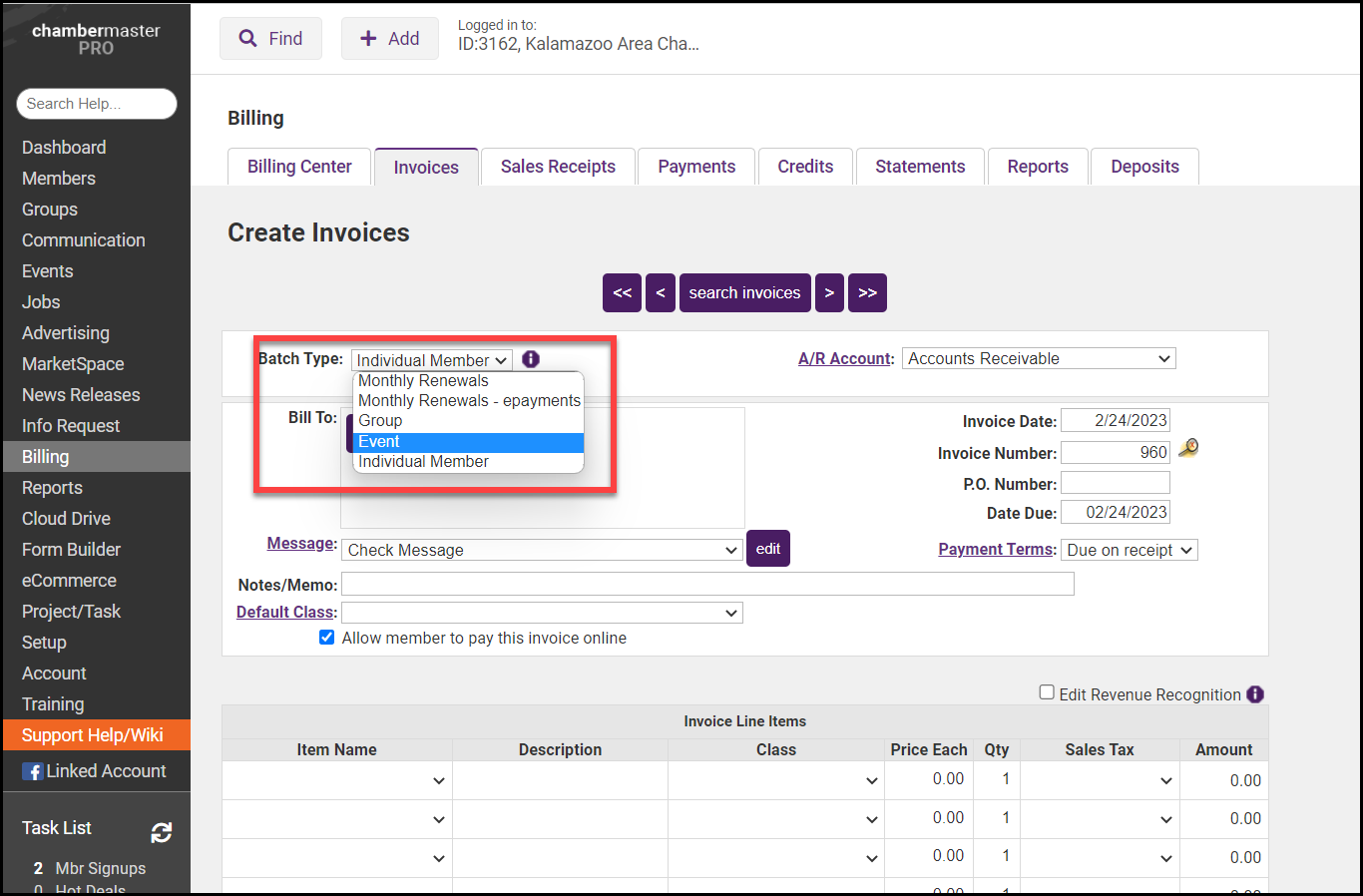Return to Event Invoice Batch via Event Account Tab
- Click Events in the left-hand menu.
- Select the desired Event and click the Account tab.
- If there are invoices or receipts to be created for this event, the Create Invoices Now button will be displayed. Click Create Invoices Now.
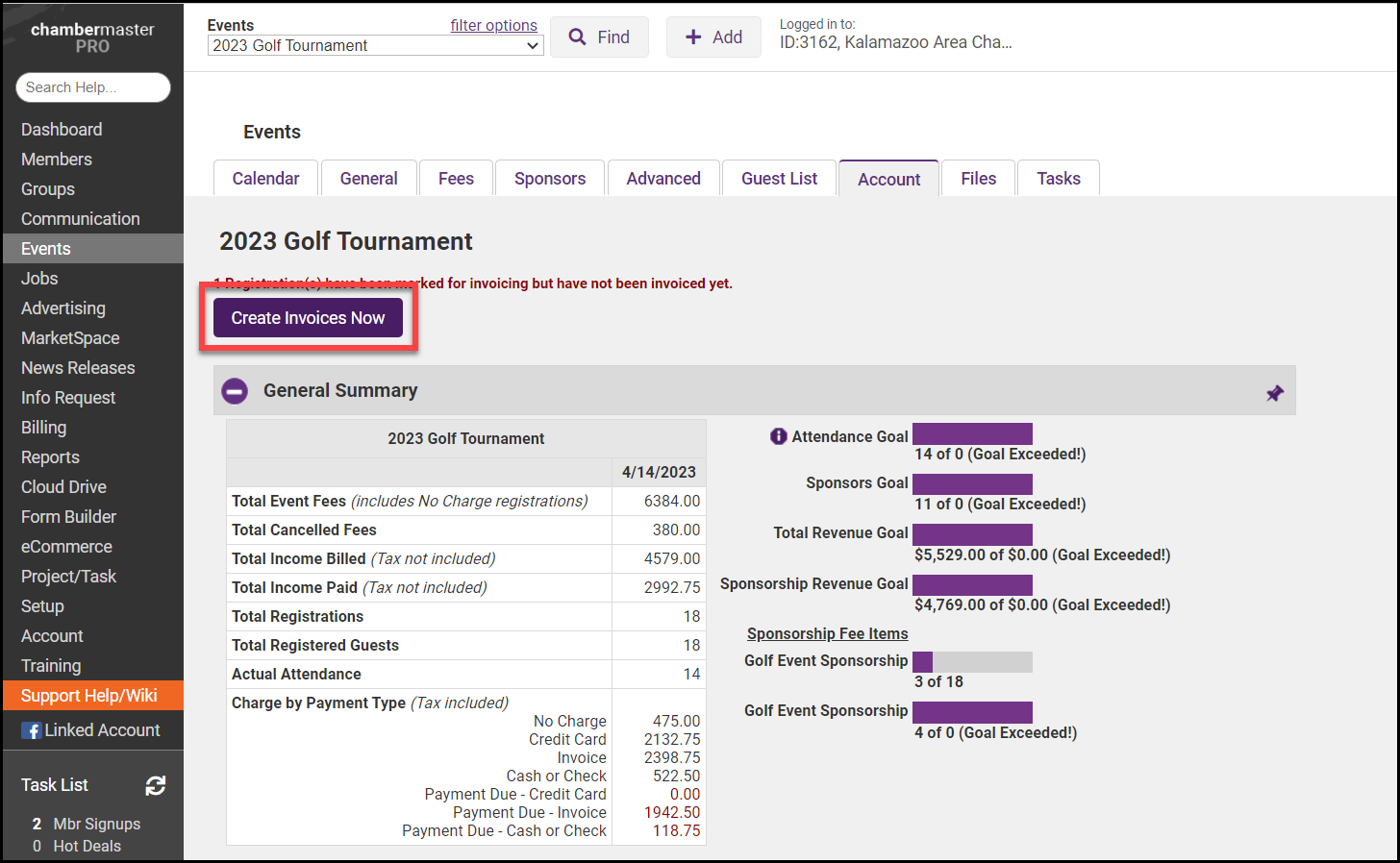
- If invoices were created for this event already, you will see the message Match Found.
If additional invoices are eligible for this event, a message will appear indicating that some invoices have been excluded. - Click New Batch at the bottom of the screen so that the invoice date and other fields in the original batch will be retained. This allows you to create these new invoices with a new invoice date and any other new selections desired for payment terms, messages, etc.
- Note: If all invoice fields on the original batch should be updated to the new selections, then put a checkmark by their name and click Save Batch and click OK to continue and update the batch. Warning! All previous invoices from the original batch will be updated to the current settings.
- On the next screen it will indicate that this is a New Batch. Make the desired invoice selections, place a checkmark next to the invoices to be included in this batch, and click Save (or Deliver Invoices if you'd like to print and/or email them right away).
- Note: The default name for these additional batches will be appended with Batch 2, Batch 3, etc. For example: Event Fees for Technology Seminar Batch 2
Return to Event Invoice Batch via Billing Invoice Tab
- After working on your event in the Events module, select Billing on the left-hand side.
- Select the Invoices tab.
- Select Event from the Batch Type dropdown menu to open the invoices for this event.