Selecting Appropriate Deposit Option on Export Screen
When choosing Journal Entry Export-Accrual Basis or Journal Entry Export-Cash Basis, the Deposit selection will determine how deposits created in ChamberMaster (if any) will be handled in the export.
Click Here to view a short video on deposit selection.
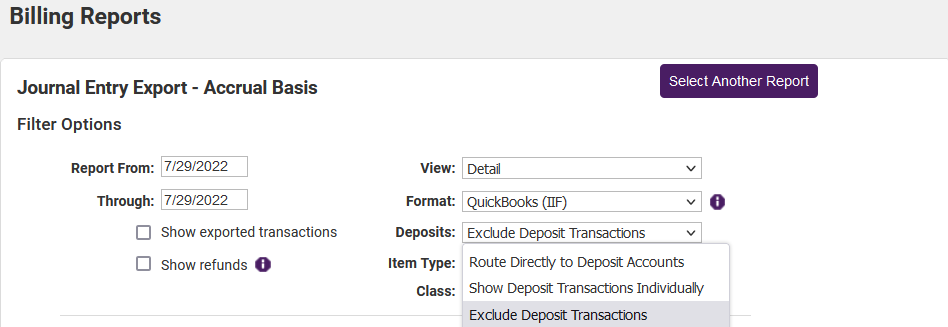
NOTE: If Deposits are not being created in ChamberMaster, changing the Deposits selection will have no impact. Deposits are possible in ChamberMaster when payments or receipts have been initially deposited in the Undeposited Funds account.
- Exclude Deposit Transactions (Recommended for QuickBooks and QuickBooks Online users):
Whether you use the Deposit option in CM/MZ or not, all payments and receipts that are received into (Undeposited Funds) will remain in (Undeposited Funds) when you select Exclude Deposit Transactions. Excluding Deposits will allow all payment and receipt activity to report under Undeposited Funds and then display in QuickBooks under the Banking > Make Deposits menu so you can create a deposit in QuickBooks and include other monies as well if desired.
- Show Deposit Transactions Individually (Recommended for users that cannot use the QuickBooks option):
All payments and receipts that are received into (Undeposited Funds), and then recorded as a deposit in ChamberMaster, will appear as an individual journal entry when selecting Show Deposit Transactions Individually.
- Route Directly to Deposit Accounts (Recommended for other accounting software users):
All payments and receipts that are received into (Undeposited Funds), and then recorded as a deposit in ChamberMaster, will appear on the journal entry export with each payment and receipt debiting the deposit account directly when selecting Route Directly to Deposit Accounts. Must use the deposit tab in ChamberMaster.



