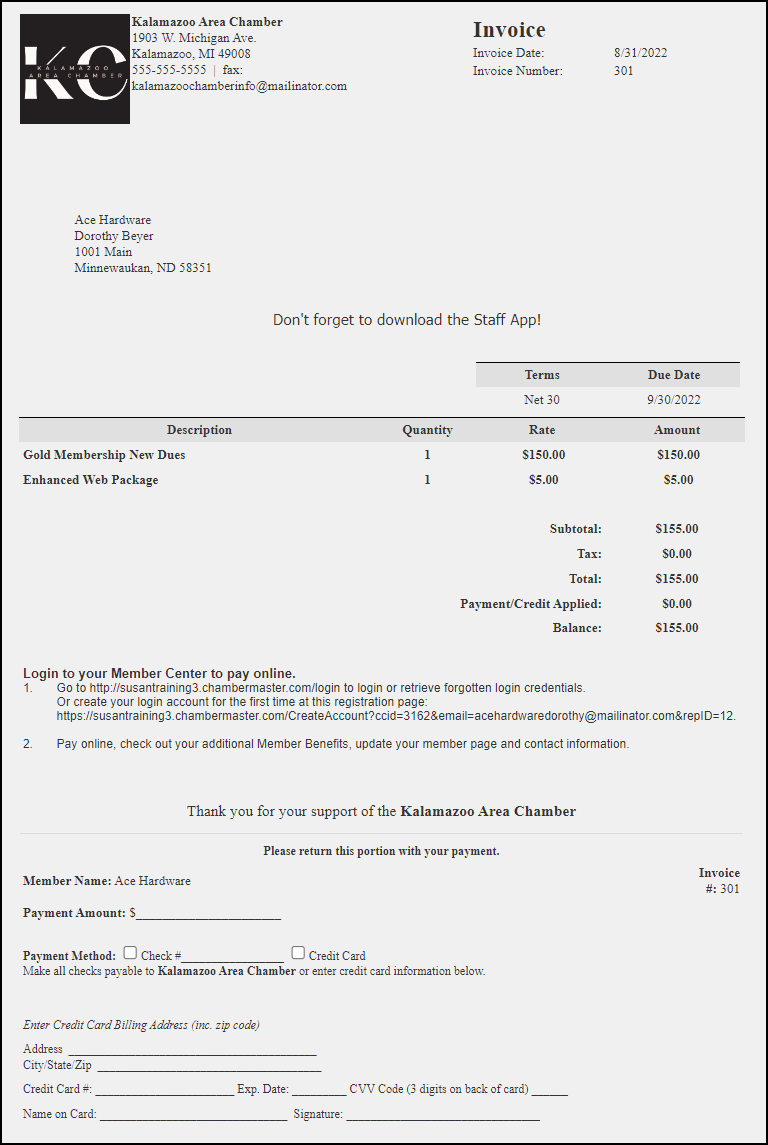In addition to the original default invoice, there are nine other selections, each including a tear-off portion that will instruct members to return the bottom portion of the invoice with their payment.
- Select Setup in the Navigation Panel.
- Click Template Manager in the Billing section.
- Select the template you wish to view/edit, from the Loaded Template dropdown list. Pick your look from three different layouts.
Clean:
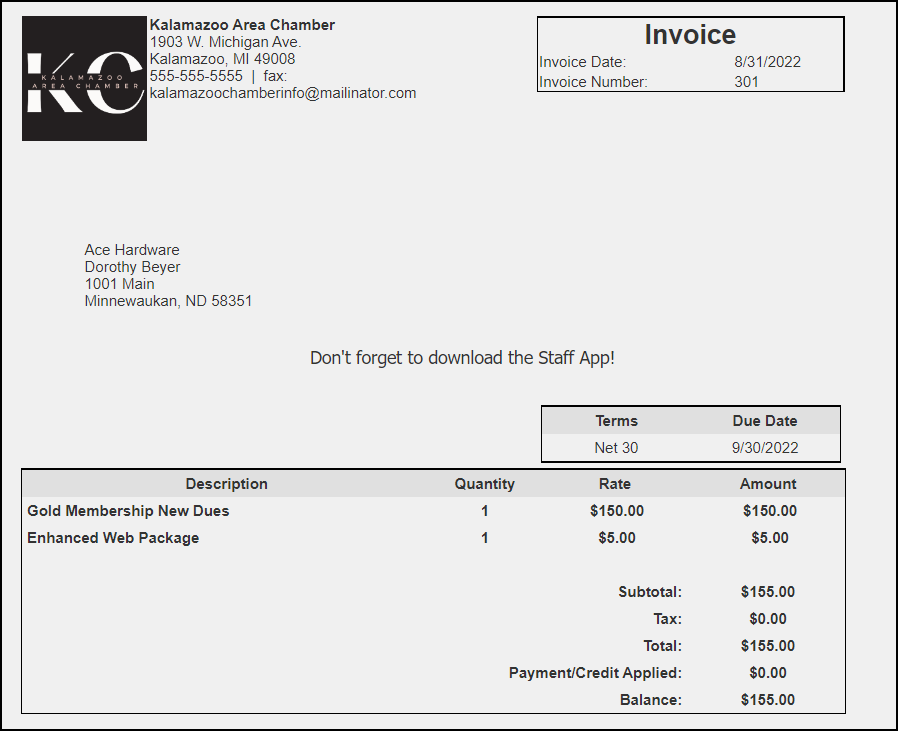
Crisp:
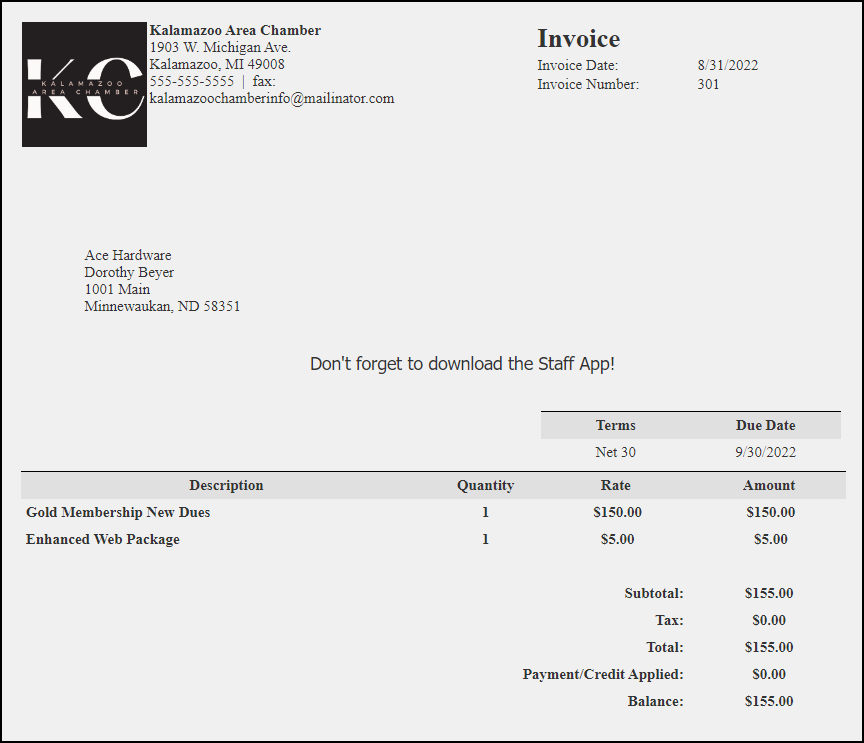
Classic:
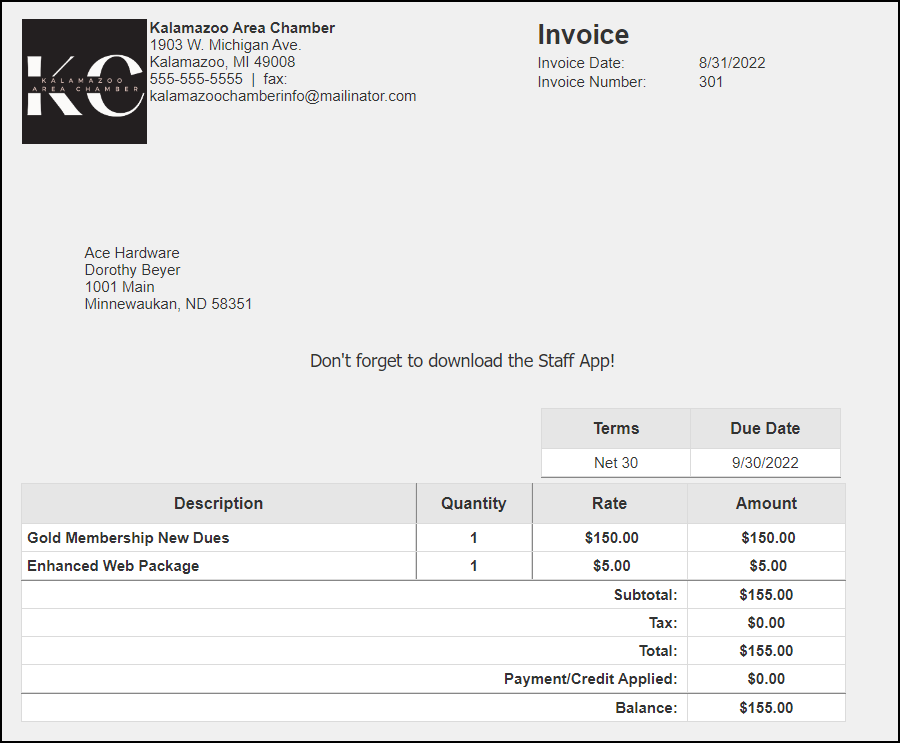
Tear-Off Option
Templates titled "[CC Tear Off]" will include an option to record credit card information as their payment.
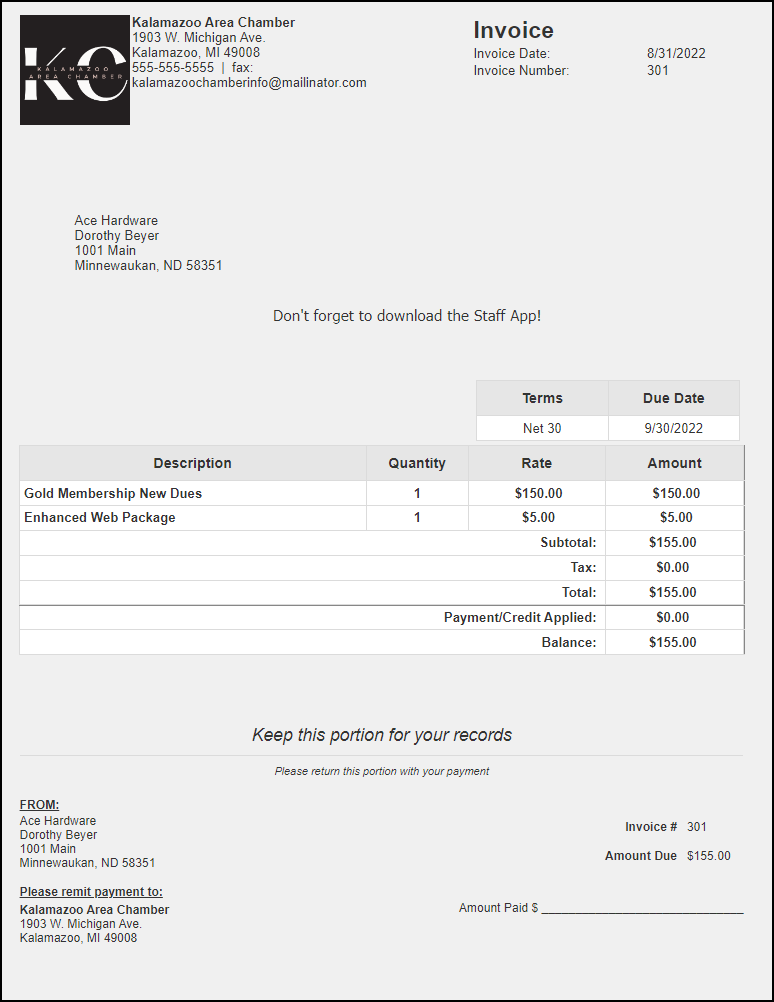
Selecting a template "[CC Tear Off & Login]" will also provide instructions for the member to log in and pay online - displaying their unique login and password. Don't accept credit card payments? Simply select a template "[Tear Off]" only.