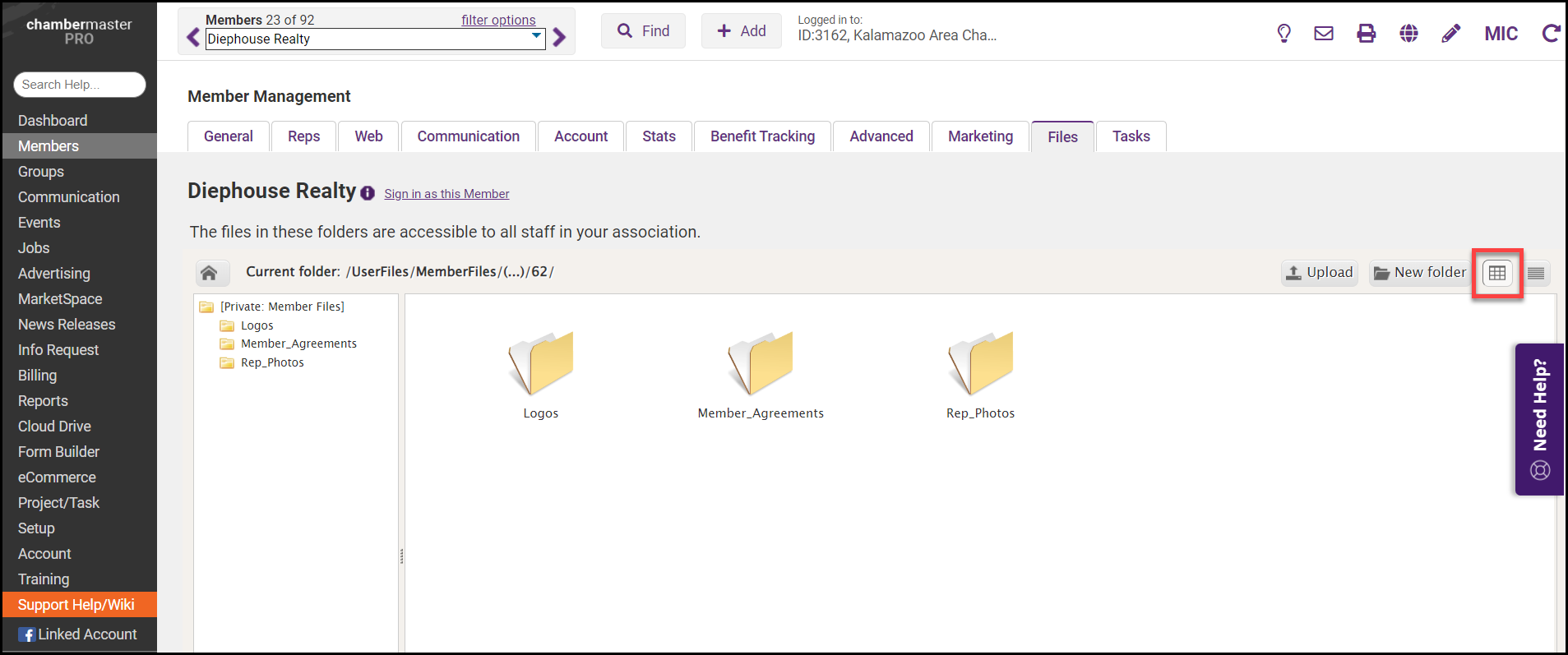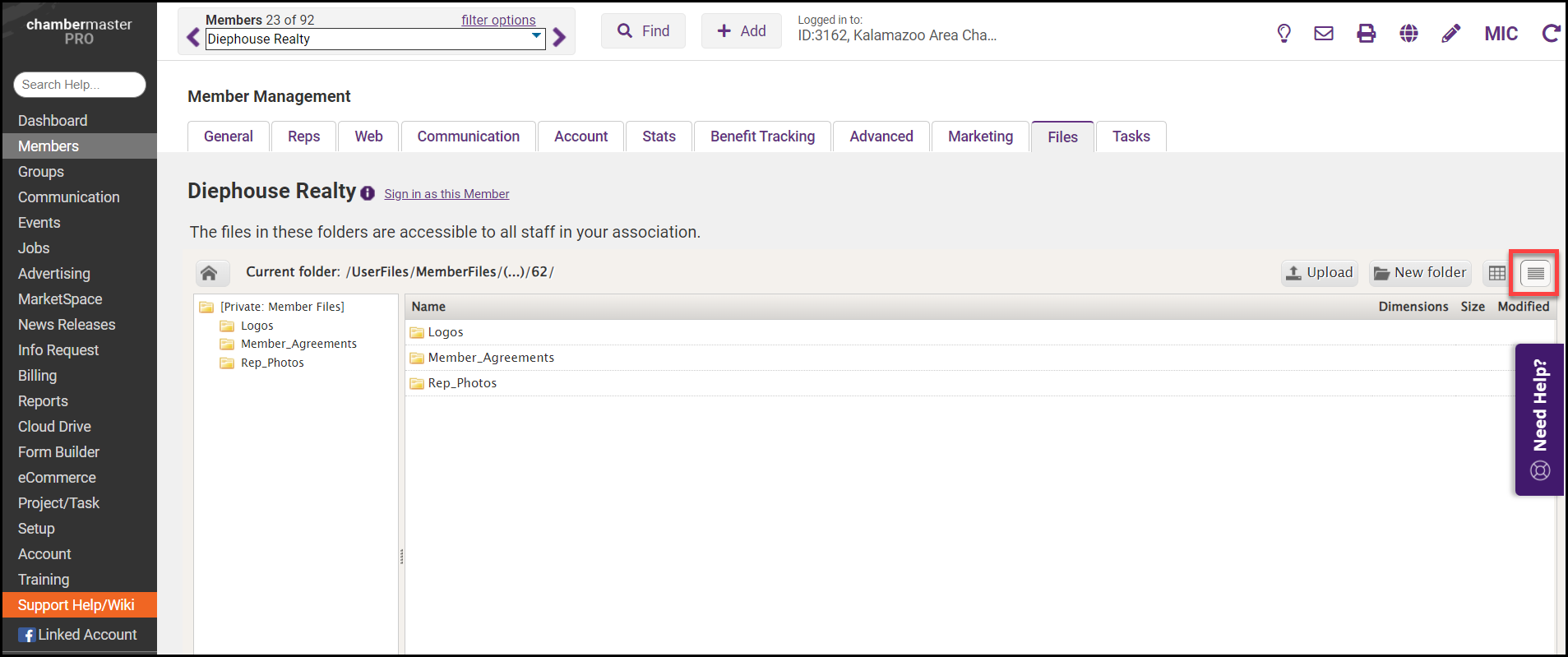Do you have documents like special agreements, member-specific graphics, or other unique files that you'd like to keep handy with your member's account? Upload these files to the Files tab under the Members module so they are available for any staff member who needs to reference this material. Presently, these files are not accessible as an email attachment or to upload as an event sponsor logo. Use this as a member-specific storage spot that is accessible by all staff. Click here for a short video to find out how it works.
- Select the Members module on the left-hand menu.
- Select the Files tab.
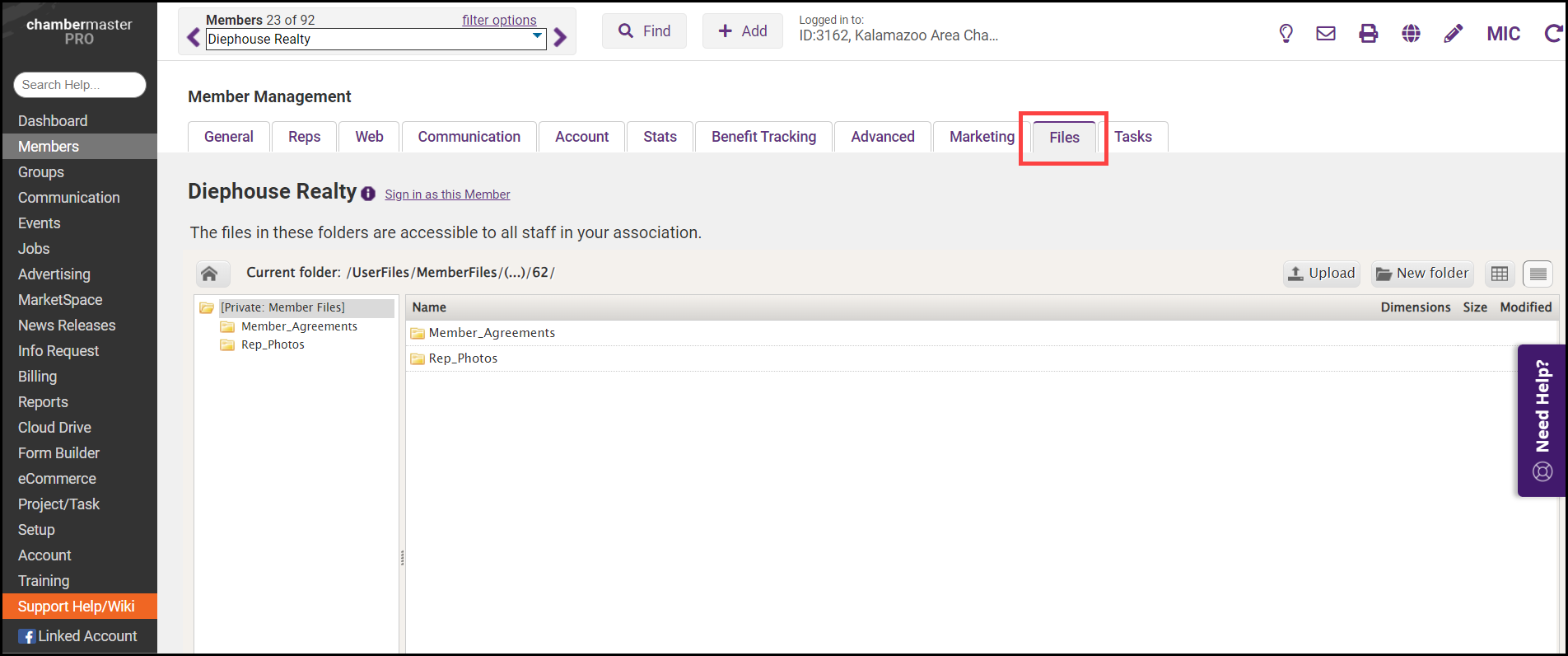
- Select the Upload button to select the file from your device.
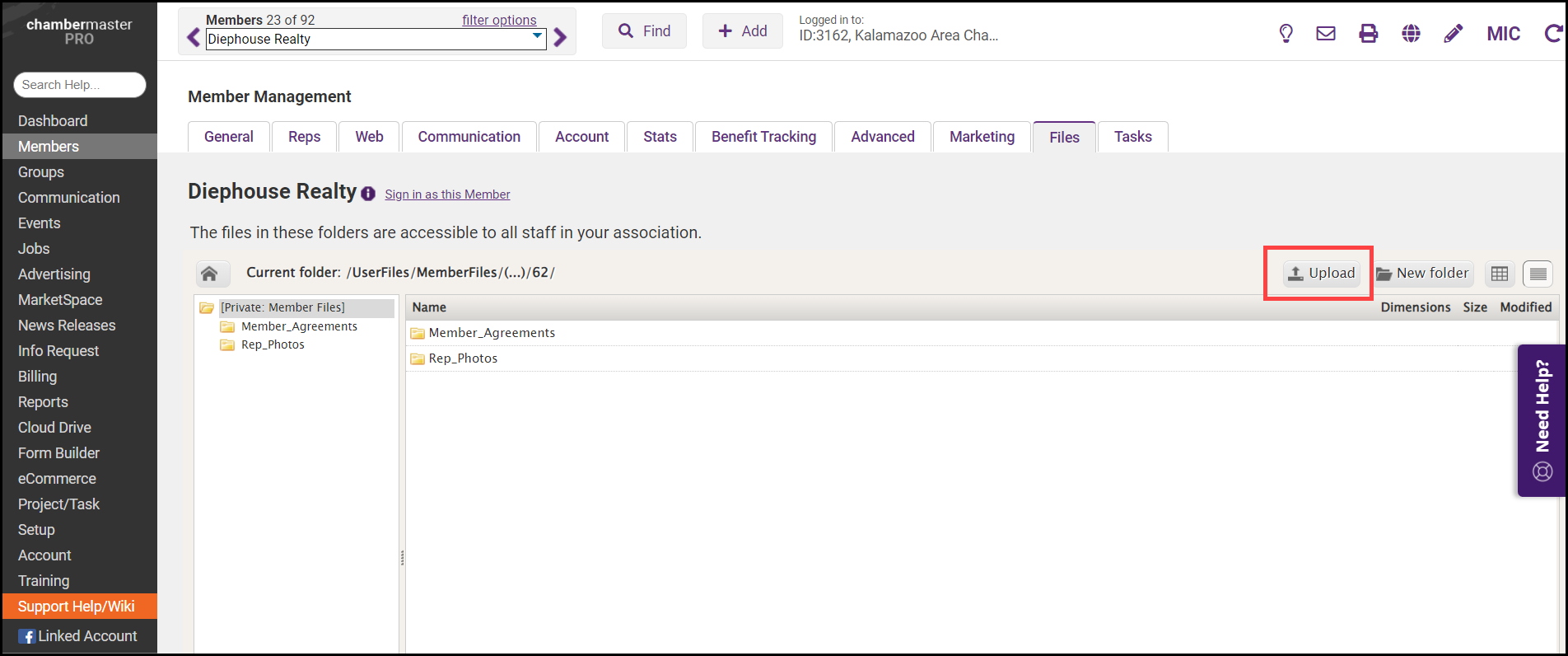
- Once the file has been uploaded, click on the file to access options to Download, Rename, or Delete the file.
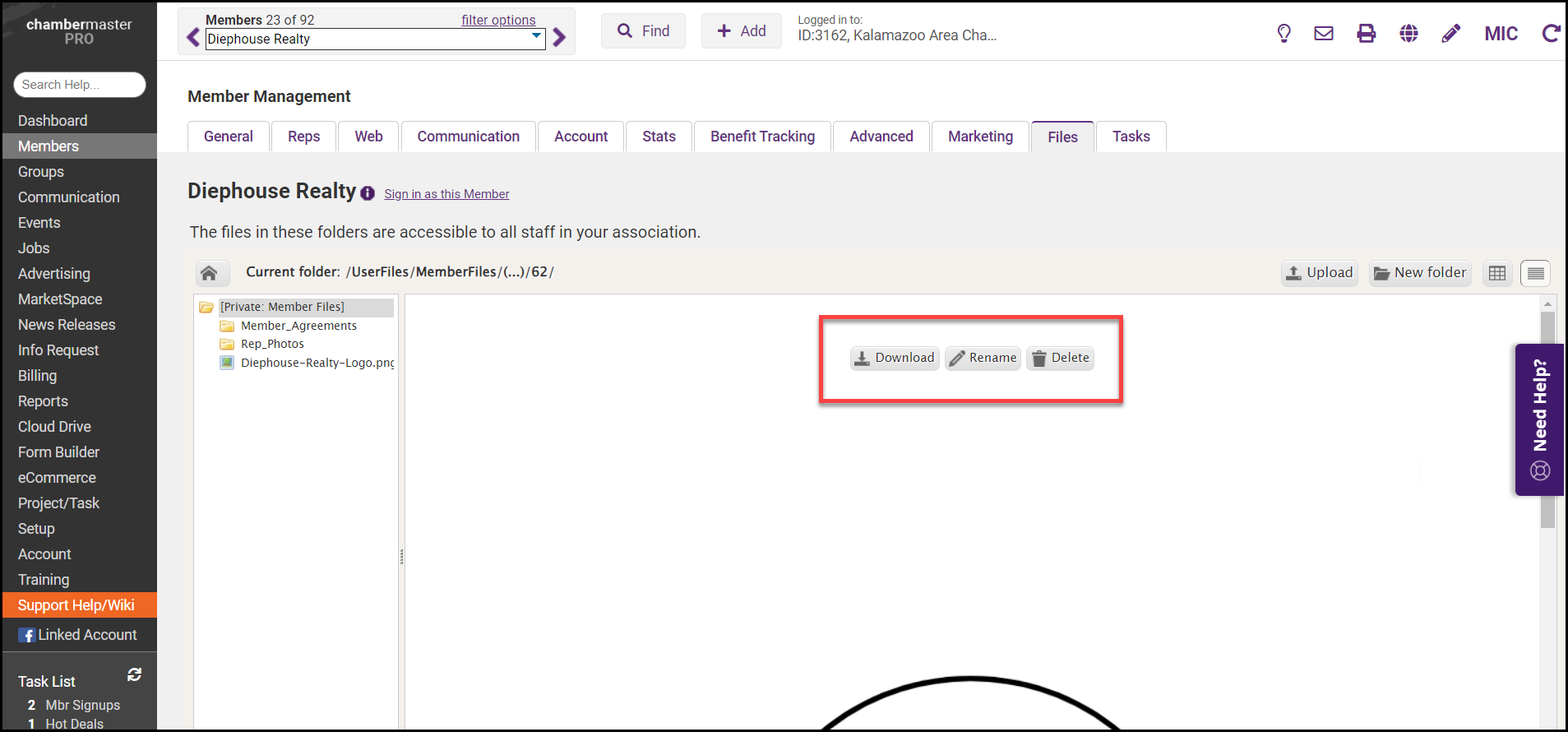
- Use the New Folder button to create folders to organize the files you've uploaded.

- Change the view of the Files tab by selecting either Grid View or List View.