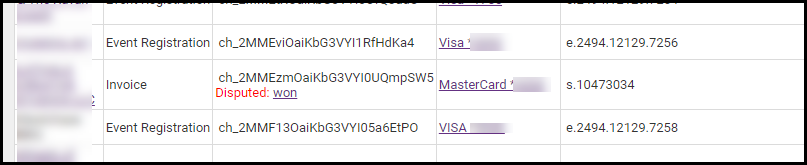With GrowthZone Pay, dispute management can be handled directly within your ChamberMaster/MemberZone software. A dispute occurs when a cardholder questions your payment with their card issuer. When a customer disputes a GrowthZone Pay charge, an email is sent to the staff member identified in the Email Address For Dispute Notifications (Payment Processing Reports/Management Tools > Features & Settings). Within this email, a link will be provided for submitting dispute evidence. Alternatively, dispute evidence may be provided from the back office. Click here for GrowthZone Pay Dispute FAQs.
An indication that a card has been disputed will also be displayed in the Task List. From the task list, you will be able to click in and see the dispute and manage as described below. These will show on the Task List until someone from your staff submits a response. Once you have submitted evidence to support why this charge is legitimate, the dispute will no longer display in the Task List.
NOTE: You may submit evidence up to 4 times prior to the deadline date on the dispute if desired, but this will only show in the Task List if no evidence has been submitted at all.
NOTE: There is a limited period of time that disputes can be responded to (usually 7-21 days)—the amount of time available is provided within the dispute information. After that time has passed, no further responses or evidence can be submitted. Once you have submitted a response, it generally takes the card issuer 60-75 days to reach a final decision.
- Generate the Payment Processing Report.

- If the Submit Evidence hyperlink is available, click the link to open the Submit Dispute Evidence screen.
- Enter the information that you think the card issuer might want to see and/or upload evidence, such as a signed receipt.
NOTE: If supporting documents have been previously uploaded, this will be indicated on the screen.
- Click Submit Evidence. Once you’ve submitted a response, the dispute’s status is changed to under_review. If a dispute is found in your favor, this changes to won. If the card issuer upholds the cardholder’s dispute, the status changes to lost.