If you wish to add a discount to an invoice that includes sales tax, you must create a credit and then apply the credit to the invoice.
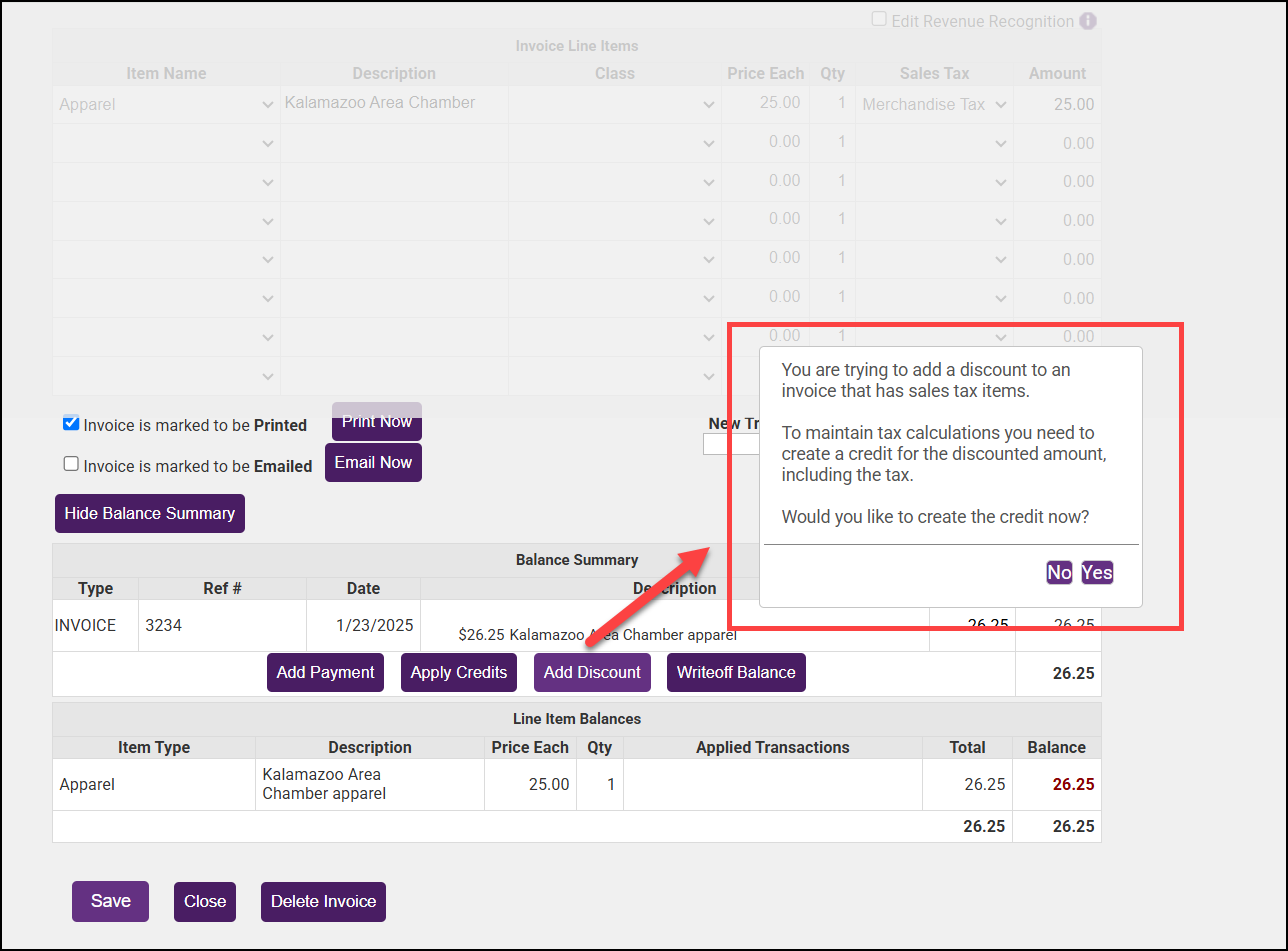
- Click Yes to create the credit.
- In the pop-up window, enter the desired Credit Amount.
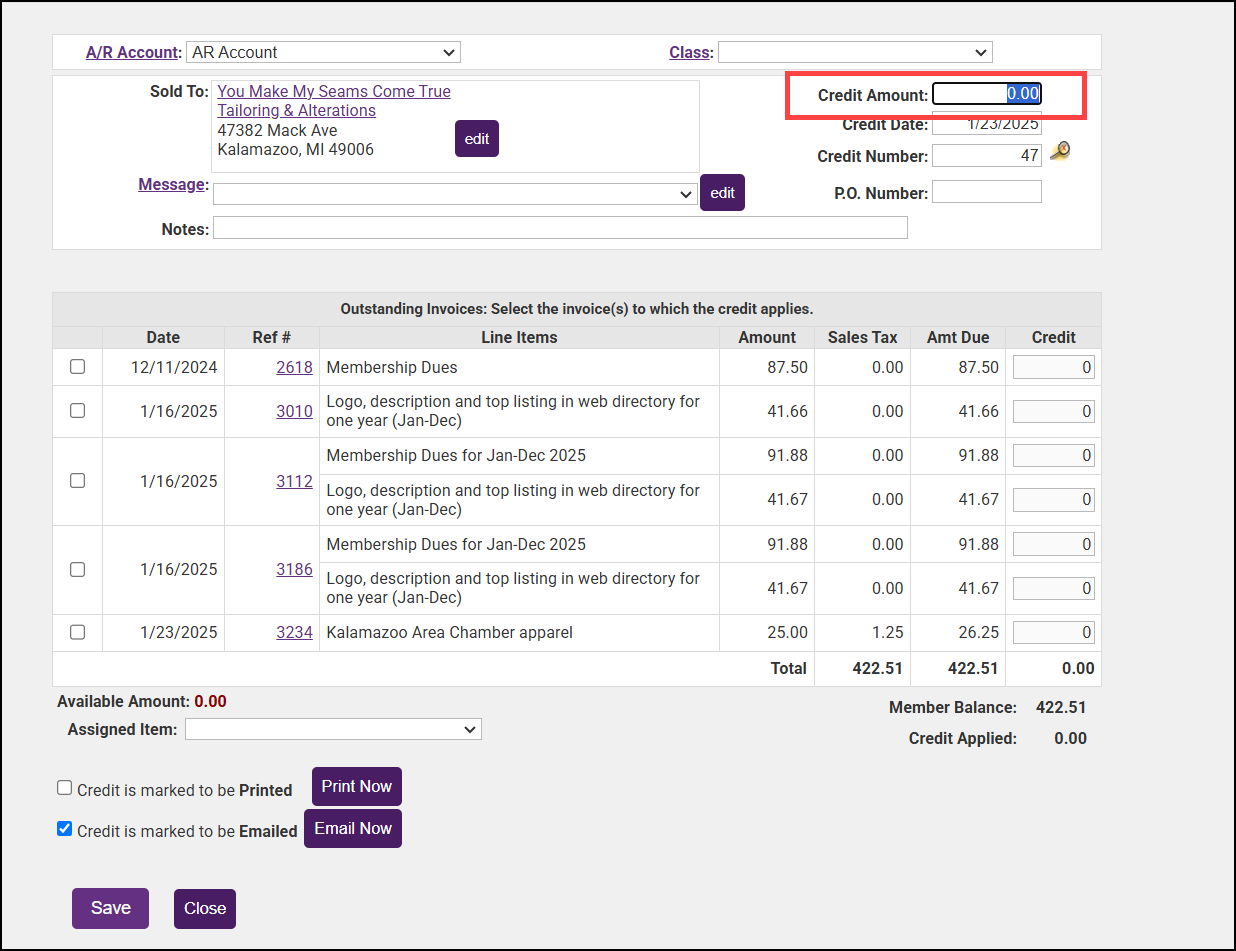
- Select the fee item from the Assigned Fee item list for the credit. The best practice is to choose the item for which you are issuing the credit.
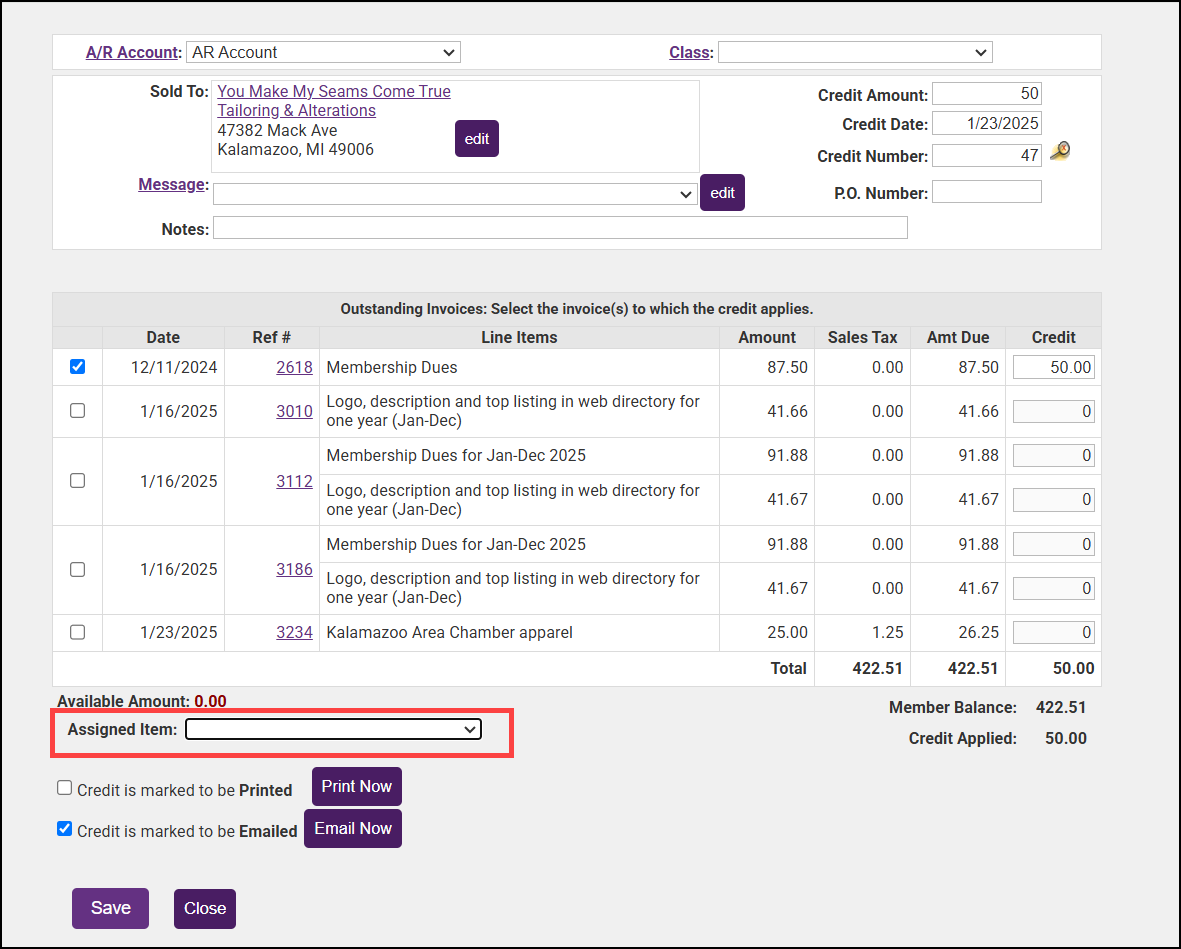
- If the member has multiple open invoices, select the invoice to which you wish to apply the credit.
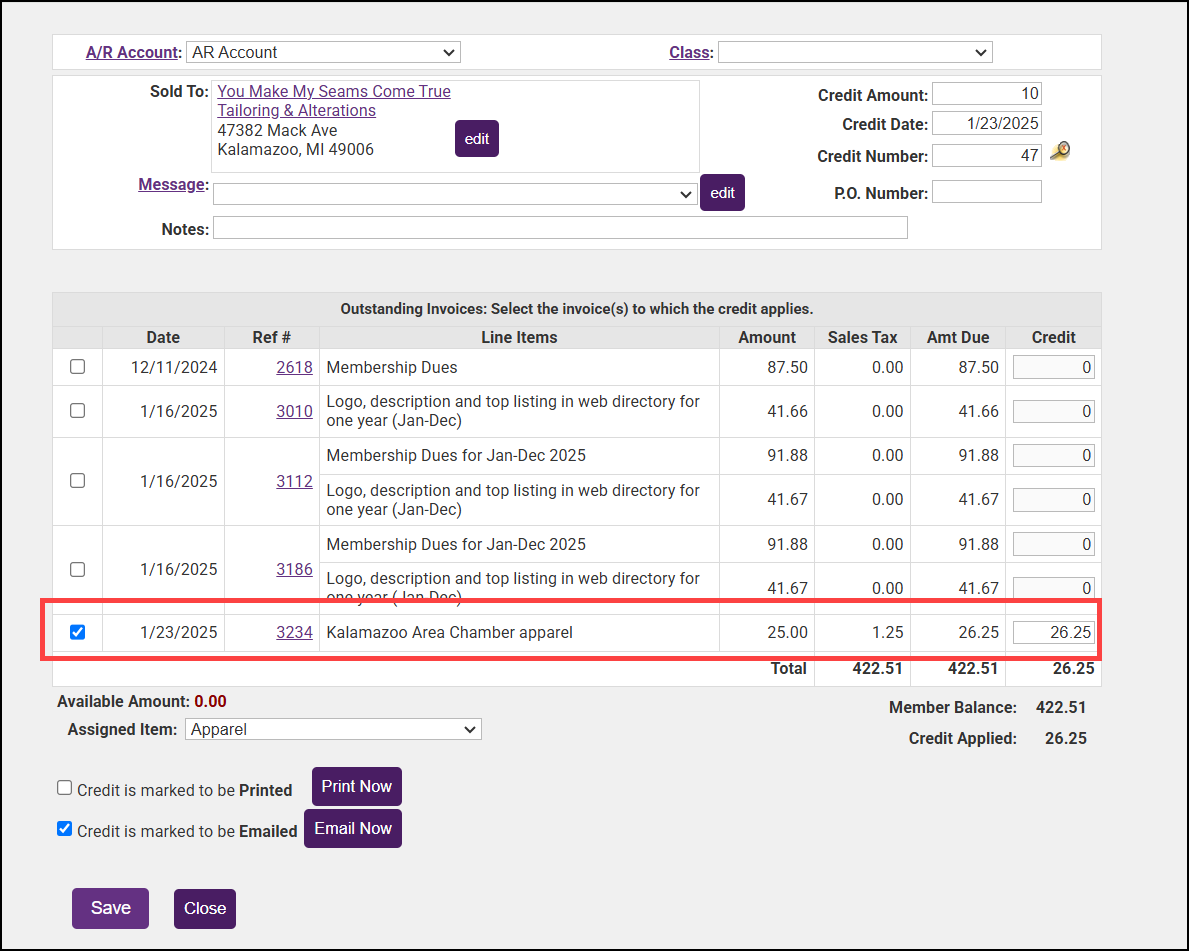
- Click Save. The credit has now been applied to the invoice. For further information on credits see Process Credits.



