When a staff member leaves your chamber/association, you may remove or deactivate them in the database.
-
Click Setup in the left-hand navigation menu.
- Click Association Employees/Reps in the Association Options section.
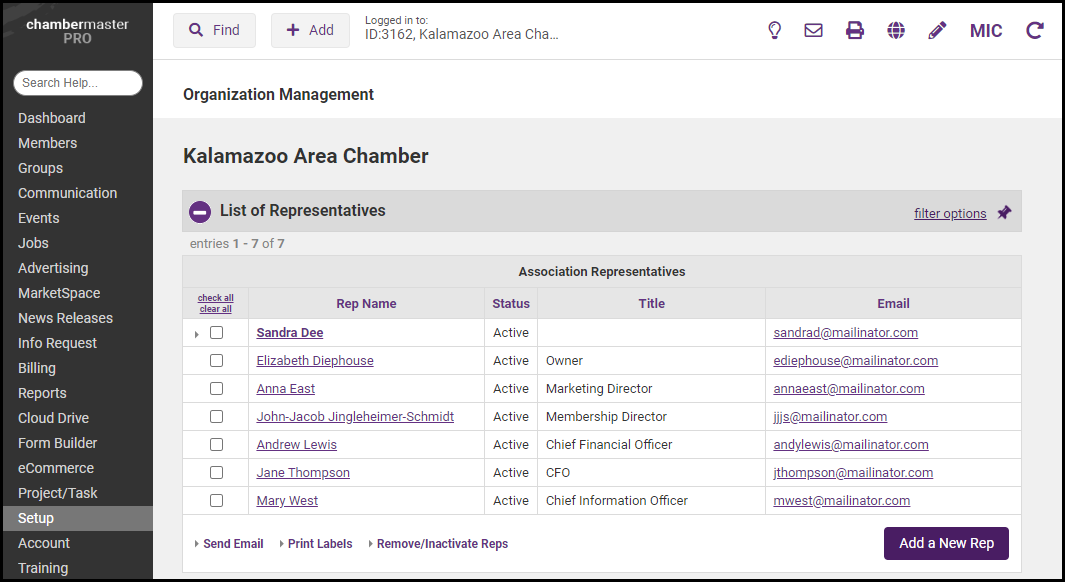
- Click the checkbox next to the staff member you wish to deactivate.
- Click the Remove/Inactivate Reps.
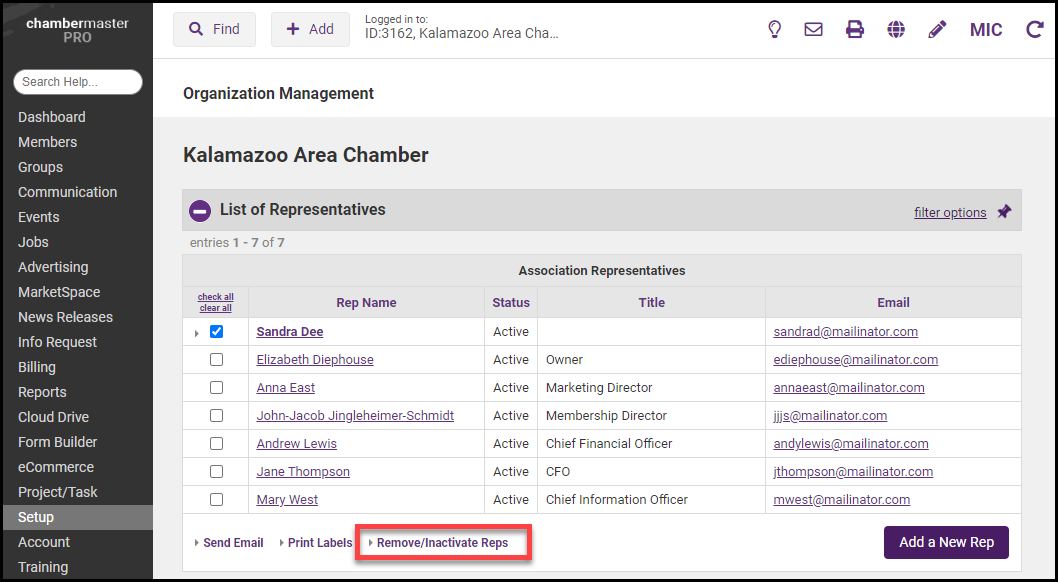
- Select from the following options on the Remove Representative screen:
- Set rep as inactive and leave in current groups - select this option if you wish to deactivate the staff member, but allow them to continue participating in the groups they belong to.
- Set rep as inactive and remove from groups - select this option if you wish to deactivate the staff member and no longer wish them to belong to participate in groups. This will remove them completely from ALL groups. If you wish them to remain in some, but not others, you would need to add them back to specific groups in the Groups module.
- Set rep as inactive and inactivate in groups - select this option if you wish to deactivate the staff member and deactivate them in the groups to which they belong. Deactivating in a group allows you to keep them in the group but they would not receive any of the email notifications sent to the group. This will deactivate them completely from ALL groups. If you wish them to remain active in some, but not others, you would need to add them back to specific groups in the Groups module.
- Delete rep records and remove from groups - It is not recommended that you delete staff members as there is historical information maintained in the database that would be lost if you deleted the rep.
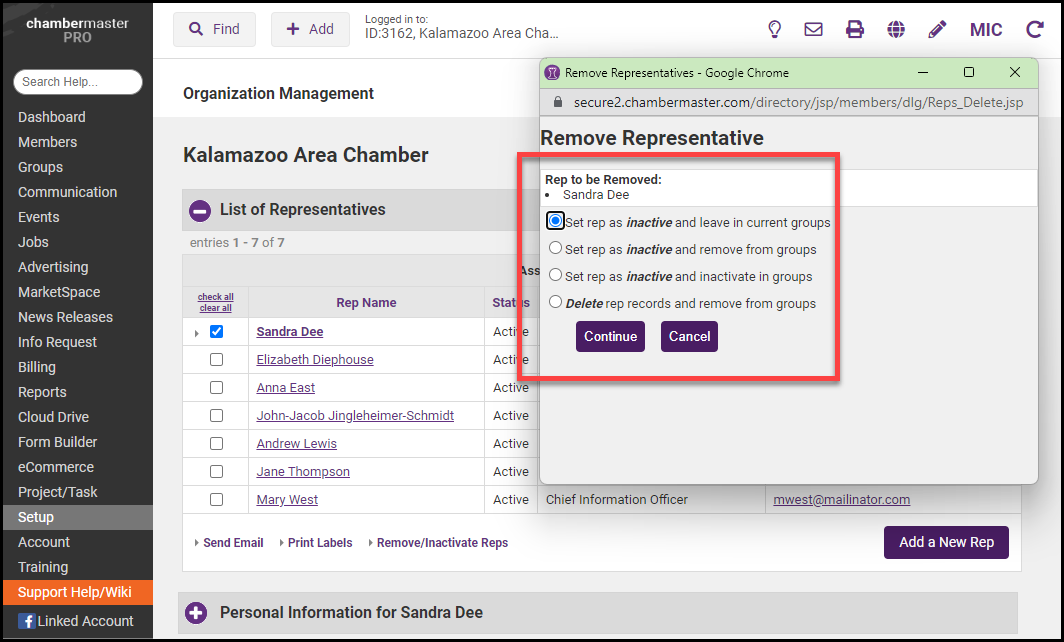
- Click Continue. The staff member will now be displayed as inactive in the List of Representatives.
NOTE: The login credentials (user name and password) for the staff member are retained. However, Database Permissions and SmartCMS Permissions (if applicable) are disabled.



