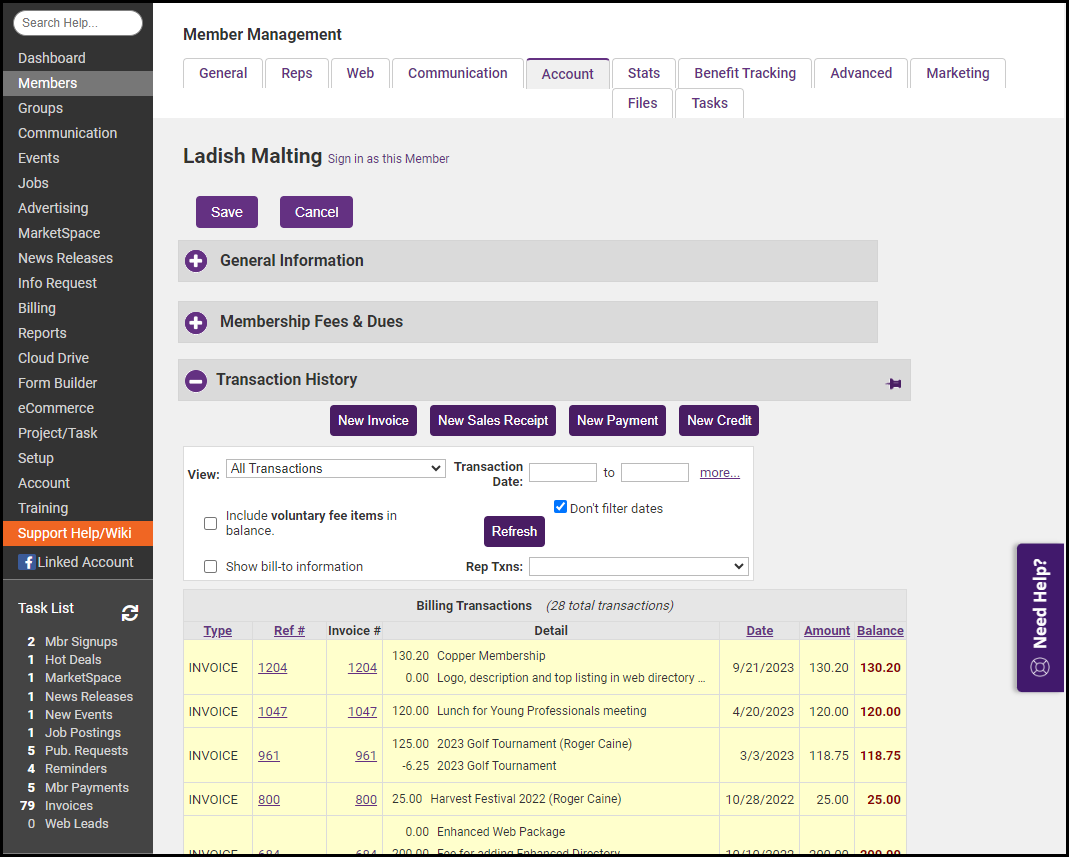Note: If the payment has already been deposited, you will need to void the deposit before you can delete a payment.
- From the Billing Center or a member's Account tab, select the Ref# of the payment that you wish to delete.
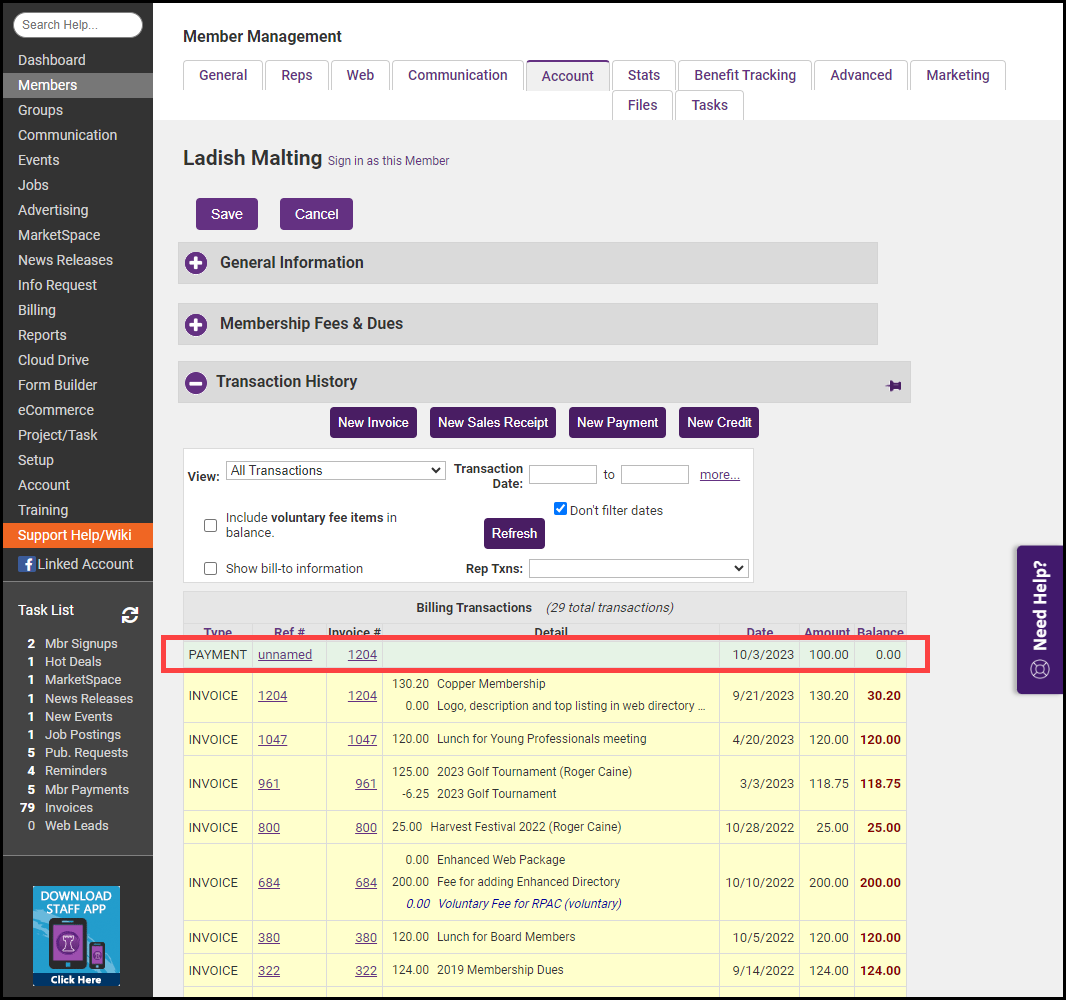
- Click the Delete Payment button.
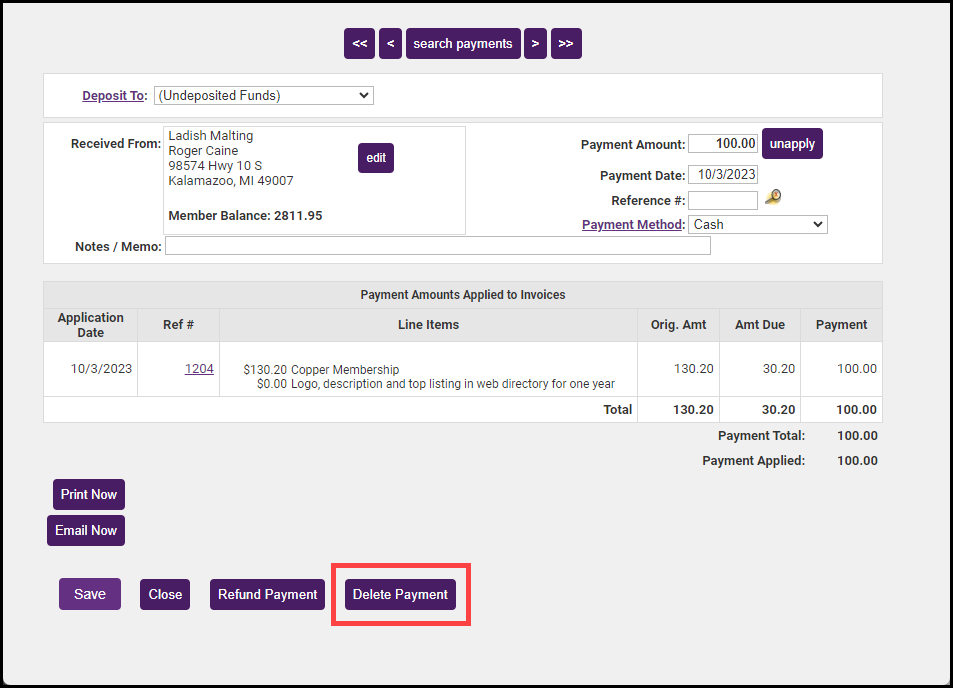
- You'll be prompted to confirm you would like to delete the payment. Select OK to continue.
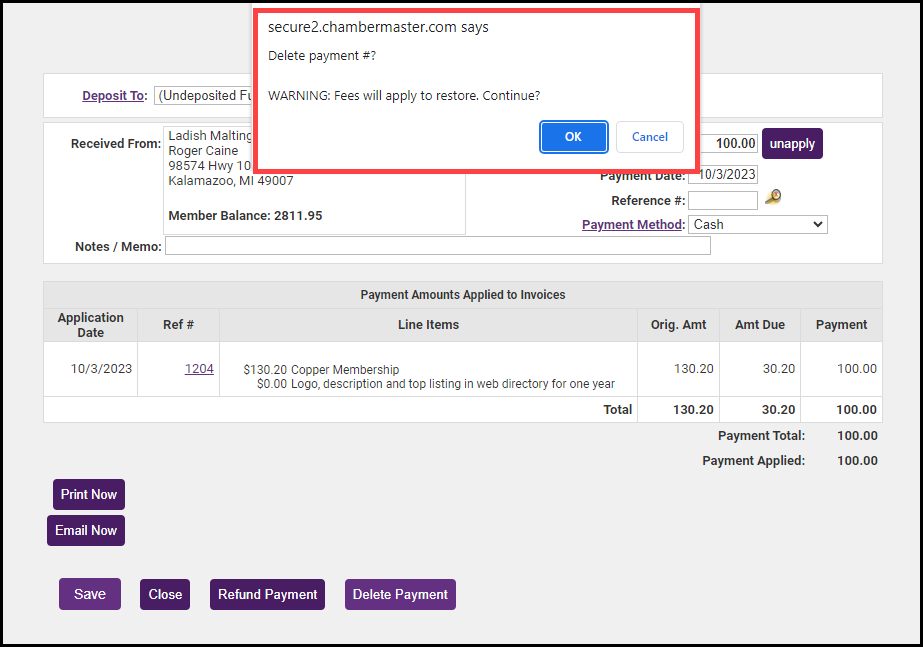
- Click Save. View the member's Transaction History to verify the payment has been deleted.