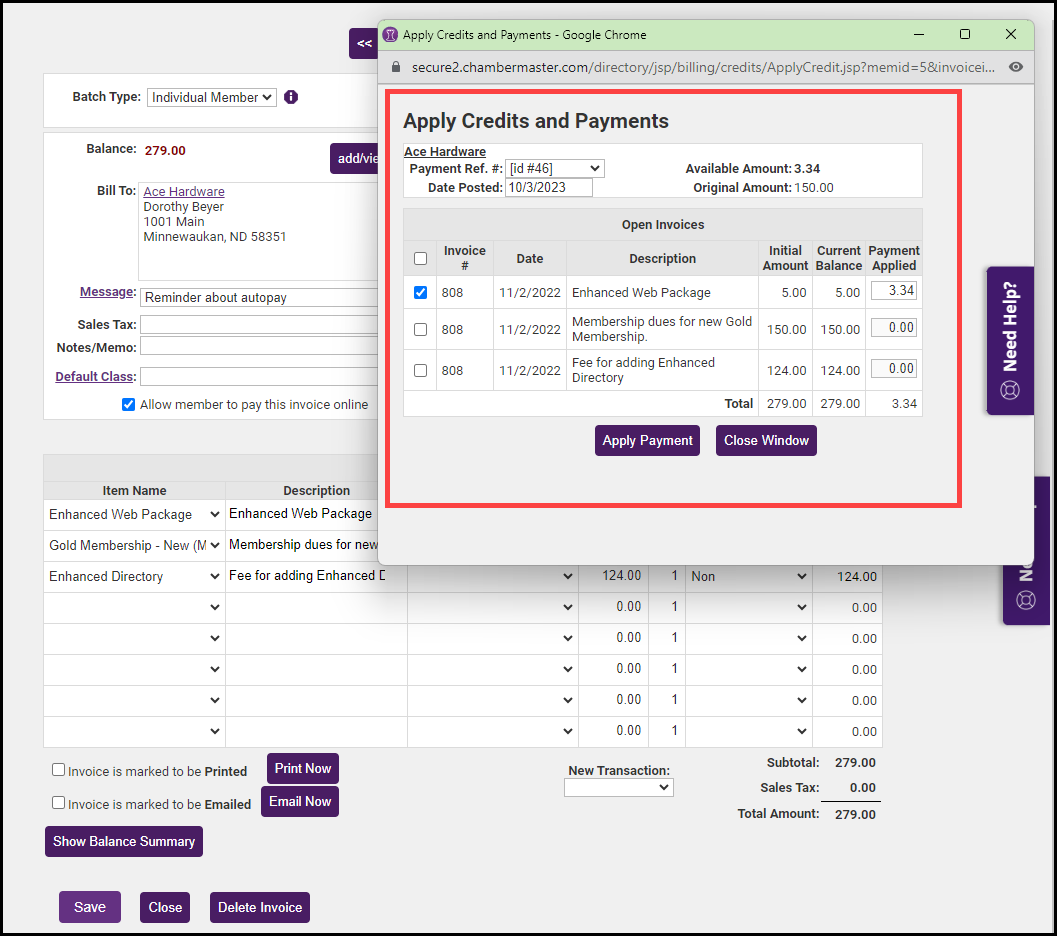- In the member's Account tab, expand the Transaction History section.
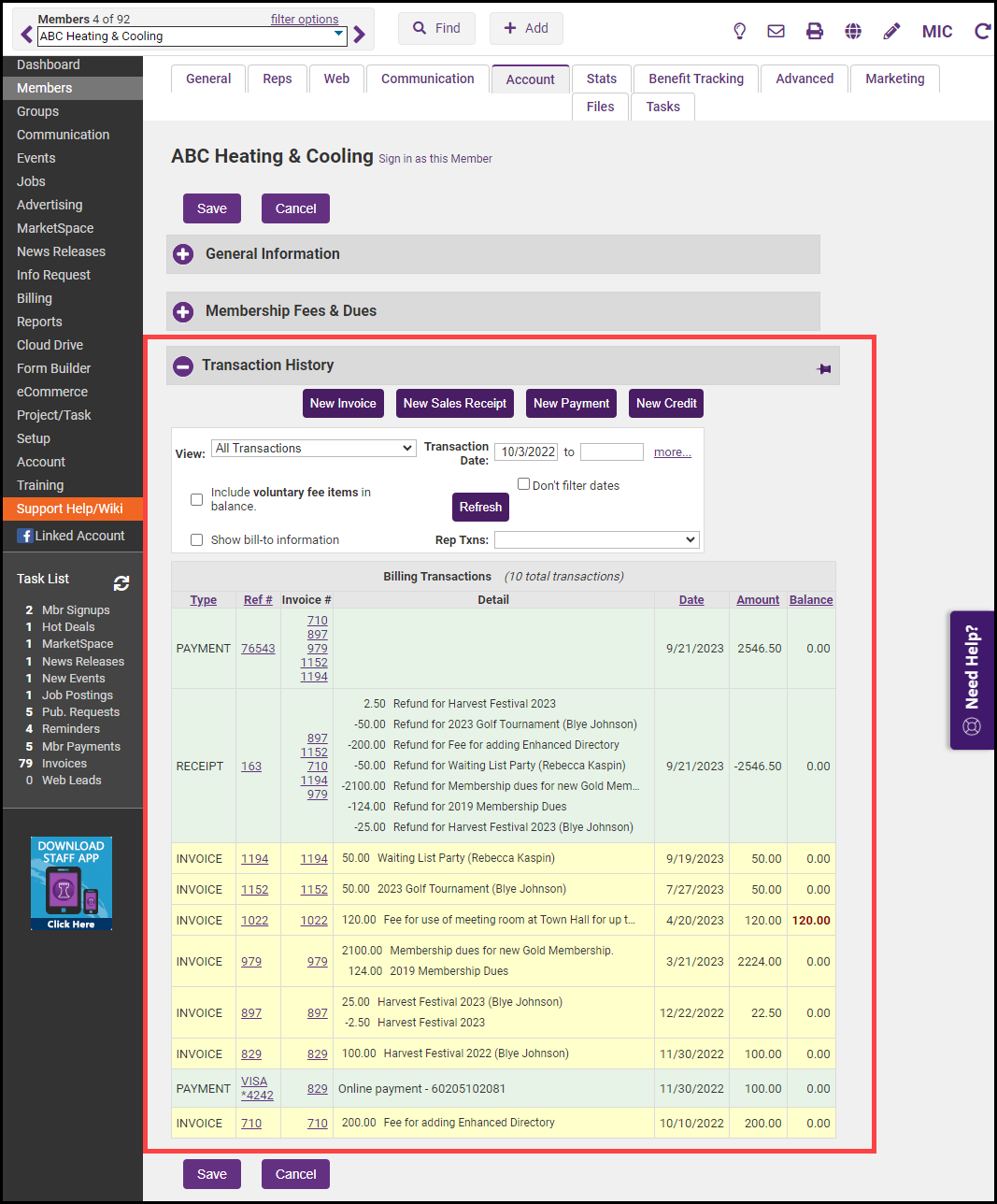
- Find the payment that was incorrectly applied and click on the payment Ref#.
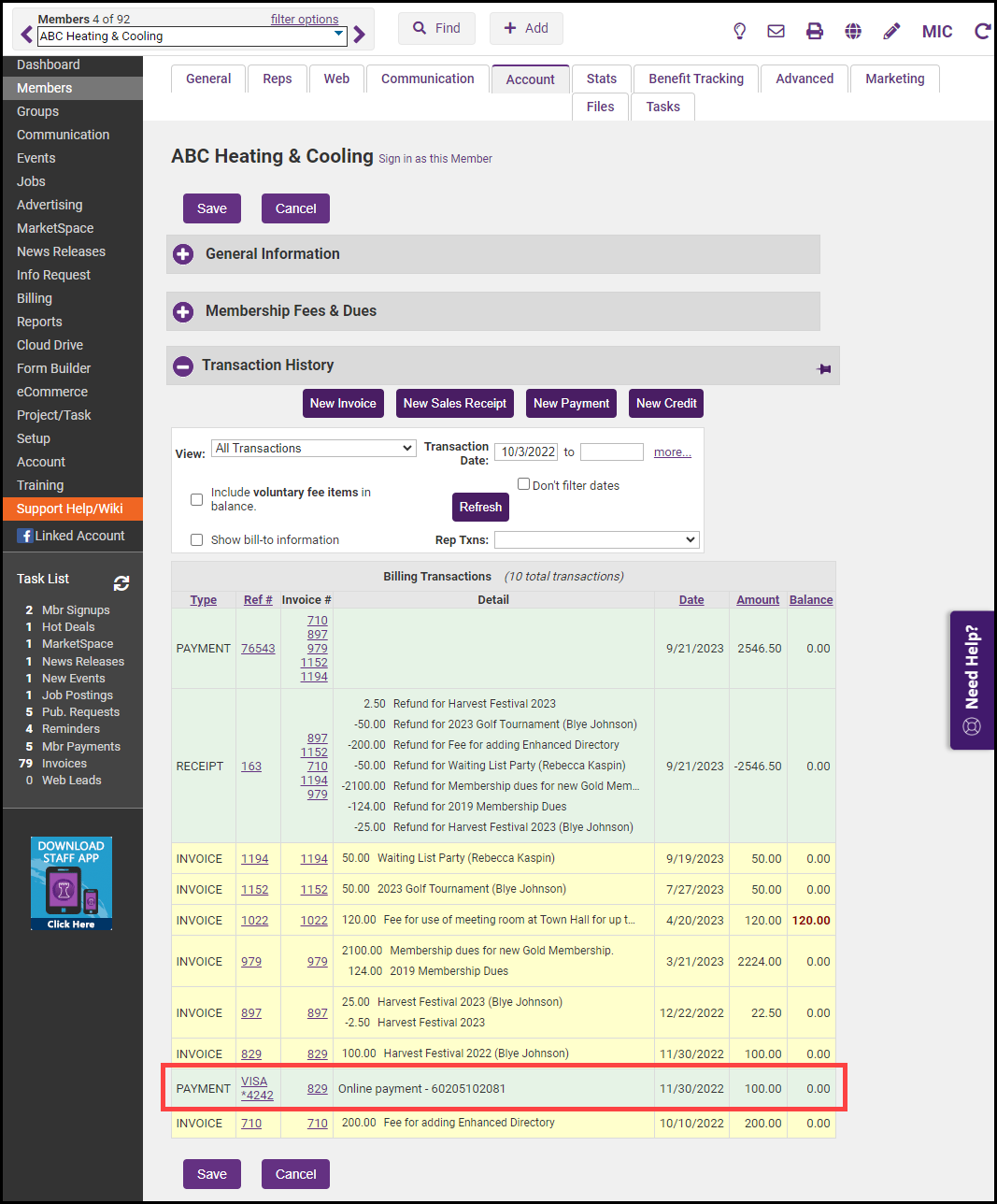
- Click Unapply.
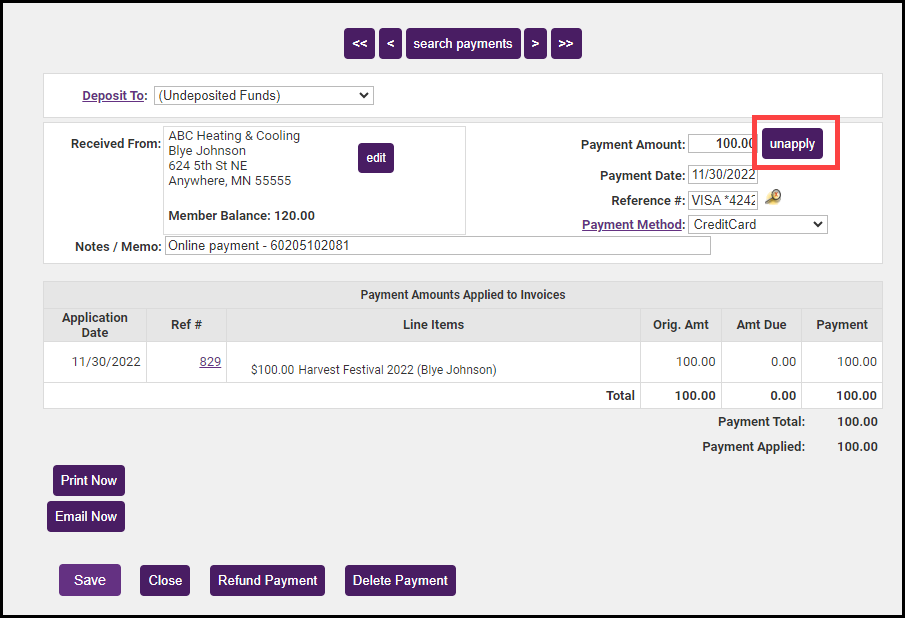
- Click OK to confirm you would like to unapply the payment.
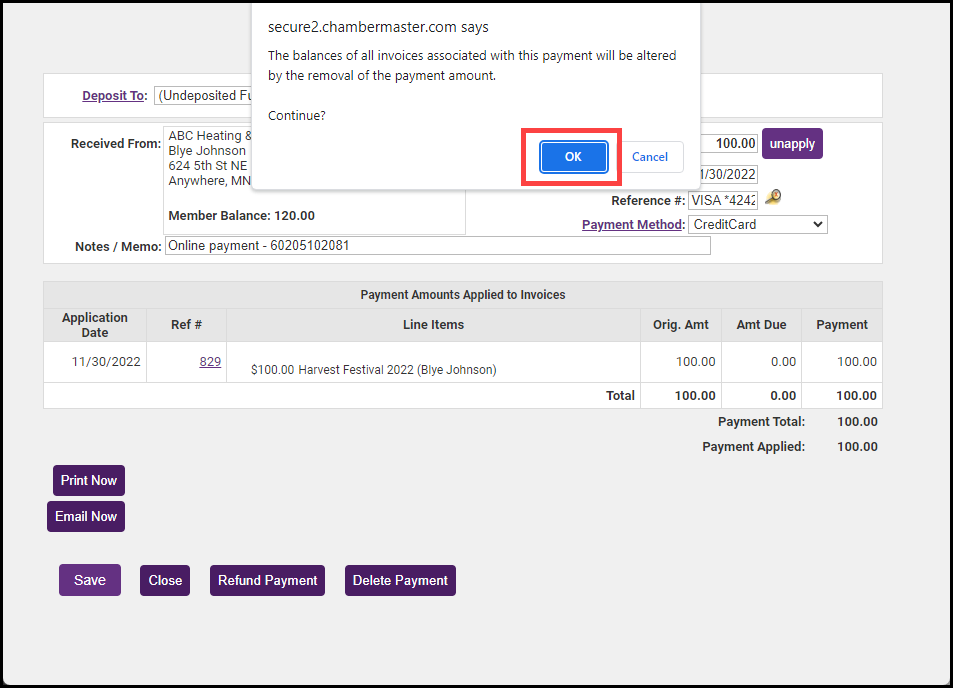
- Click on the link in the Received From section and change the name to the correct customer by searching for the appropriate member.
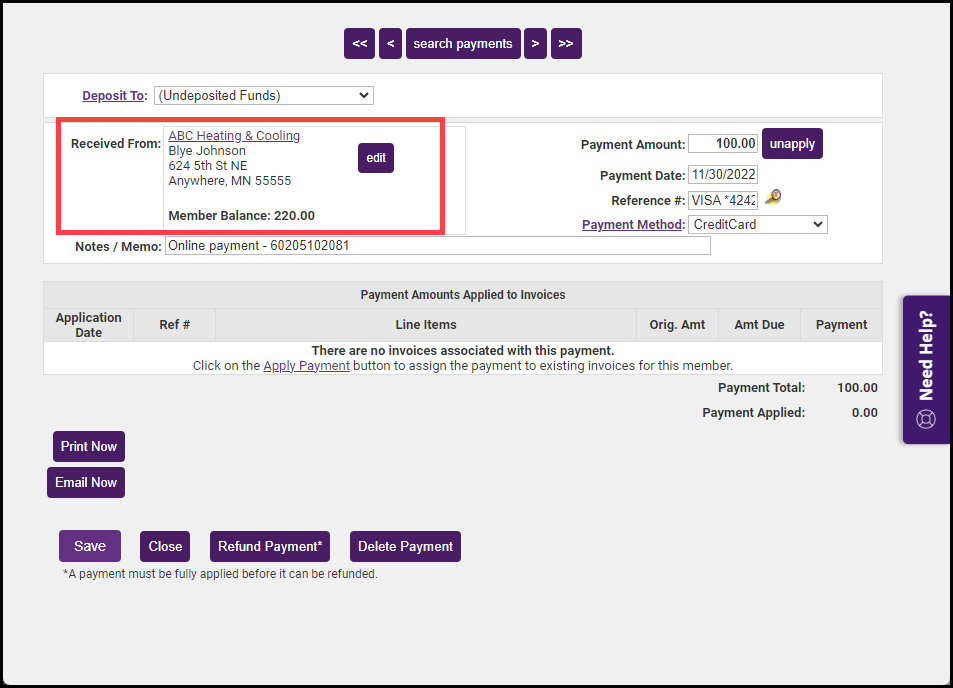
- The original invoice will revert back to unpaid (open) and will be displayed in the member's Transaction History.
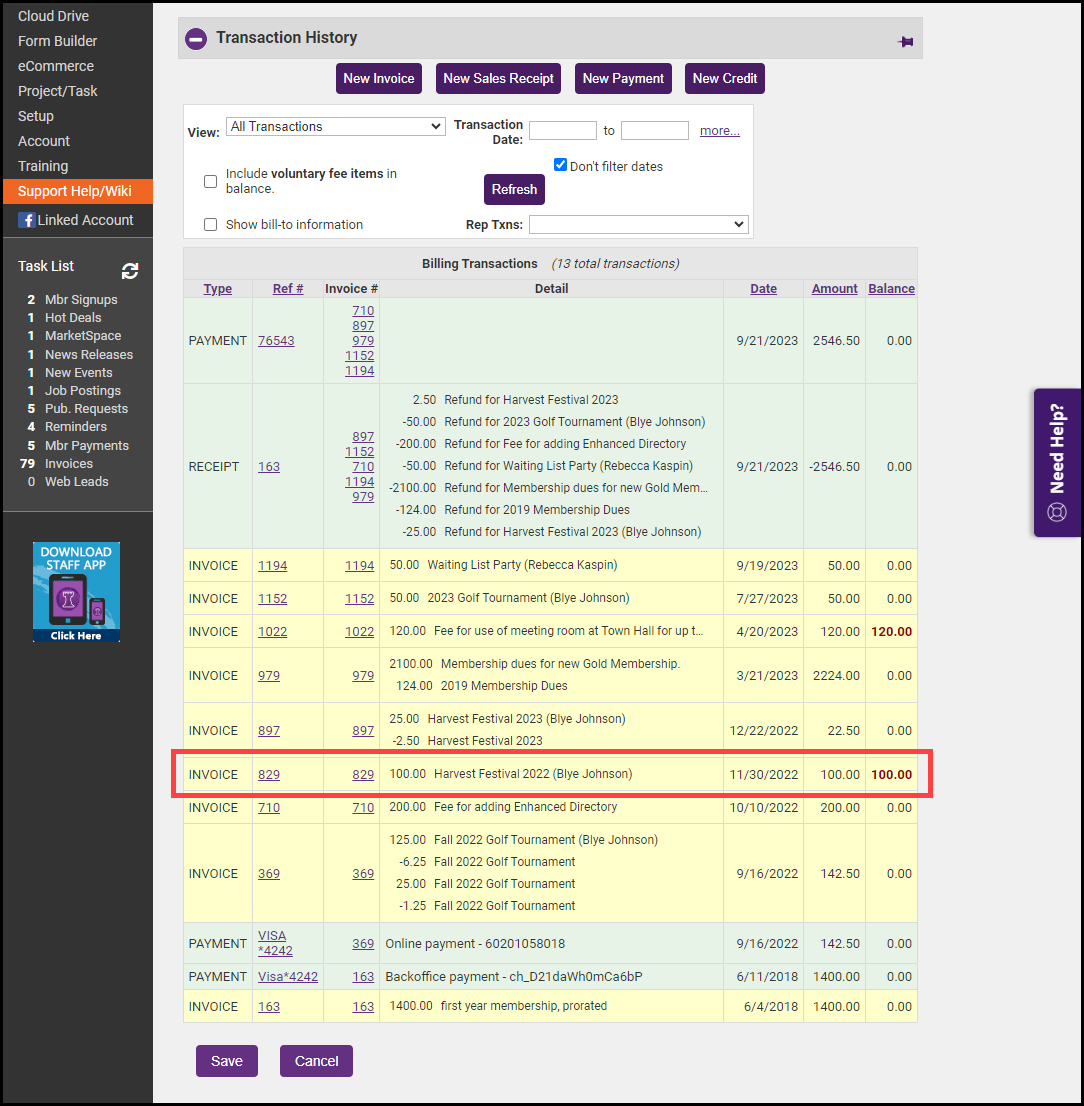
- Verify the new payment is now listed under the correct customer by checking their Account tab.
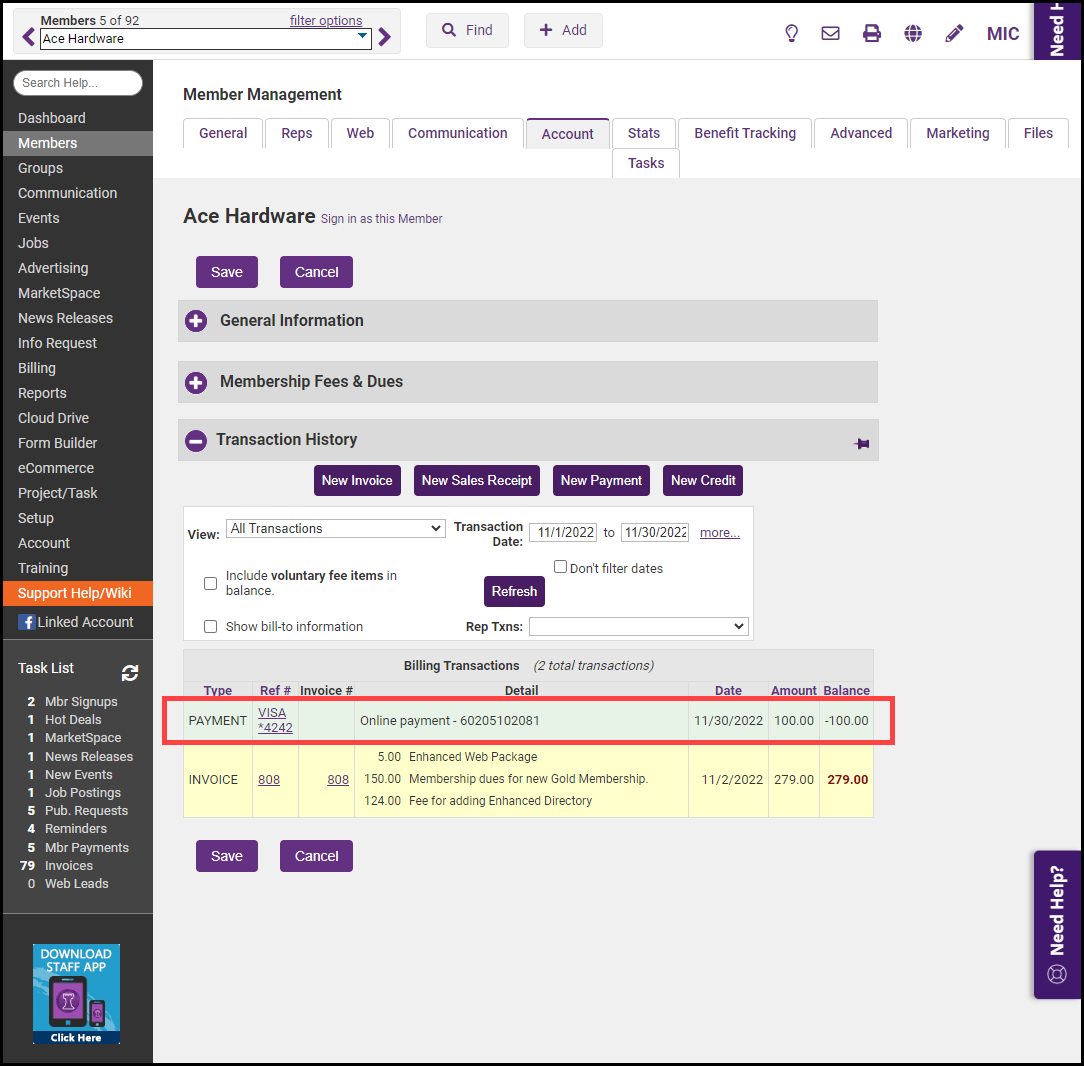
- To apply the payment to the correct invoice, click on the Invoice Ref# of the invoice you'd like to apply the payment to.
- Select Apply Credit from the New Transaction dropdown menu.
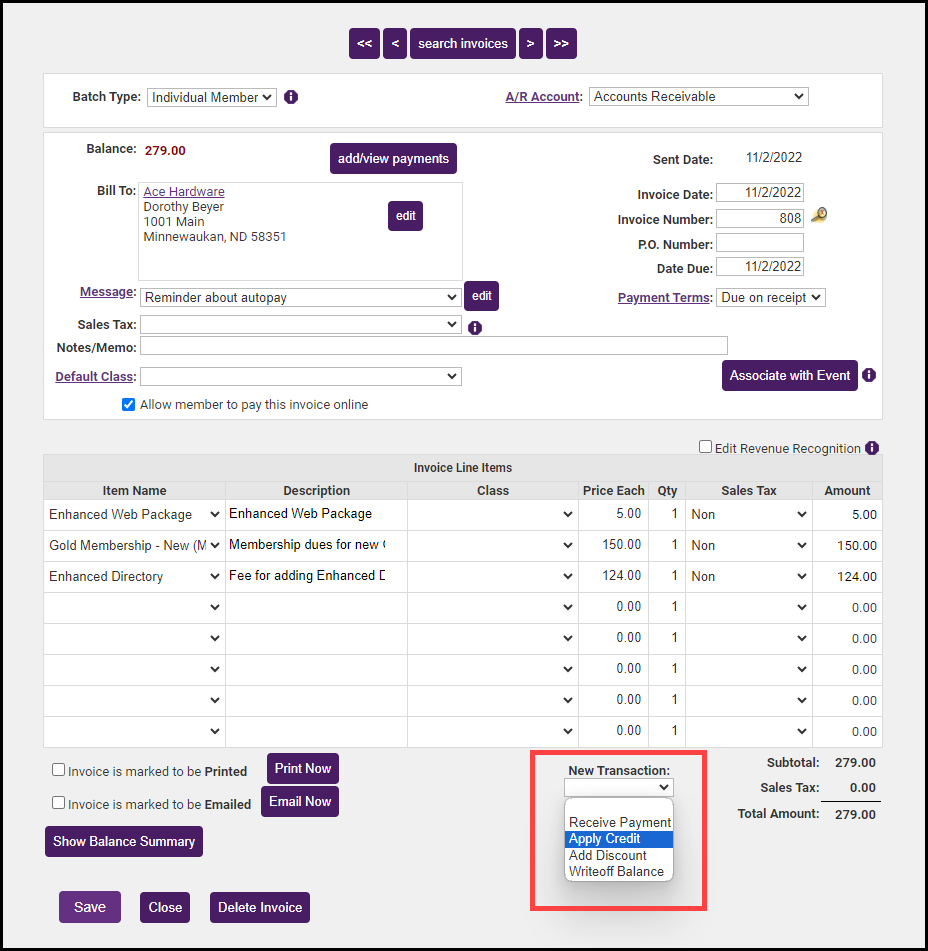
- In the Apply Credits and Payments window, select Apply Payment. Be sure to update the date posted field to the original date of the payment.