Marketing Package
The marketing package is a great way to provide added benefits to your members while earning some non-dues revenue. The banner advertisements allow you to offer ad space to your members on your website. You are also able to track clicks and views on those advertisements. The Enhanced Directory Listings allow your members to build out their directory listings with images, videos, logos, and more. This gives them more visibility and provides great added value for them, which in turn improves your member retention. Click here to view and download the Marketing Package User Guide.
Advertising Types
Advertisements on your website
Banner ads may be placed immediately, without any additional website code, on any ChamberMaster/GrowthZone integrated module pages like the Member Business Directory, the Events Calendar, Hot Deals, Member-to-Member deals, etc. Ads may also be placed on other non-ChamberMaster/GrowthZone pages if the appropriate code is added by a webmaster.
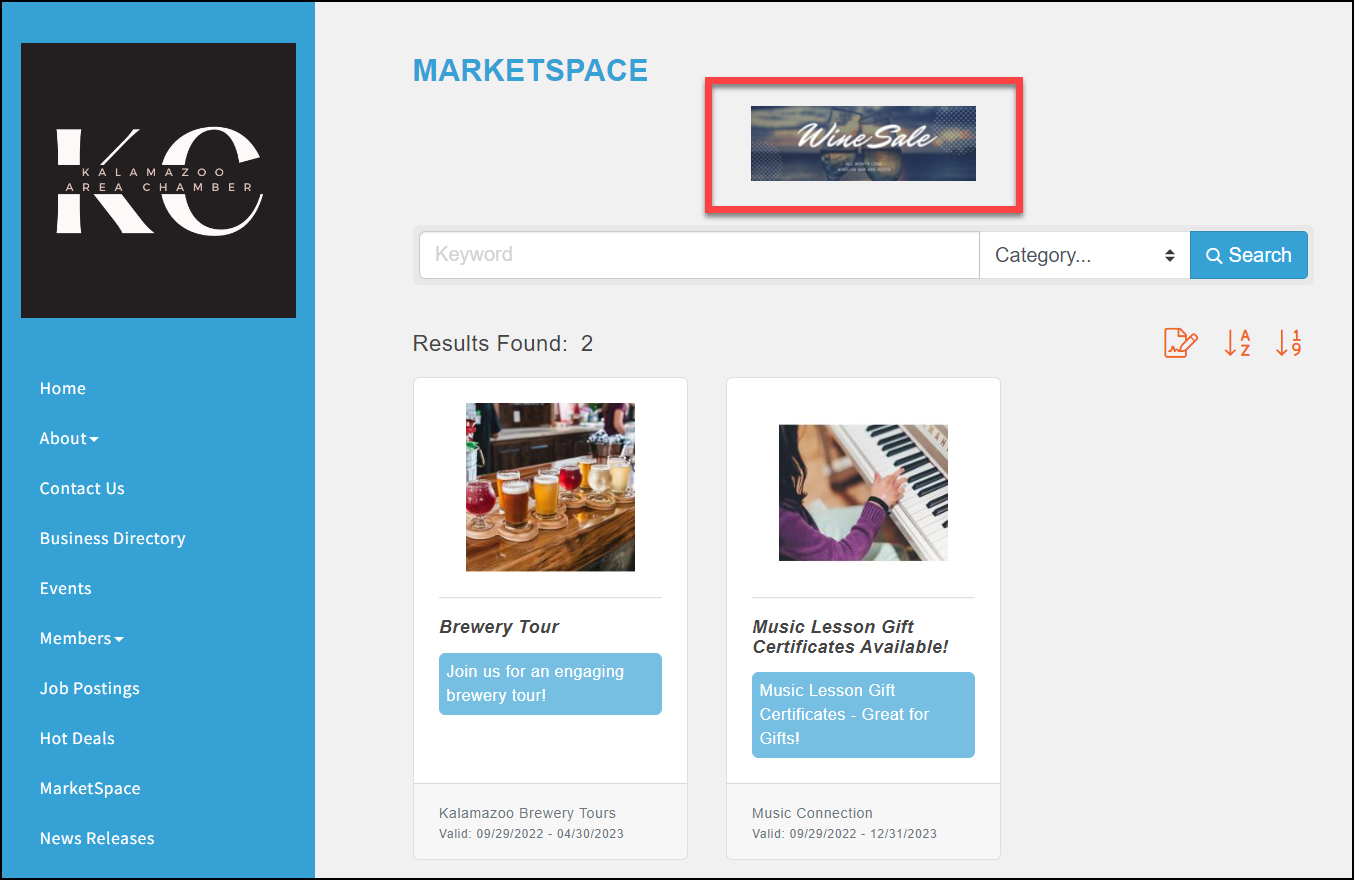
Member listing enhancements
The member’s listing on the Online Business Directory may be enhanced to catch the eye of the visitor in the Search Results and the visitor’s click-throughs to the member’s information page. Priority placement in the Business Directory is also included with these enhancements.
Utilize Marketing Package for Revenue Generation
Your marketing package may be used to generate revenue, add value to a tiered membership structure, or for other reasons. Here are some ideas on how to implement:
- Revenue generation - Sell enhancements and or banner ads
- Sell during a specific time frame with a focused sales effort
- Select a dedicated staff member or volunteer to learn the software and manage upgrades
- Combine year-round selling with a focused set of campaign weeks
- Sell during a specific time frame with a focused sales effort
- Adding value - Bundling adds/ enhancements to provide extra value
- Bundle with a tiered membership
- Track these bundles with our member benefit tracking module (available with the Pro edition or as an add-on to Plus and Premier)
- Bundle with other sponsorships
- Use in member retention efforts
- Use enhancements/ banners as promotional tools for event sponsors, in-service trades, etc.
- Bundle with a tiered membership
Ideas for a Successful Marketing Campaign
- Set up a dedicated staff person to manage the campaign, sales, and upgrades. Timely fulfillment ensures the member receives the full value of their purchase.
- Review your website to see if there are any improvements, such as SEO improvements, that can be made (e.g., prominent Business Directory links, funneling attribute pages into the Business Directory, or if there are additional locations available for banner placement).
- Research the cost of other marketing options in your area. Use this information to create your own packages and pricing.
- Banner ad creation – will you require the member to supply their own banner, will you create the banners in-house, or will you outsource banner design?
- Collect stats on your website - find out what pages are getting the most hits, how much traffic is visiting your site, how many are unique visitors, how many are new visitors, etc.
- Use the cost research results and stats to create your packages. If you are using a discount deadline, establish that date.
- Send training information to your members
- Create marketing material that can be shared with your members. This information will lay out package details, pricing options, and additional information (some material is supplied in the Marketing Package User Guide). Clearly indicate the sales timeline if applicable.
- Load sample marketing banners by going to Advertising > View Sponsors > click on Marketing Banner > Edit all > upload your marketing banner > Save
- Enable the Promote your Business button in the MIC
- Promote your website efforts by setting up Social Network Publishing, adding the website URL to your outgoing Chamber voice messaging system, e-signature in all Chamber emails, etc. Announce efforts at Chamber events, in newsletter, e-blasts, and add to Events Calendar.
- Set up your association as a courtesy member in the database and utilize all the enhanced features as an example to share with your members.
- Create a page on your website that explains the marketing upgrade option you have available and who they can contact with questions, or add the information to an existing marketing opportunities web page.
- Add a note to the MIC welcome message or add a custom menu link that will take them from the MIC to the upgrade options on your website.
- Send a mass email to your reps asking them to log in to their MIC and verify and update their information. You may want to add the login or forgot password link in the letter and mention the member enhancements that will soon be available.
- Create a list of key members to contact about the marketing upgrade. These may be board members, most active members, ambassadors, active advertisers in the community, or known supporters of your organization.
- Schedule a lunch and learn for your members or a Member 101 online training session. This is an opportunity to share the details of the marketing upgrade or help them understand the MIC and the benefits that come with their membership. Hold a drawing for a free enhancement.
Banner Specifications
Default Banner Ad Size
-
Business Directory (Premium Page) 480x60
-
All other database integrated pages (Standard Page) 480x60
-
Non-database integrated pages default to 480x60
|
|
NOTE: Default size may be altered within the database under Setup > General Options and Settings > Sponsorship Ads > banner code dimensions must match the size in Setup. |
Format
-
.gif, .jpg, or .png
-
When adding a banner, make sure the file name has no special characters or spaces in the name, and has a short file name
-
Try to load images that are close to the suggested size for the best results
Rotation
-
Default: Up to 5 banner ads will rotate each time you refresh a page. If you have uploaded more than 5 banners per page, each time you refresh the page, the system will randomly select half of the ads to display. To change the default within the database, you can go to Setup > General Options and Settings > Sponsorship Ads.
-
The number of ads rotating can be changed in the database Setup area and in the banner code
-
-
Ads will display every 4.5 seconds.
-
As a default, listings with banner ads rotate at the top of the listings, enhanced members with no banner ads rotate next, and basic listings rotate at the bottom.
Page Location Options
Change the location of the banner ad on the page in the database by going to Setup >General Options and Settings > Sponsorship Ads.
-
Top of Content
-
Embedded in Header
-
Bottom of Content Area
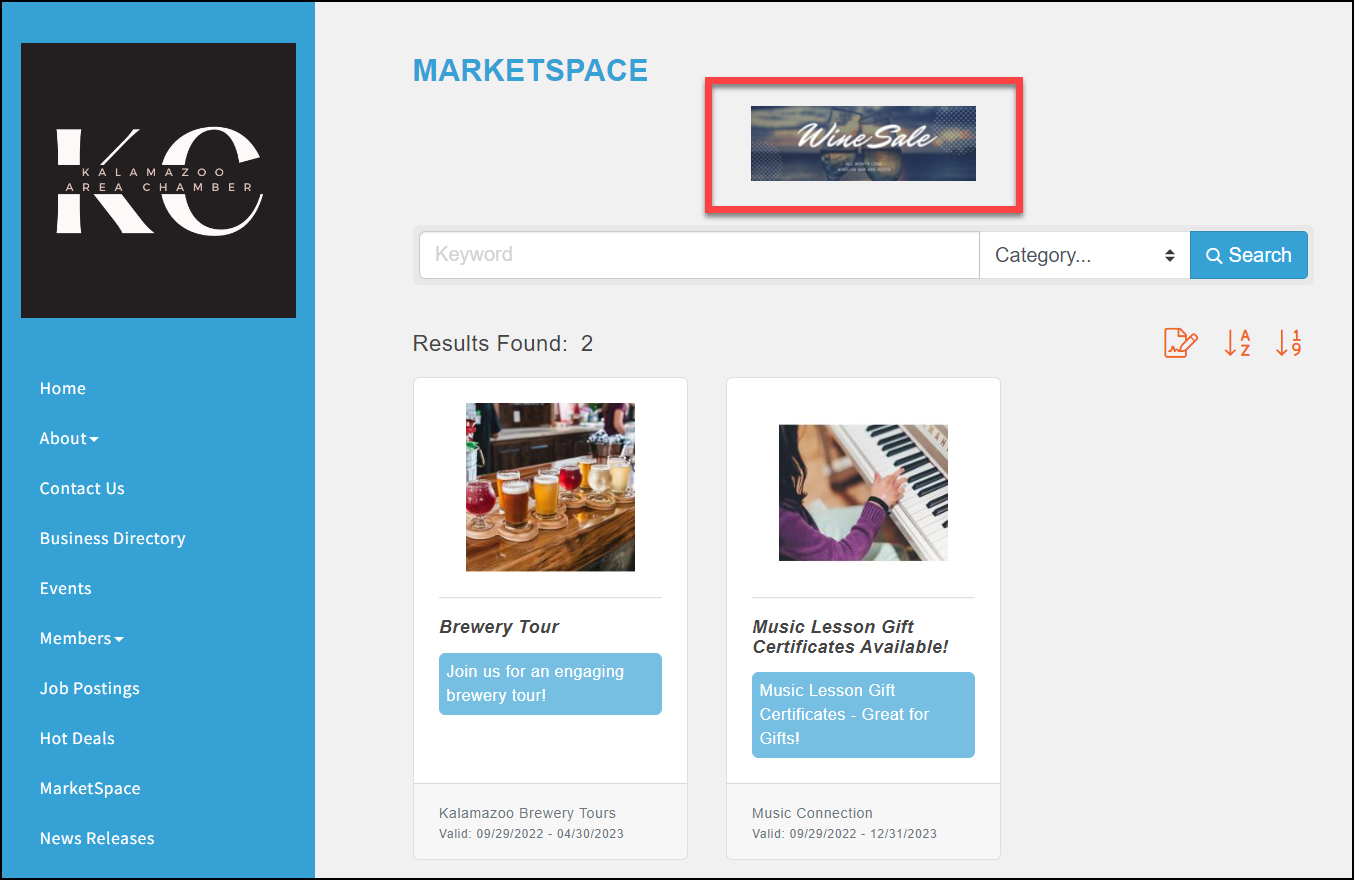
Enable Marketing Upgrade
To learn how to enable the enhanced features, see Activate the Marketing Package Options for a Member. It is suggested to set a reminder in the database for the day the upgrade should be renewed or disabled if they are only to run for a set amount of time. For other billing and management options, contact GrowthZone Support. See Web Display Participation Options for more information.




