Members who would like to pay for one-time or recurring transactions with a bank account (U.S. banks only) must first set the account up as a Payment Profile in the MIC and then have it verified.
Note: For security purposes, bank accounts cannot be added/verified by staff via the back office.
-
In the MIC, click Account Settings in the upper right.
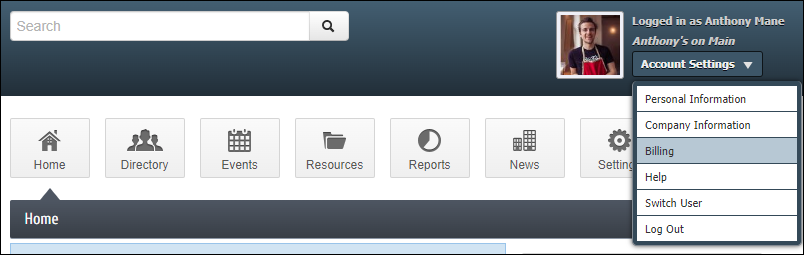
-
Click Billing.
-
Select Payment Profiles.
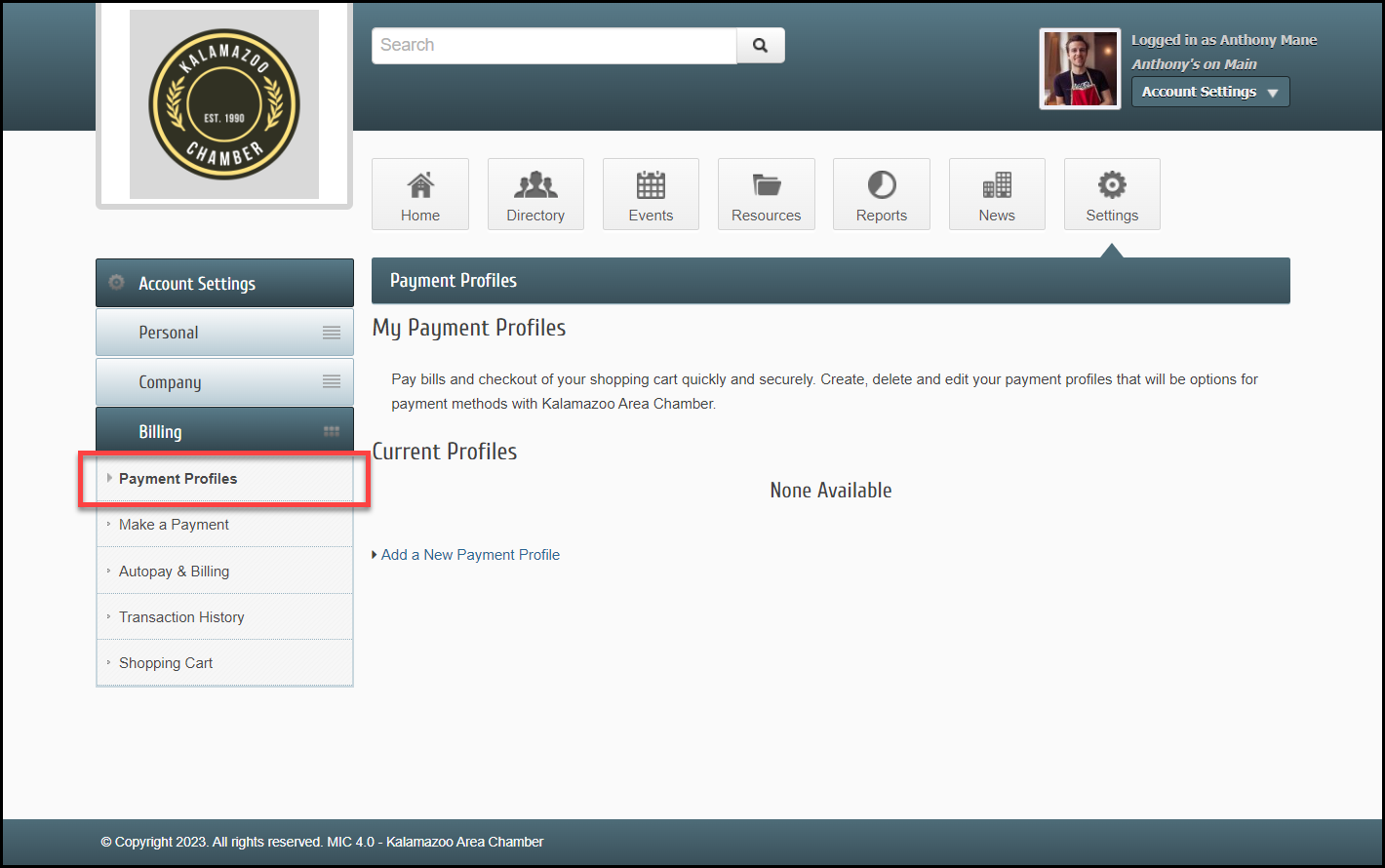
-
Click Add a New Payment Profile.
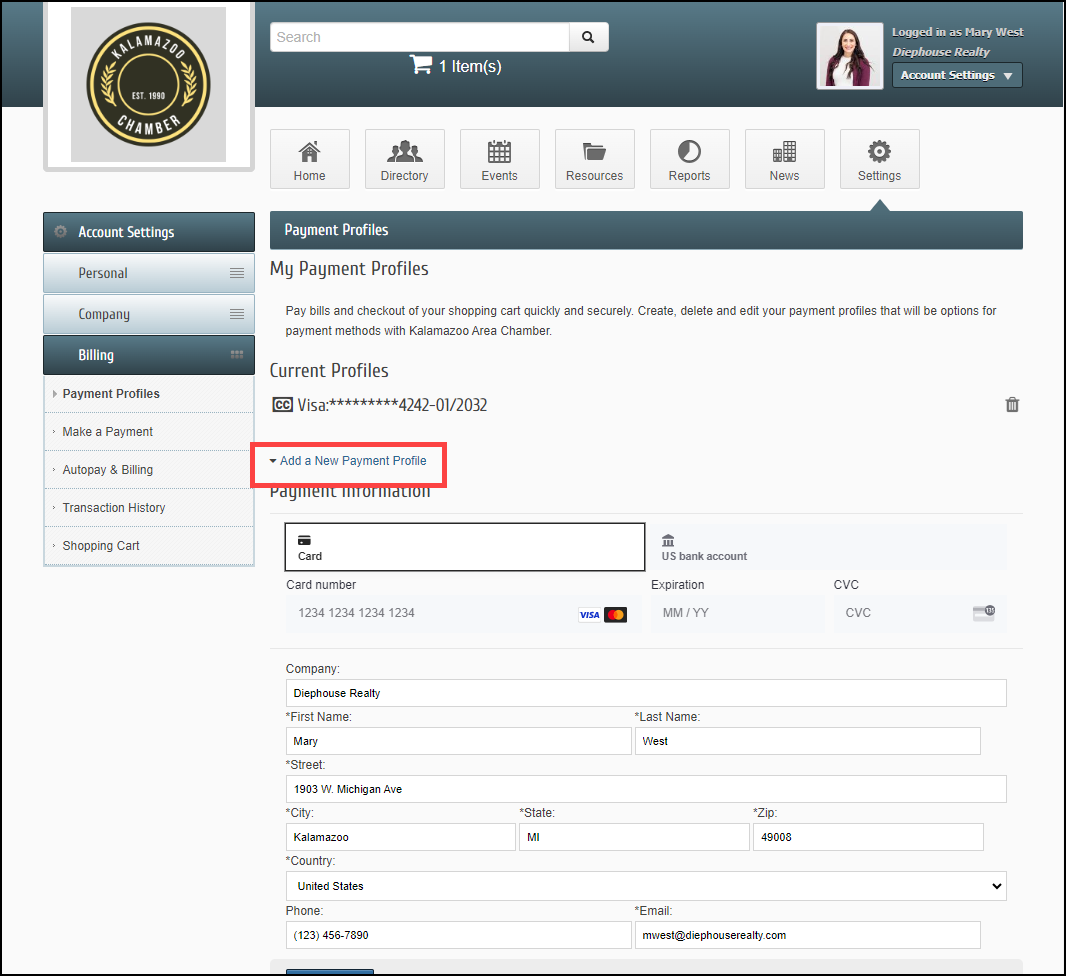
-
Select US Bank Account.

-
Search for your bank and follow the prompts.
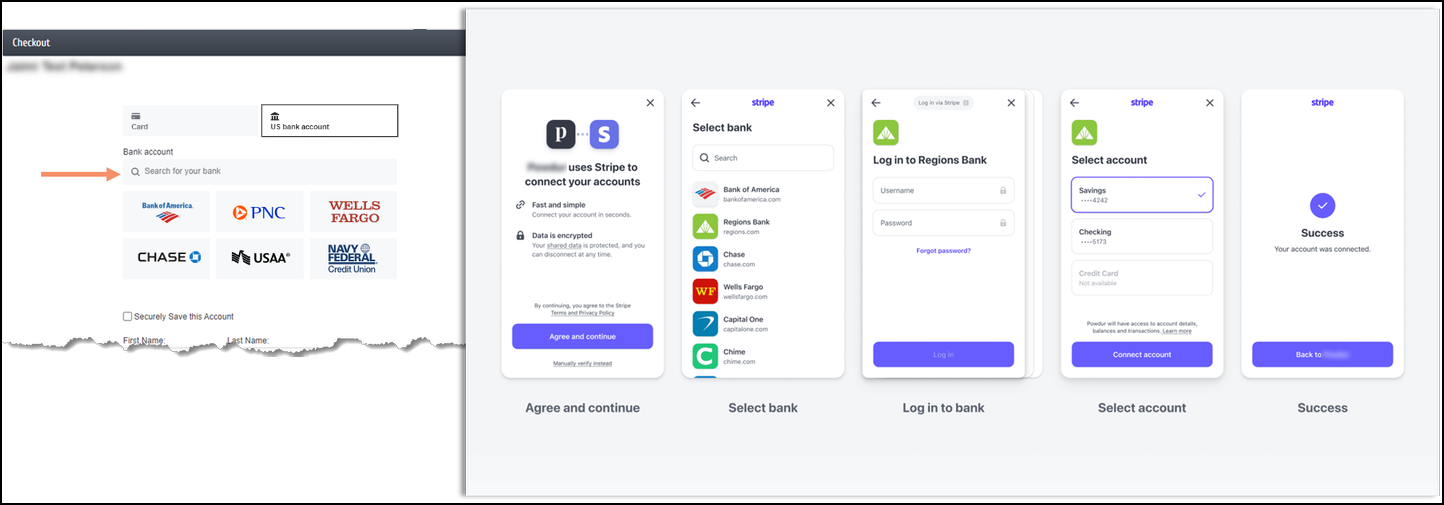
NOTE: The ePayment Profile Report may be used to generate a list of your members who have stored bank account information, and whether the accounts are verified or unverified.



