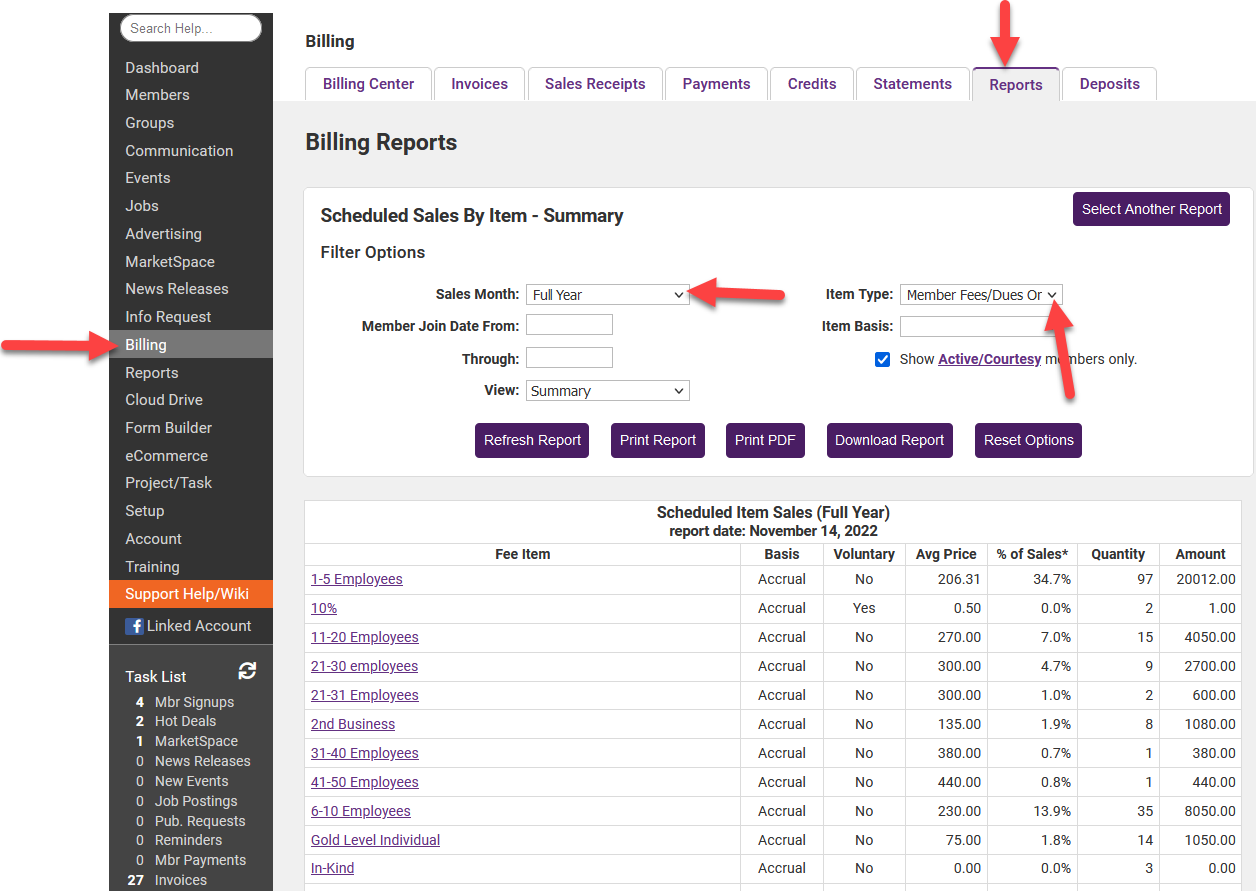Report listing how many members are assigned to each Dues Fee Item.
- Go to Billing in the left column of your database.
- Reports tab.
- In the Sales drop-down menu, select Scheduled Item Sales By Month.
- For Sales Month choose Full Year.
- For Item Type choose Member Fees/Dues Only.