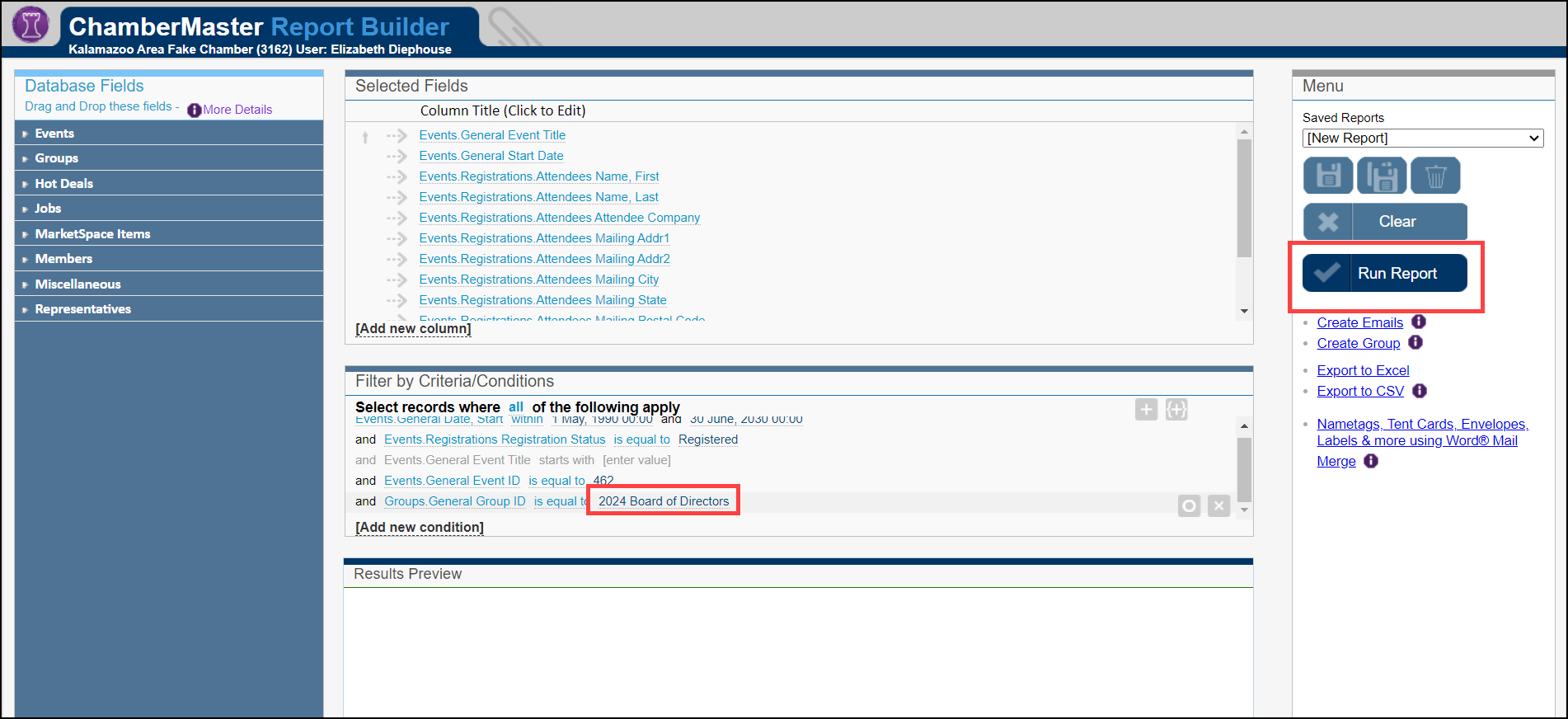Within your event Guest List, you can generate a report of group members who have registered for your event using Advanced Reporting.
- For the desired event, click the Guest List tab.
- In the Guest List, click on the Report icon.
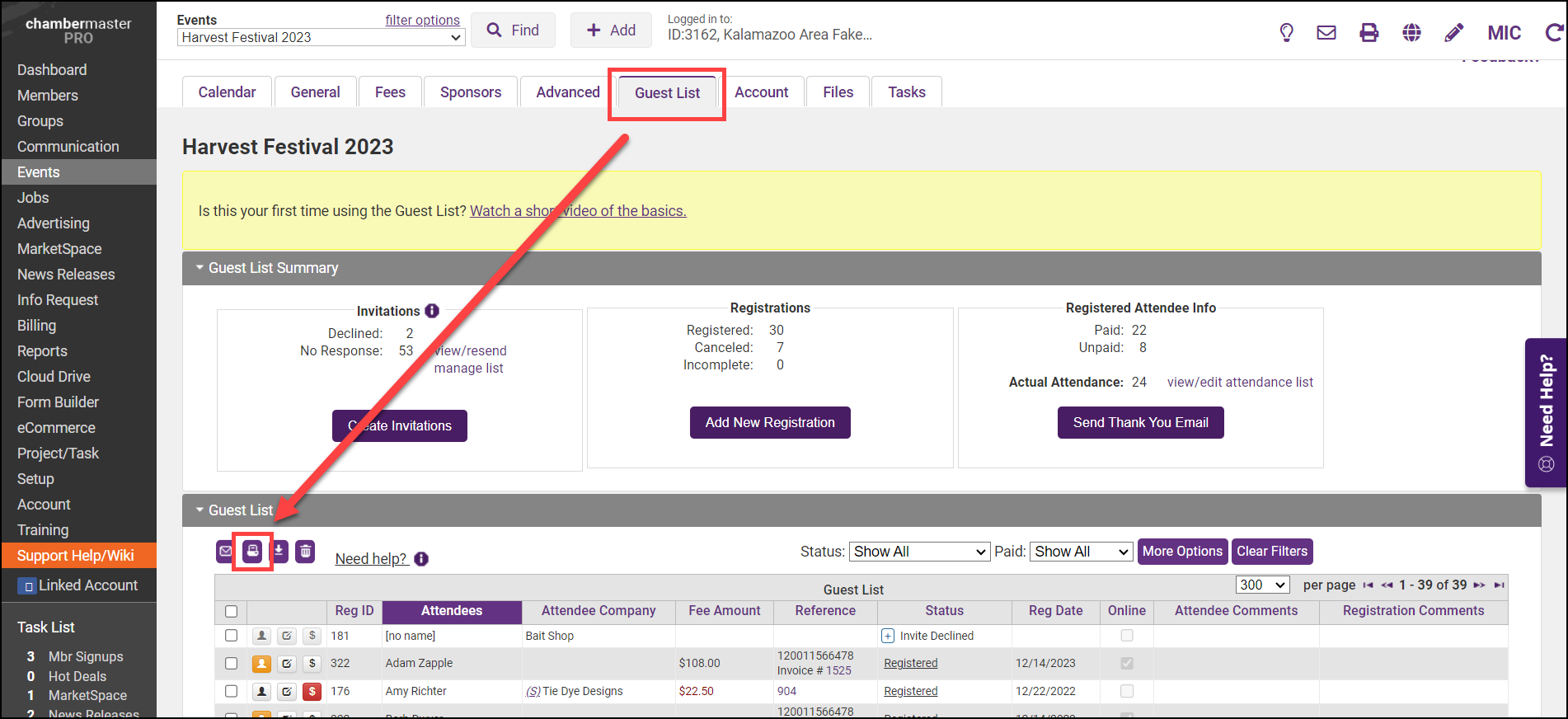
- In the Report Items window, click on Advanced Reporting.
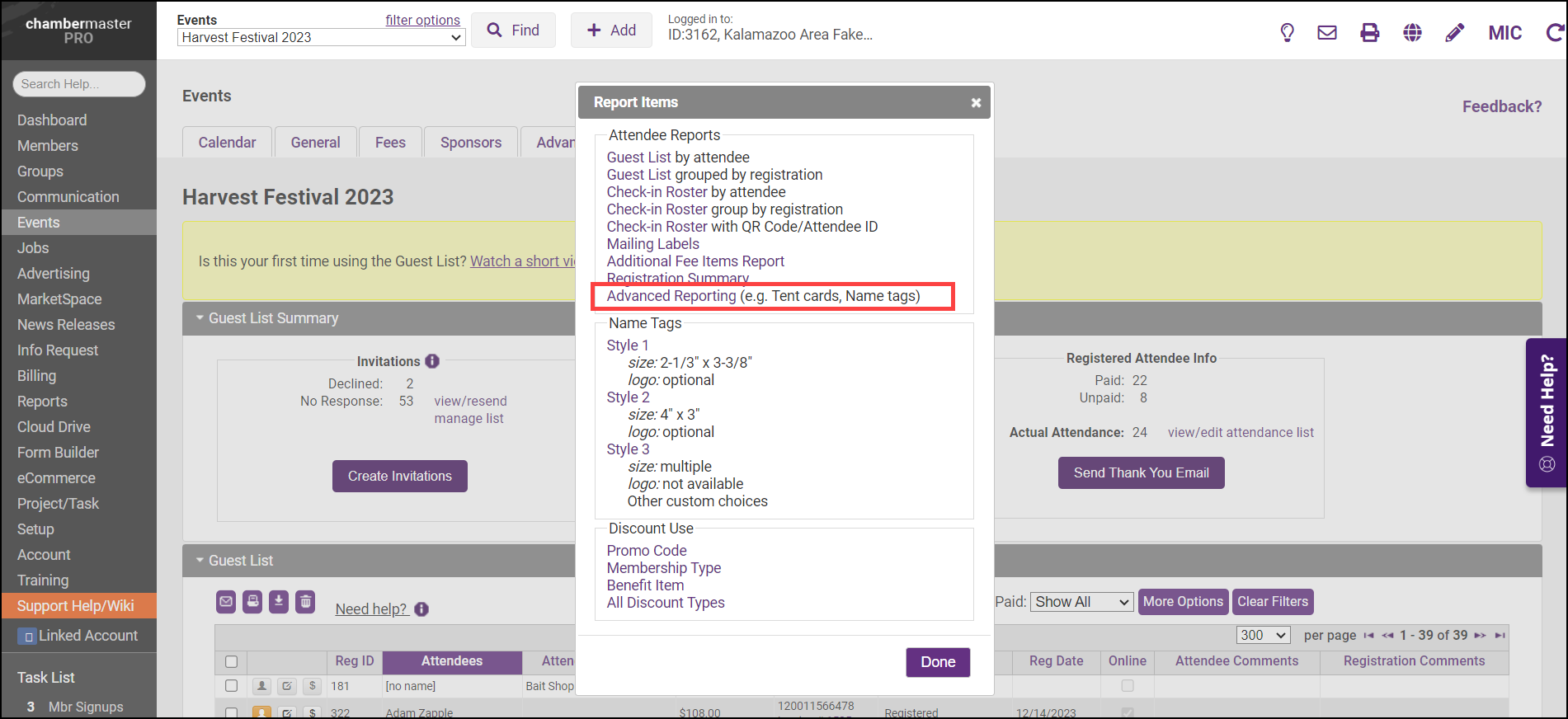
- In the Report Builder window, select Add new condition.
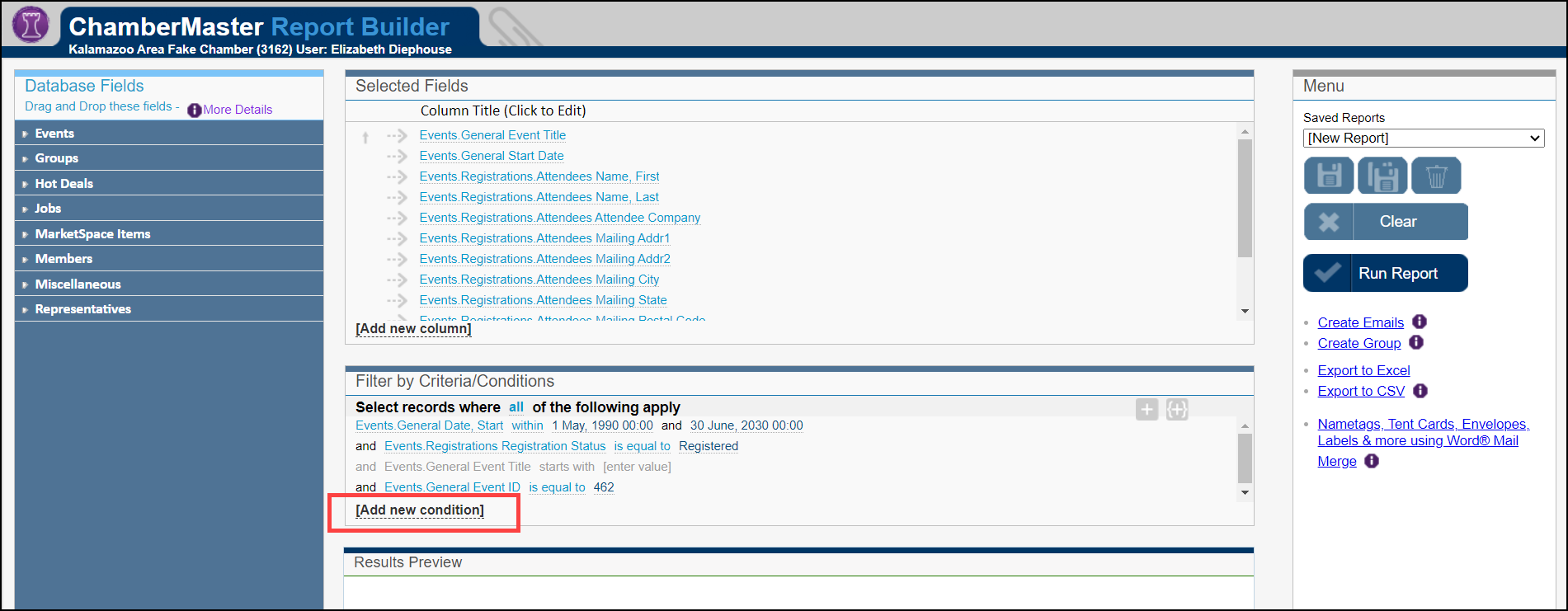
- In the Filter Condition dropdown menu, select Group ID.
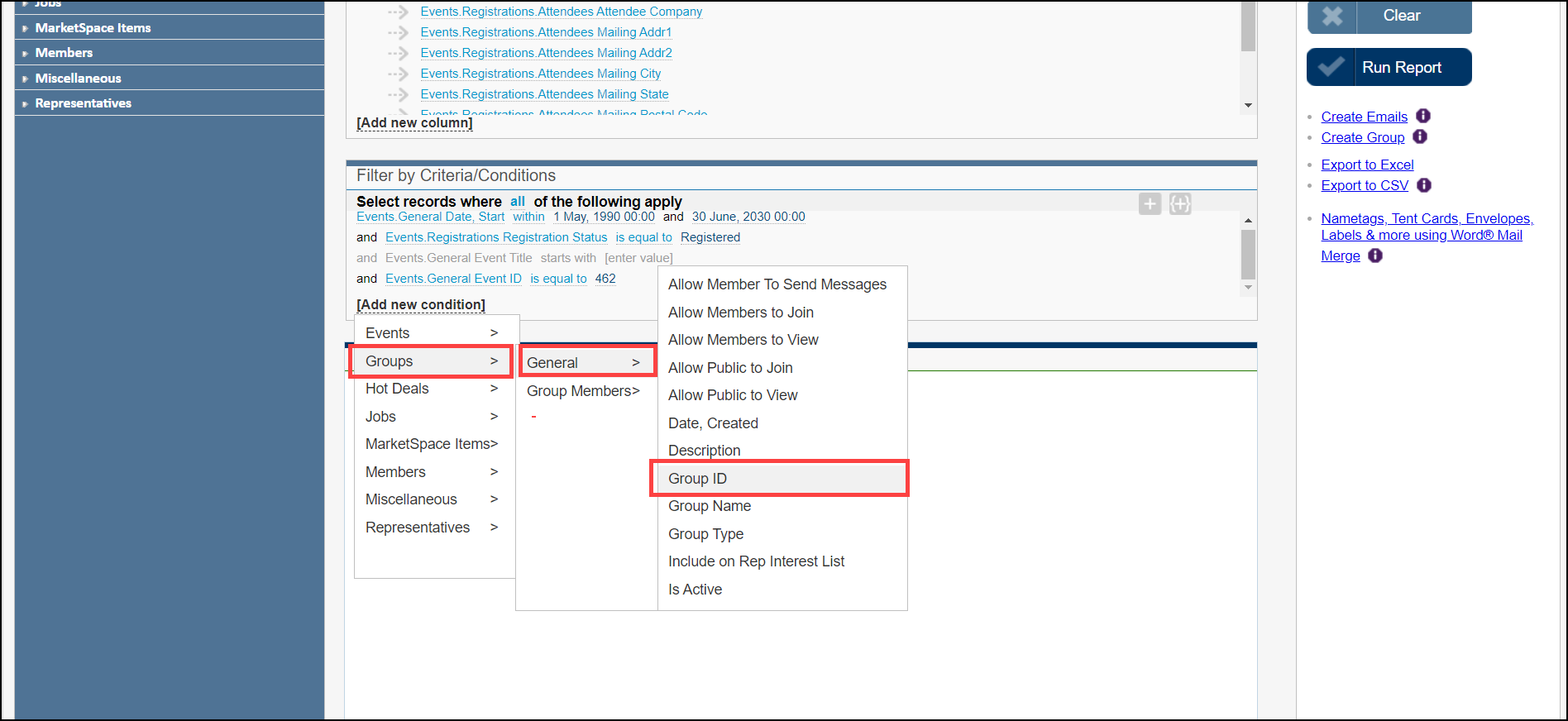
- Groups.General Group ID will be displayed in the Filter by Criteria/Conditions box. Click the select value link to select the group.
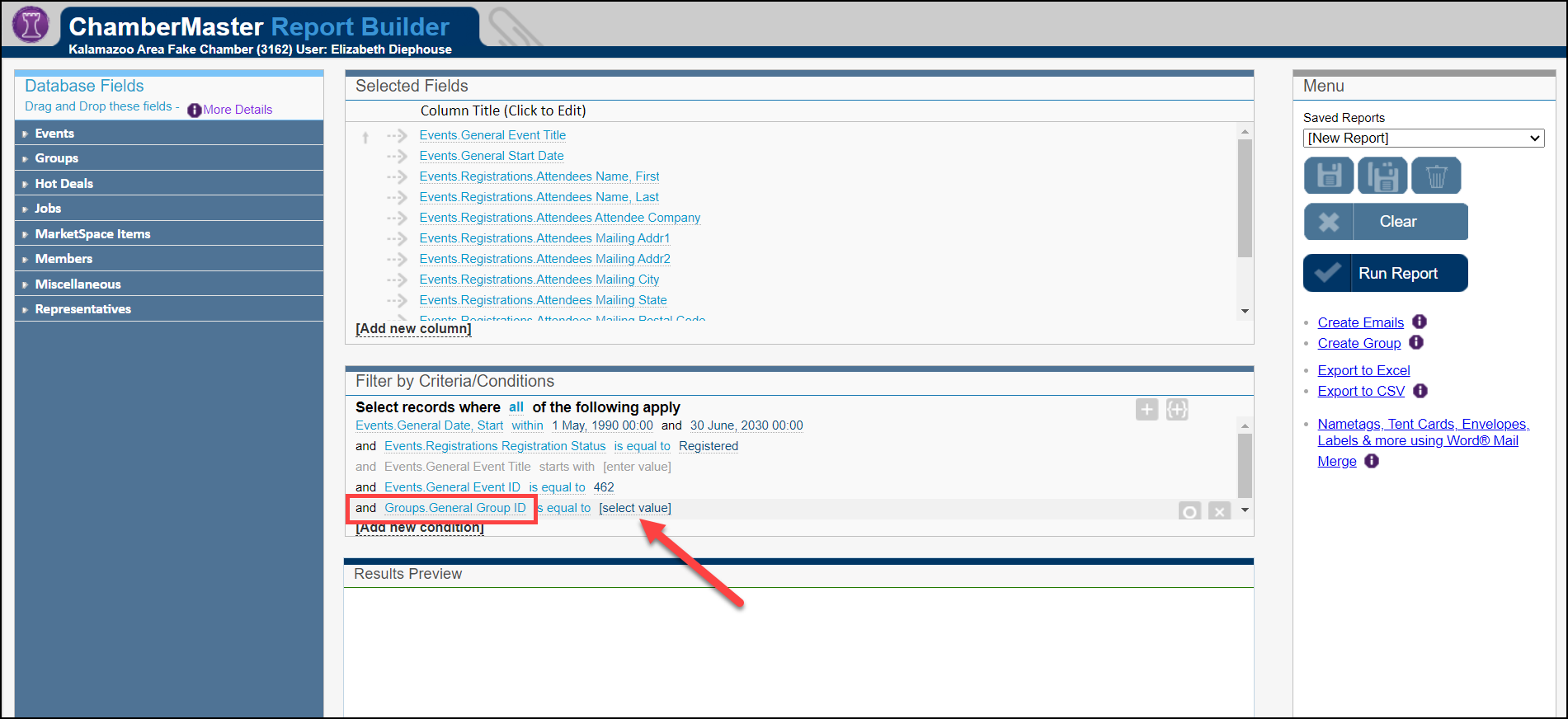
- Select your desired group from the dropdown menu.
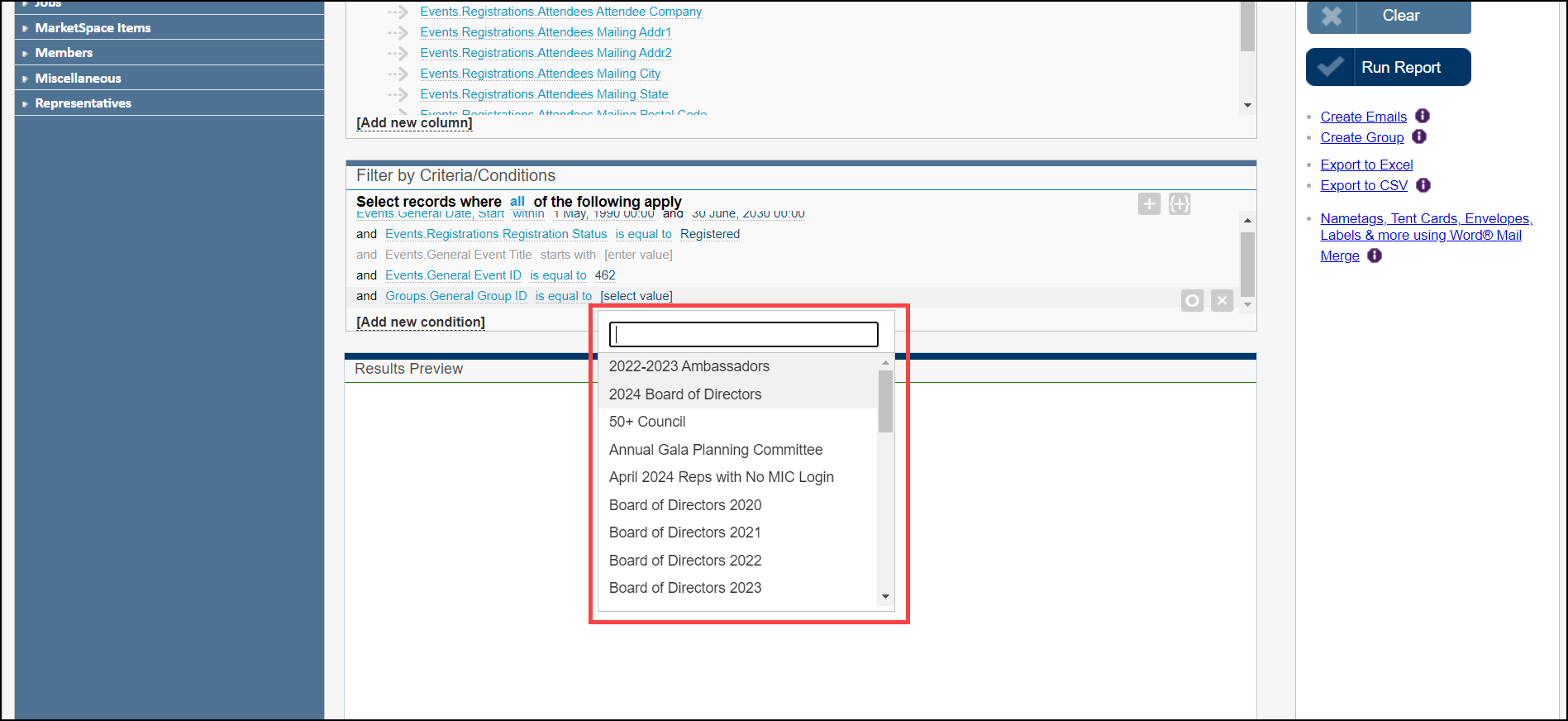
- Click Run Report to generate your Group Attendance Report.