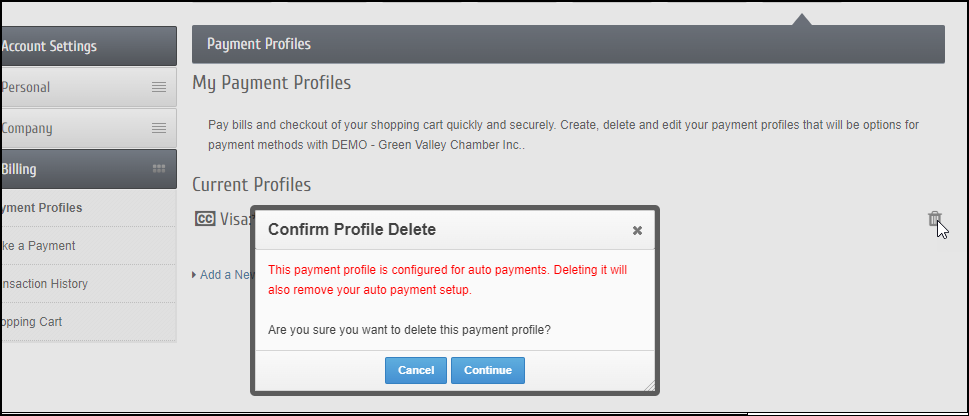Click here to download a PDF of these directions to share with your members.
Within the Member Information Center (MIC), you have the ability to see your stored Payment Profiles and change those Payment Profiles if necessary, including deleting a Payment Profile.
- In the MIC, click Account Settings in the upper right.

- Click Billing.
- In the left-hand navigation panel, click Payment Profiles.
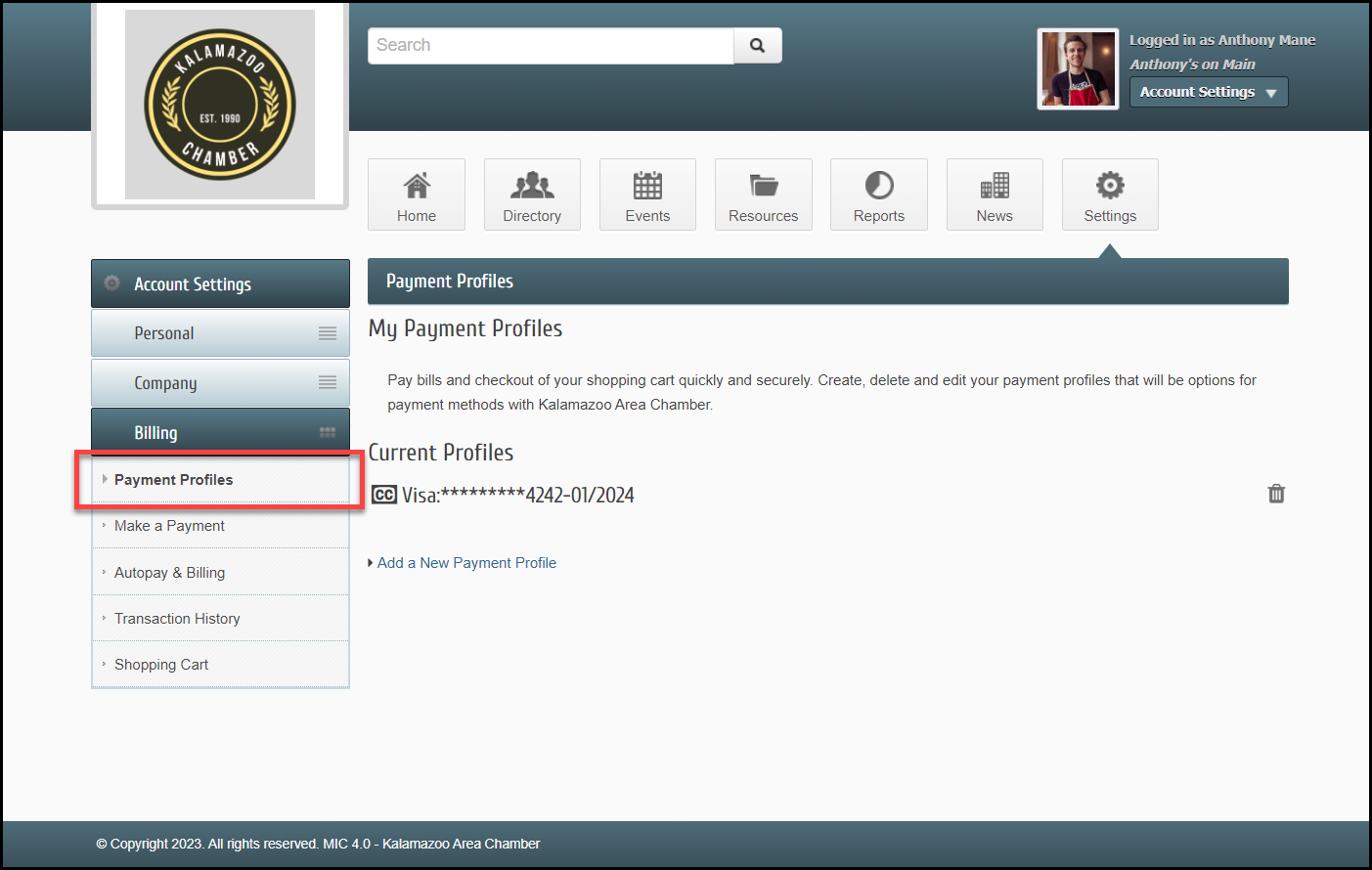
- To edit the Payment Profile, click on the Payment Profile and select Edit the Selected Payment Profile.
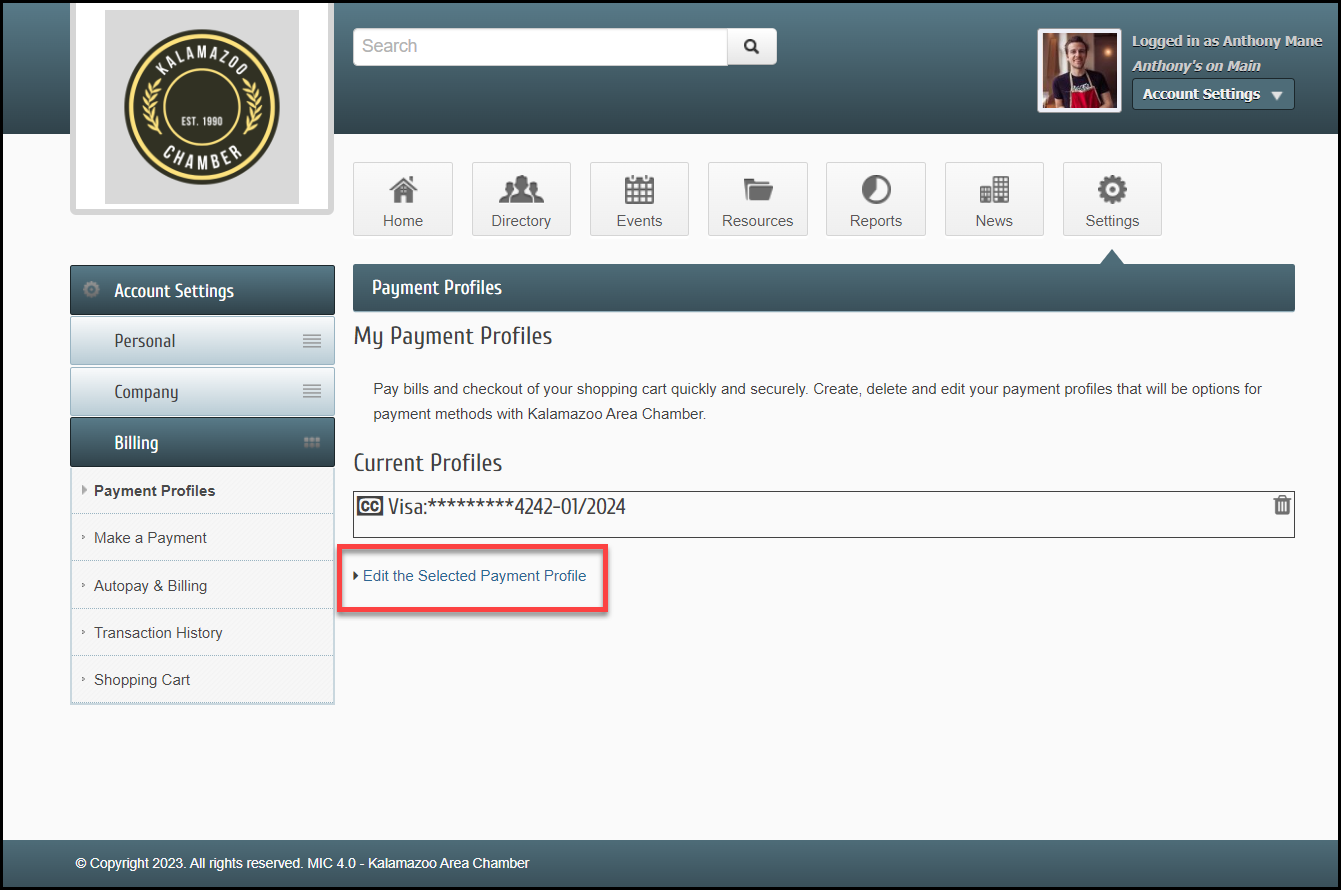
- To delete a Payment Profile, click the trashcan icon.
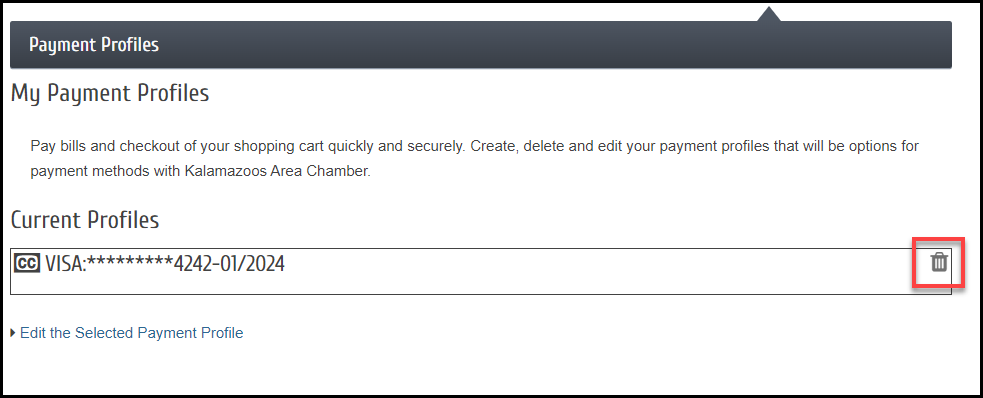
- You will receive a popup message indicating this Payment Profile is configured for Autopay and will need to confirm you wish to delete this Payment Profile by selecting Continue.