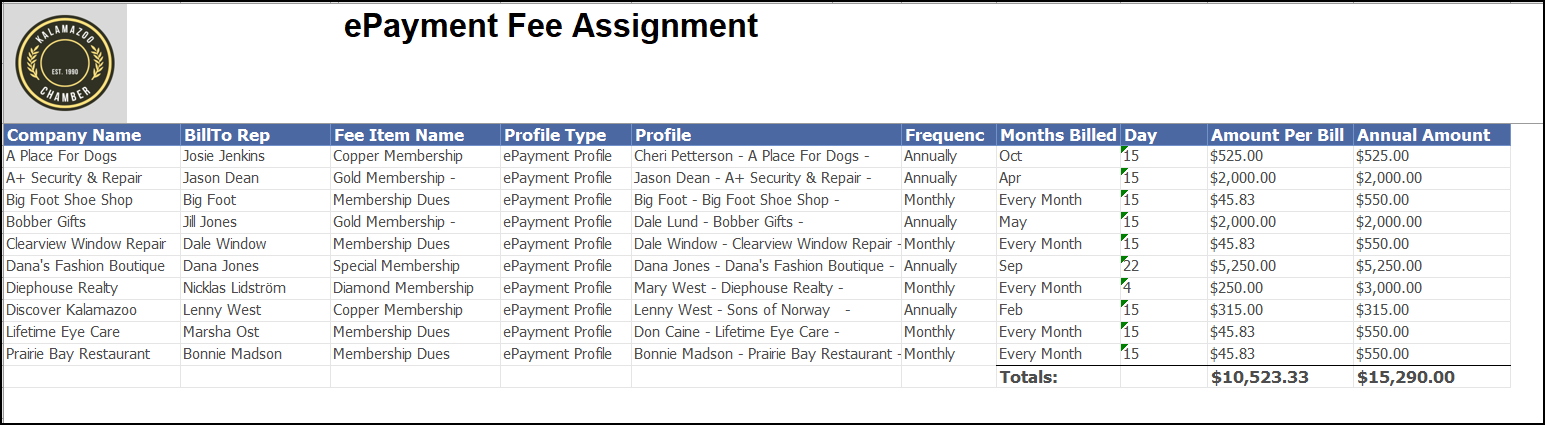The ePayment Fee Assignment report will display which members have manual or automatic payments assigned, for how much, how often, and the start or end dates assigned. You can also report on a specific month and year to view a scheduled total of automatic payment fees to be billed that month.
NOTE: This report may be used for GrowthZone Pay and Authorize.NET CIM enabled processors. Additionally, the report may be generated for manual ePayments (where you are using a 3rd party or other outside financial institutes to charge the member.)
- Click Reports in the left-hand navigation panel.
- Type ePayment in the keyword search box.
- Select ePayment Fee Assignment [Beta].
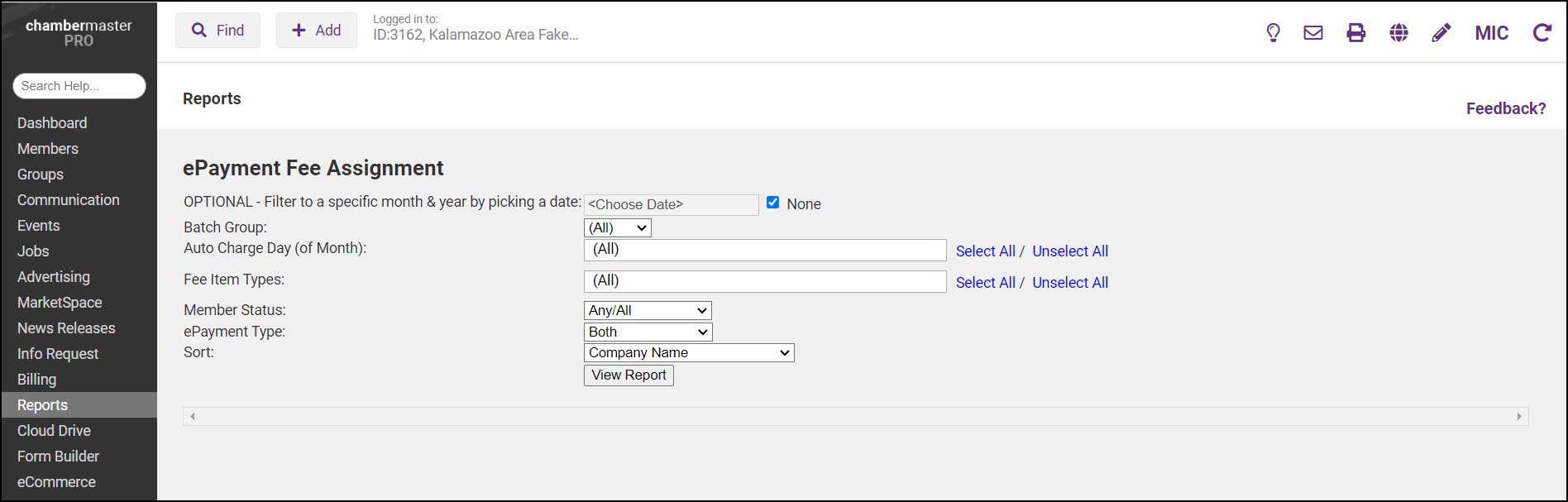
- Entered desired filtering options for report results:
- OPTIONAL - Filter to a specific month & year by picking a date: If you wish to filter the report results to a specific date/month, clear the None checkbox, and select the desired date.
- Fee Item Types: To view the recurring automatic payments for all fee item types, select (All) or select the individual fee item types you wish to include in your report from the dropdown list.
- Member Status: To view all member statuses, select All/Any from the drop-down list or select the desired status.
- ePayment Type: Select Stored Profile or Manual Payment.
- Sort: Select how you would like the report sorted from the following options:
- Company
- Fee Start Date
- Fee Expiration Date
- Fee Frequency
- Renewal Month
- Amount Billed in Report Month
- Click View Report.