Save time using the StaffApp by accepting payments at events. You must be using GrowthZone Pay as your credit card processor to take payments via the StaffApp
- Click Events in the left-hand navigation.
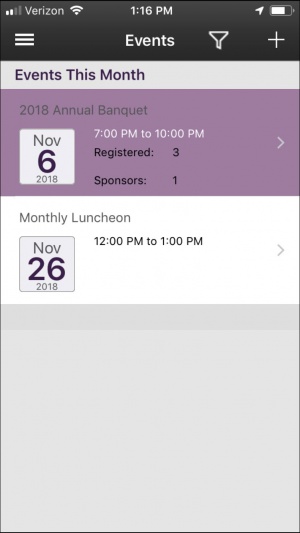
- Click the desired event.
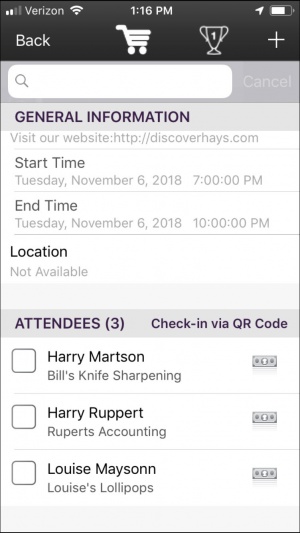
- Attendees with unpaid registrations will display the dollar icon.
- Click the dollar icon for the attendee you wish to mark as paid.
-
- Pay with Card: Select this option if you wish to swipe a credit card, or manually enter a card.
- Payment Type: This option is editable only if an invoice has not already been created. Click the > to view payment options. For Example: If you are processing credit cards outside of ChamberMaster, you can select the Credit Card and mark this invoice as paid.
-
- (Optional) Click on Reference # if you wish to enter a check number, or indicate that the payment was made by cash or third-party credit card processing.
- Click the > next to Unpaid
-
- Click Paid.
- Click Save.
The following will occur depending on how the payment was received:
- Credit Card: A Sales Receipt or invoice/payment is created based on the settings you have established for the event. If you are receiving credit card payments using the Pay with Card option, the Payment Type and Billing Status will automatically be set, and the reference number filled in.
- Cash: A Sales Receipt is created.
- Invoice: If an invoice has already been created, a payment is created and applied. If an invoice has not been created, an invoice and payment will be created.






