View a video explanation here.
- Select the Member's module on the left-hand menu.
- On the member's Account tab, click Assign Fee Items in the Membership Dues and Fees area.
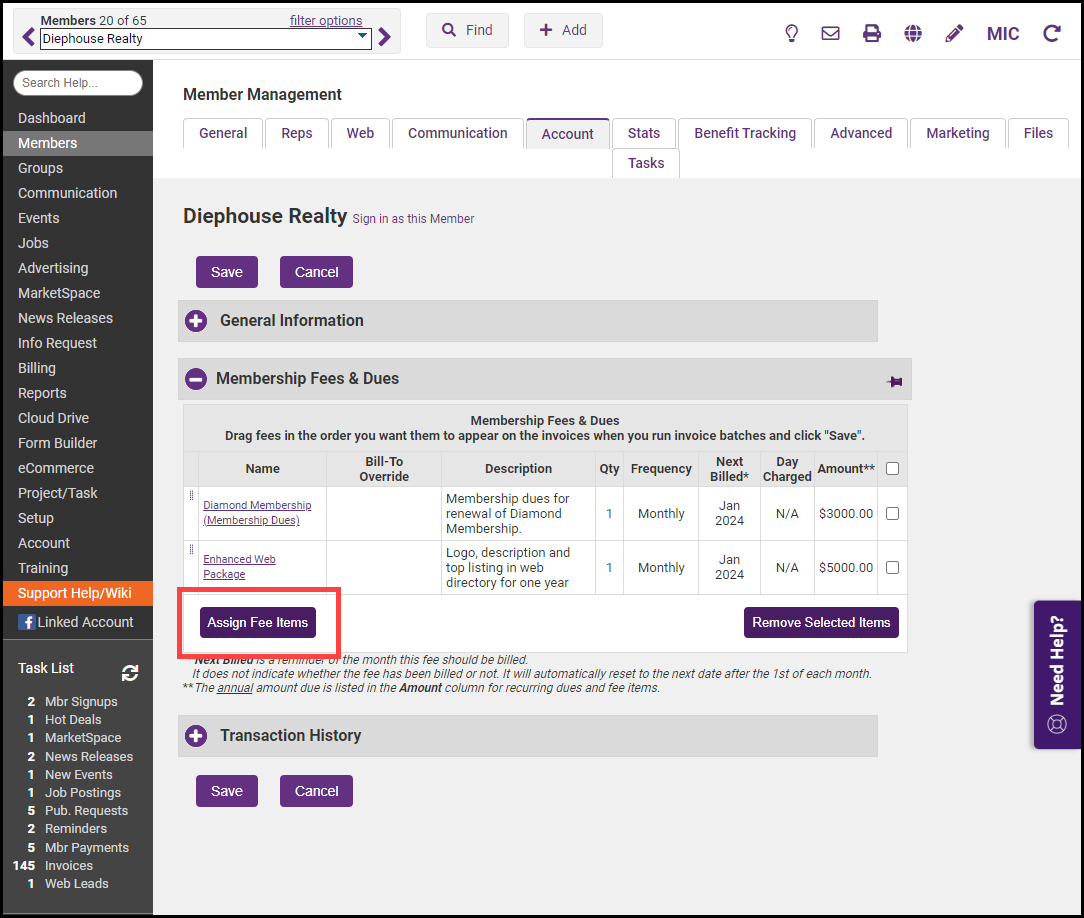
- In the Fee item list, select the appropriate Fee Item.
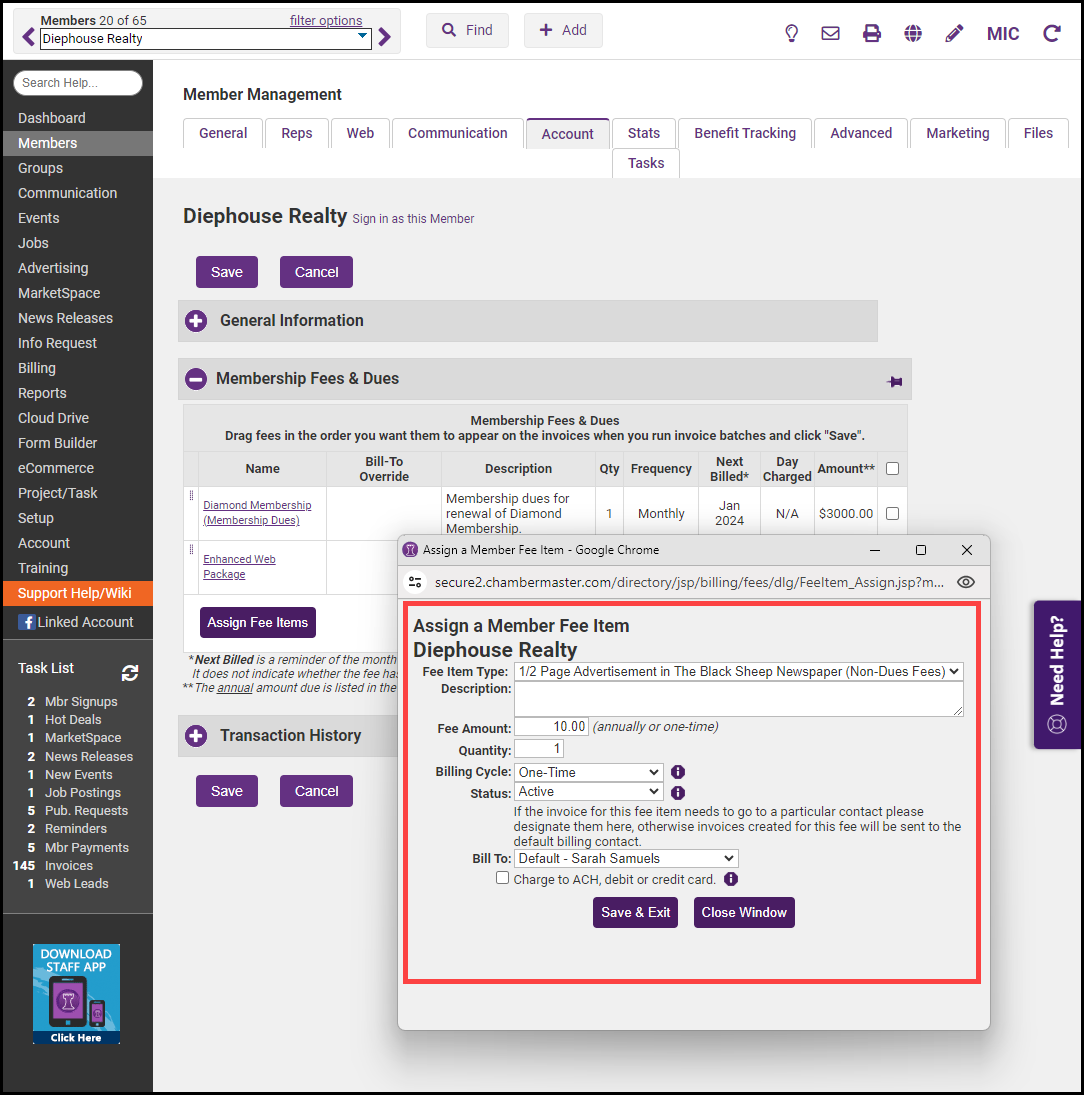
- Configure the following:
- Description: Further description of the fee item that displays on the invoice by default (may be modified on each member account).
- Fee Amount: Type the desired fee item amount – the annual amount or one-time price.
- Quantity:
- Billing Cycle: The cycle selected will drive the frequency at which the fee item will be billed. For example, if the fee item is $1200 and you select monthly, $100 per month will be the monthly recurring fee item. To make sure this fee item is included in the recurring invoice batch, set the Billing Cycle to a frequency of Annual, Semi-Annual, Quarterly, or Monthly.
- Status: If the Status on a Fee Item is set to Active in Date Range, (only available with Plus edition or greater) an option is available to place a start date and expiration on a fee item.
- Bill To: Select the contact to whom the invoice for this fee item should be sent from the dropdown list.
- Charge to ACH, debit, or credit card selection displays options for setting the fee to be automatically billed. Select if you wish to automatically charge this fee item to a credit card, or a bank account. Click here for further information on setting up automatic payments
- Click Save & Exit.
NOTES:
- In the Standard edition or below, Fee Item frequency starts on the Renewal Month specified on the member's account and does not have an option within each fee assignment for a different month.



