Retention Rate is the percentage of members retained over a given period. This metric can be calculated if you know how many members you had at the beginning of a period, and many you had at the end of a period.
CALCULATION: (End Count - New Members) ÷ Start Count = Retention Rate
Start Count and End Count can be found by using the Active Members report (Dashboard > Membership Tab > Active Members > View Detailed Report). Generate the report for the desired date range. NOTE: This report is only updated on Mondays, so it will not do an exact month/year.
Example: (1208 - 201) ÷ 1173 = .85
Member has an 85% Retention Rate
- Click Dashboard in the left-hand navigation panel.
- On the Membership tab, locate the Active Members section.
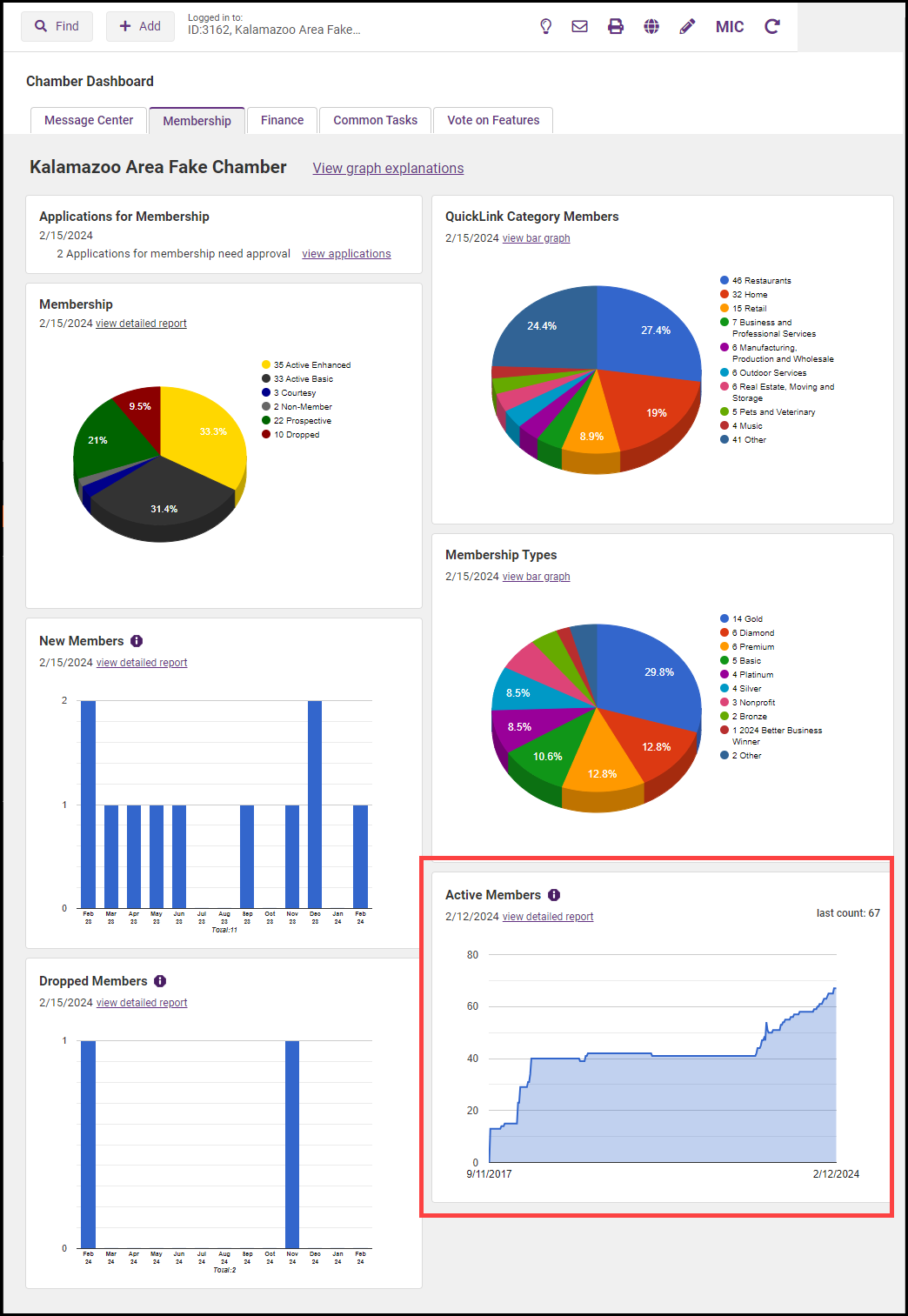
- In the Active Members section, click view detailed report.
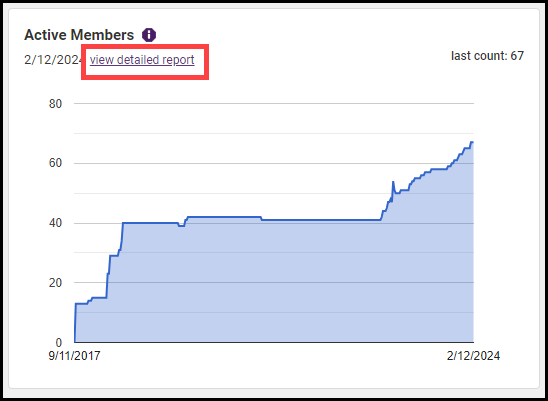
- Set the Date From and Through to the desired date range.
- Click Refresh Listing. The start counts and end counts will be displayed on the left of the graph.
-
New Members can be found by going to Dashboard > Membership tab > New Members > View Detailed Report.
- Click Dashboard in the left-hand navigation panel.
-
On the Membership tab, locate the New Members section.
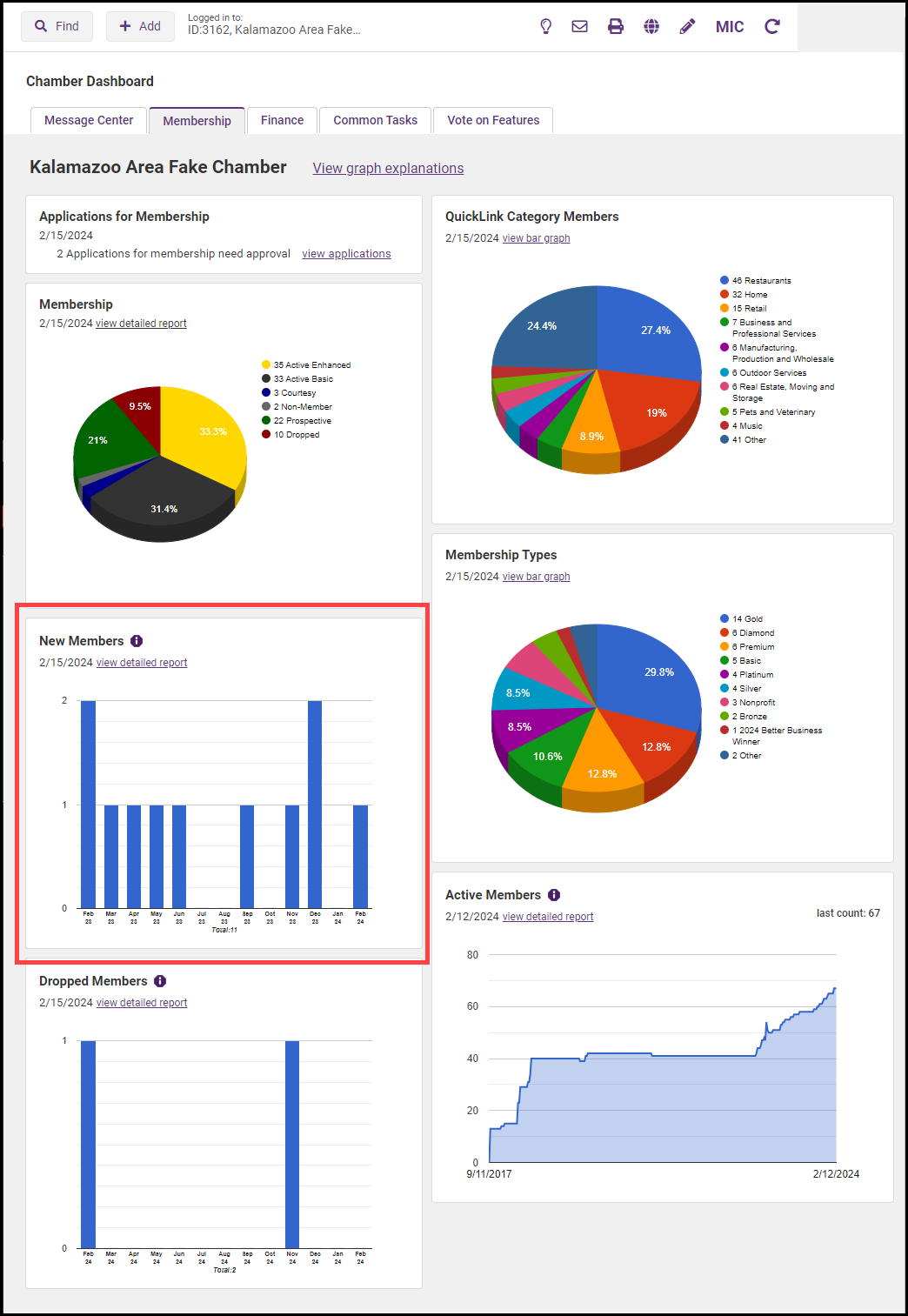
-
In the New Member section, click view detailed report.
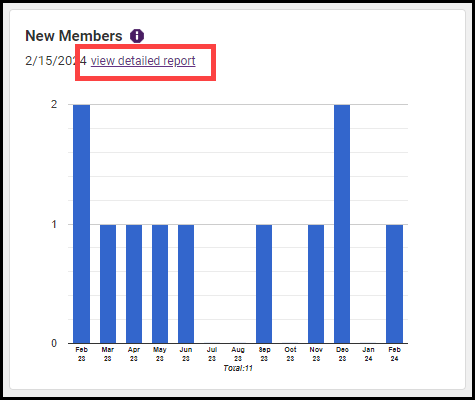
-
In the Join Date From and To fields, select the date range.
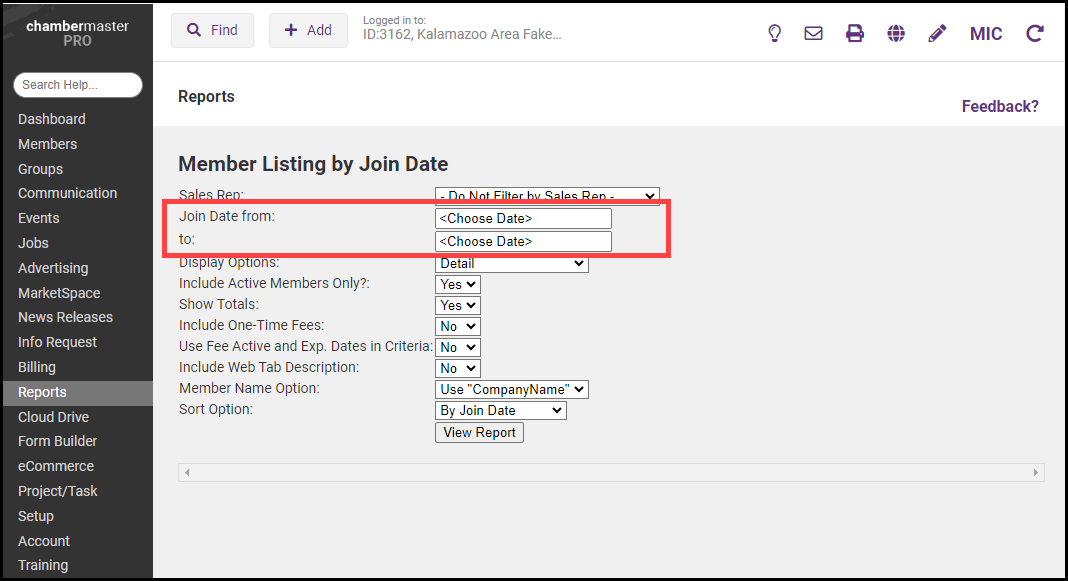
- Click View Report. The number of new members will be displayed on the report.





