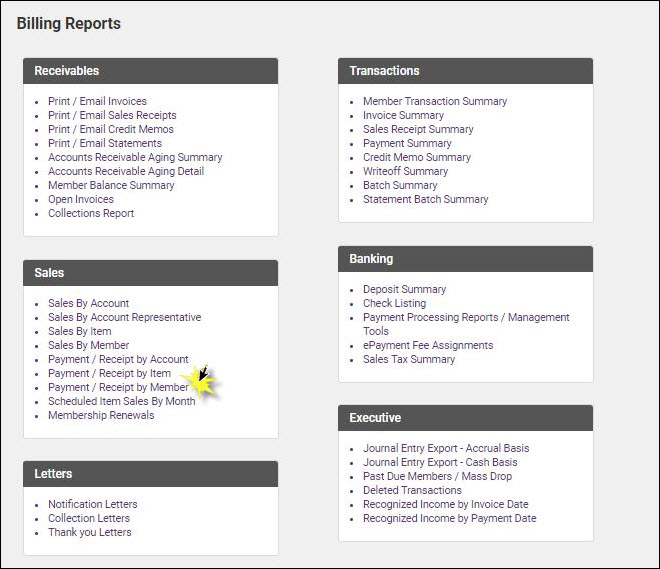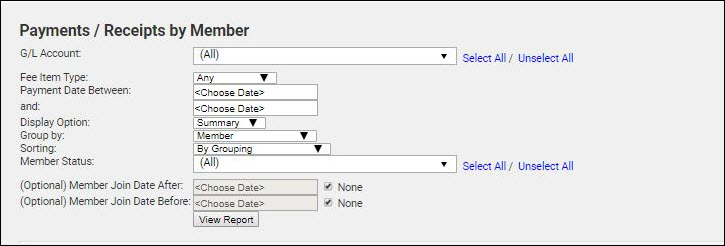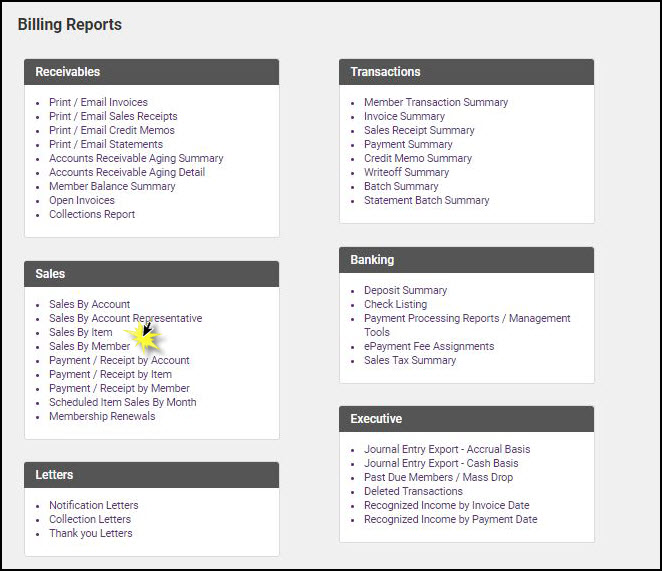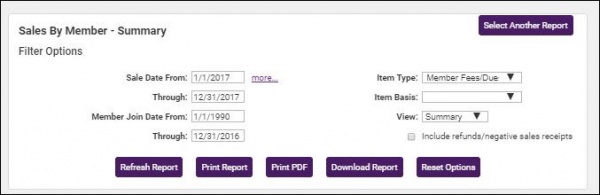Renewal Rate is the percentage of members that renew their membership over a given time period.
CALCULATION: # of Renewals ÷ Eligible Members = Renewal Rate
Example:
-
# Renewals = 273
-
# Eligible Members = 326
-
Calculation: # of Renewals ÷ Eligible Members.
-
273 ÷ 326 = .83
Member has a 83% Renewal Rate.
Your # of Renewals can be found using the Receipts by Member Report:
- Click Billing in the left-hand navigation panel.
- Click the Reports tab.
- In the Sales section, click Payment/Receipts by Member.
- Select Dues in the Fee Item Type drop-down.
- In the Payment Date Between and And fields, filter for payments made in the desired date range (example 1-1-2017 – 12-31-2017)
- Enable Member Join Date Before and enter the first date in your desired date range (1-1-2017).
- Click View Report.
- Click the excel link to export the report, to easily count the # of Renewals. Members that paid Member Dues during the specified date range and that were members previous to the Member Join Date Before date are considered a Renewal.
Eligible Members can be found by using the Sales by Member report:
- Click Billing in the left-hand navigation panel.
- Click the Reports tab.
- In the Sales section, click Sales by Member.
- Set the Sale Date From and To for the desired date range (example 1-1-2017 – 12-31-2017)
- Set the Member Join Date from your earliest Member Join Date (example: 1-1-1990). NOTE: You can use the Custom Member report to find your earliest join date.
- Set the Through date to the day just prior to the specified date range (12-31-2016).
- Set the Item Type to Member Fees/Dues.
- Click Refresh Report.
- Download the report results to Excel, to count the members that were invoiced this will be the Eligible Members.