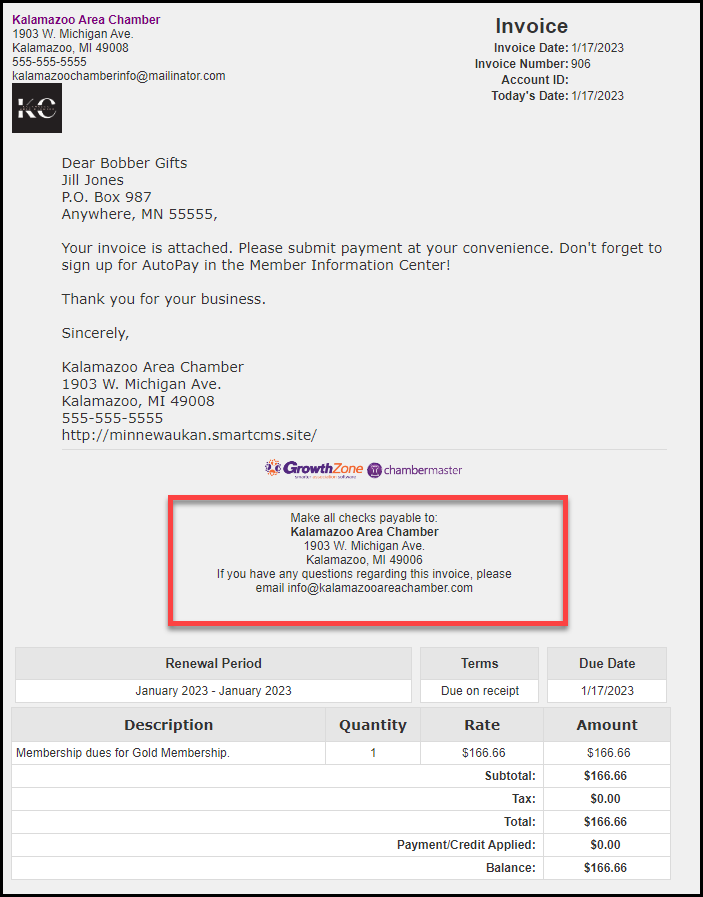Create a Customer Message that will be included on your invoices by default. When you are creating invoices, you will be able to select the message you wish to apply from a drop-down list.
Create/Edit Customer Message
- Select Setup from left-hand menu.
- In the Billing section, select Customer Messages.
- Previously created Customer Messages will be displayed.
- Select Edit Text to edit a Customer Message or select Add New Message to create a new Customer Message.
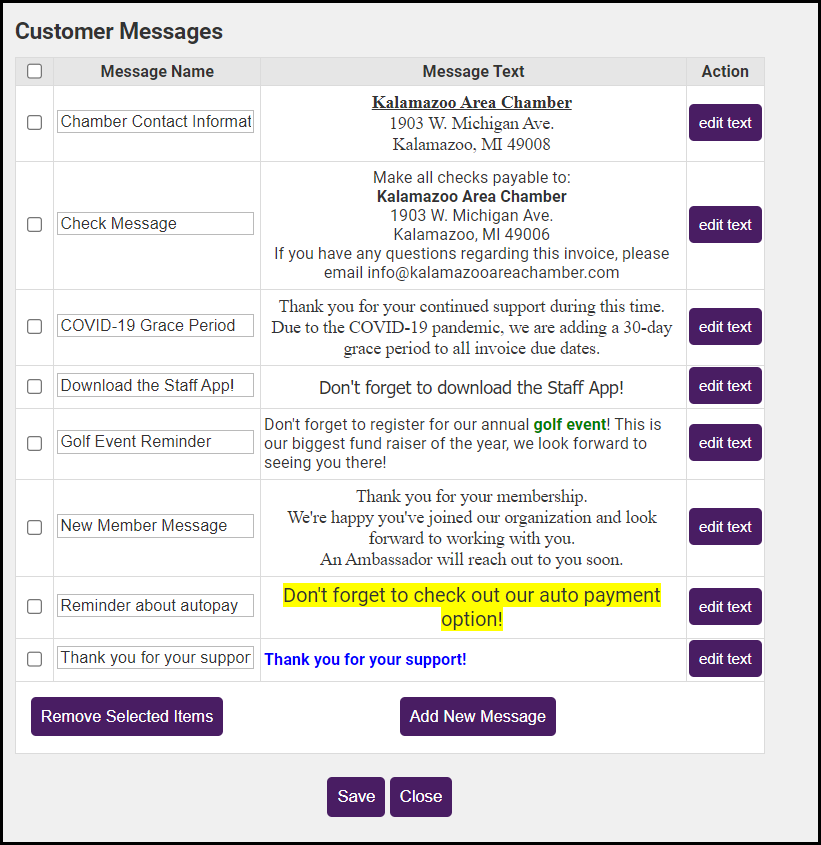
Add Customer Message to Invoice/Sales Receipt/Credit
- Select Billing from left-hand menu.
- On Invoices tab, select which Customer Message you'd like to use for your invoice using the drop-down menu. Select Edit to make changes to a Customer Message.
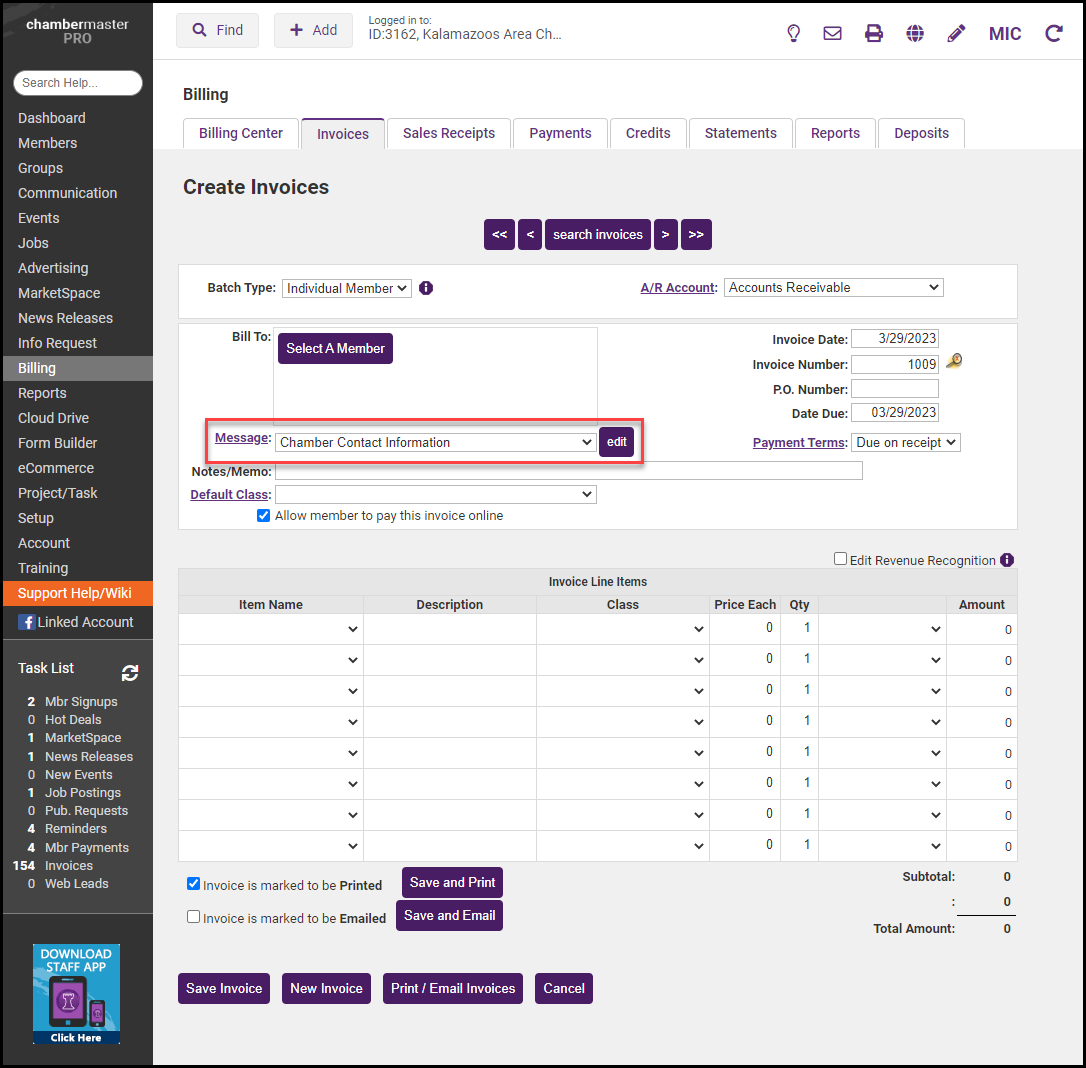
- Once the Customer Message has been selected, it will be automatically added to the Invoice/Sales Receipt/Credit.