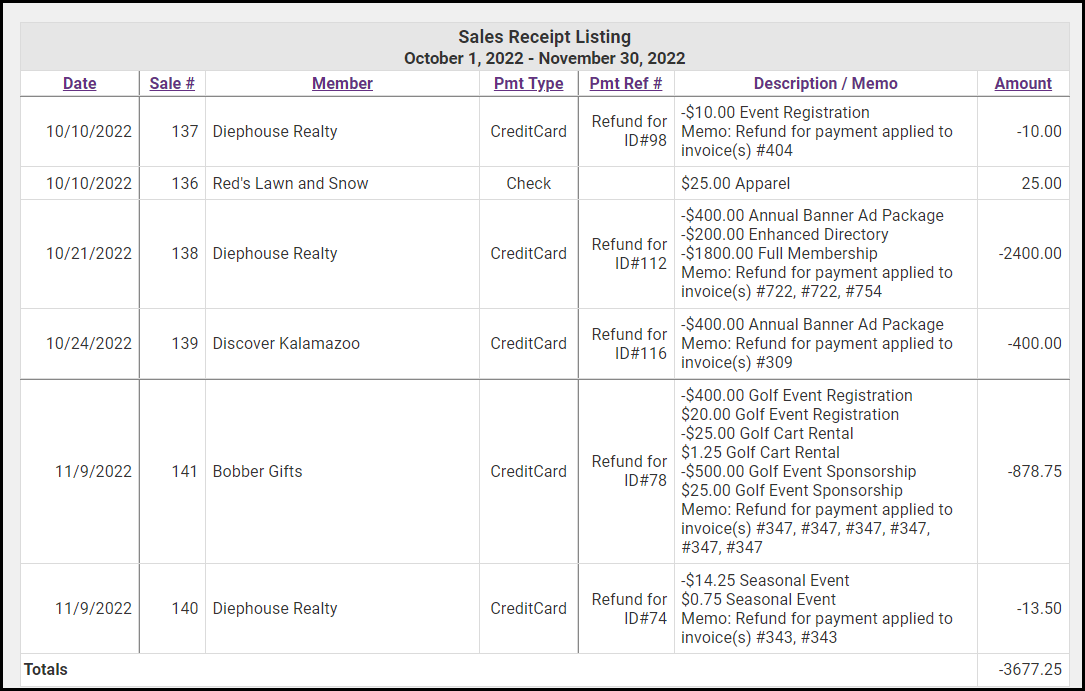- From the Reports tab in the Billing module, click Sales Receipt Summary in the Transactions section.
- Enter the desired date range in the Date From and Through text boxes. Click the more... link to choose a pre-defined date range.
- Optional: Select additional filtering criteria:
- Show Active/Courtesy members only: If you wish to see all payments, de-select this option.
- Item Basis: If you wish to generate the report for a specific accounting basis (accrual vs. cash), select an option from the drop-down list.
- Item Type: If you wish to generate the report for a specific fee item type, for example, Membership Dues, select an option from the list. NOTE: You may also select a Specific Fee Item. For Example: if you wish to see payments on specific event fee items, click Use Specific Fee Item and select the desired fee items.

- Click Refresh Report to generate the report.