- Click Events in the left-hand menu.
-
Click the Calendar tab and click Synch with your own calendar.

- Locate the desired event feed.
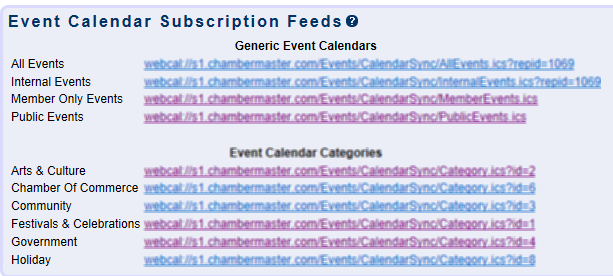
- Highlight the URL and copy it. (Right-click on the highlighted URL and click Copy)
- Open your Outlook software.
- Click File, Date File Management.
- Click the Internet Calendars tab.

- Click New...
- Paste the URL. (Right-click and click Paste.)
- Click Add.
- Click OK on the Subscription Options window.




