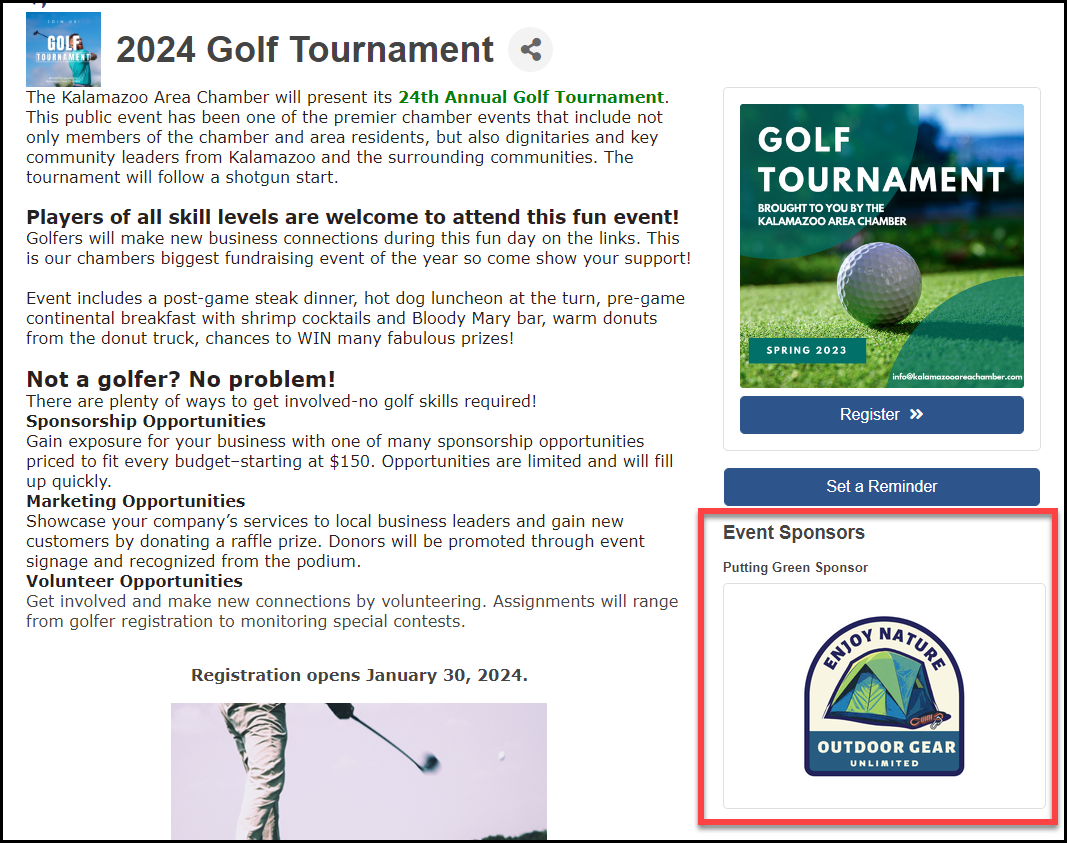- For the desired event, click the Sponsors tab.
-
Select one of your event's sponsors.
- Click Edit Sponsorship Levels in the Sponsor Web Display Options area.
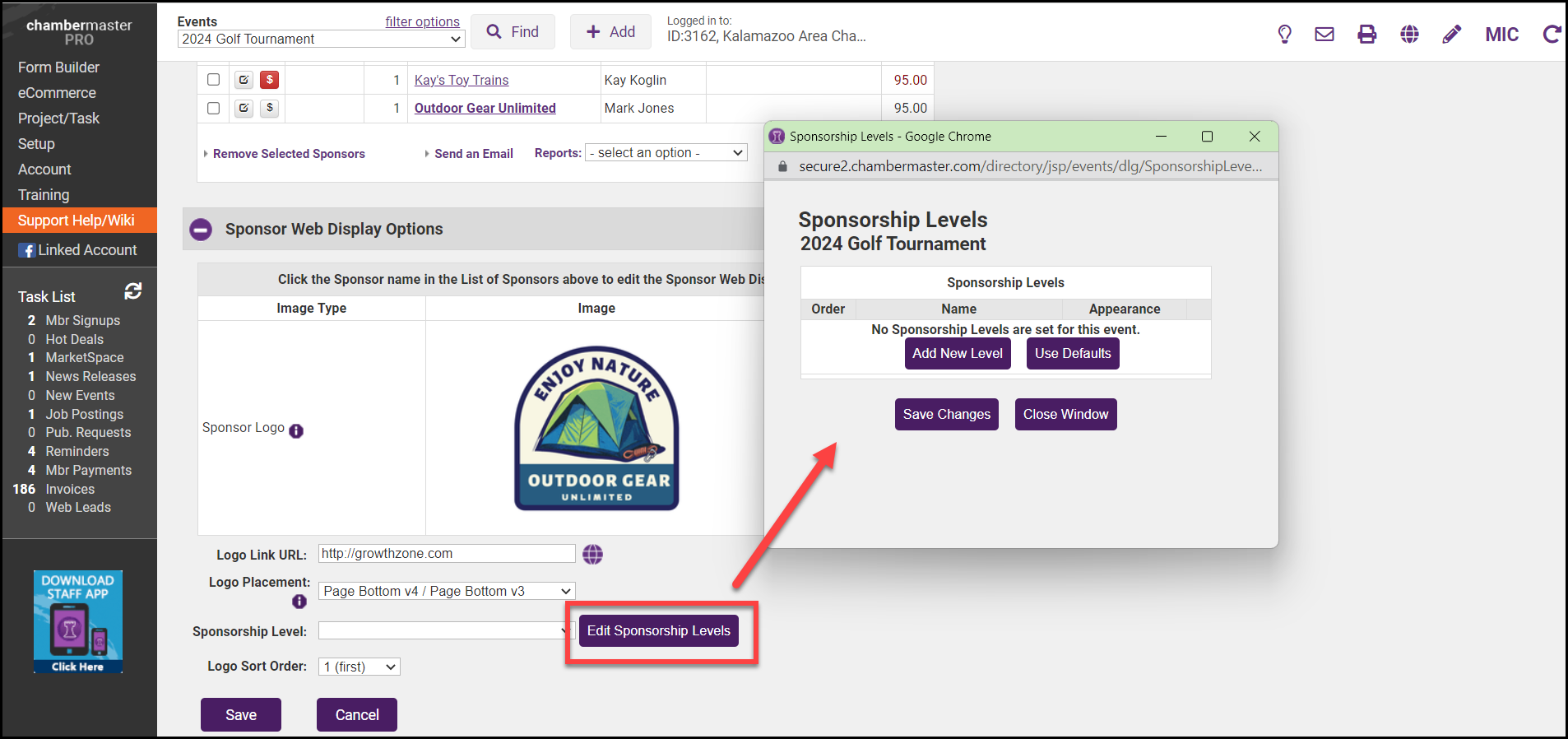
- Click Add New Level to create a unique sponsorship level for this event or click Use Defaults to automatically display the default list of sponsorship levels that were created in the Setup module.
- For the new level, include the sponsorship Name and select the desired Appearance options. Select Display Heading if you wish to include the name of the sponsorship level on the event page. The Order allows you to define the order in which sponsorship levels will display on your event page.
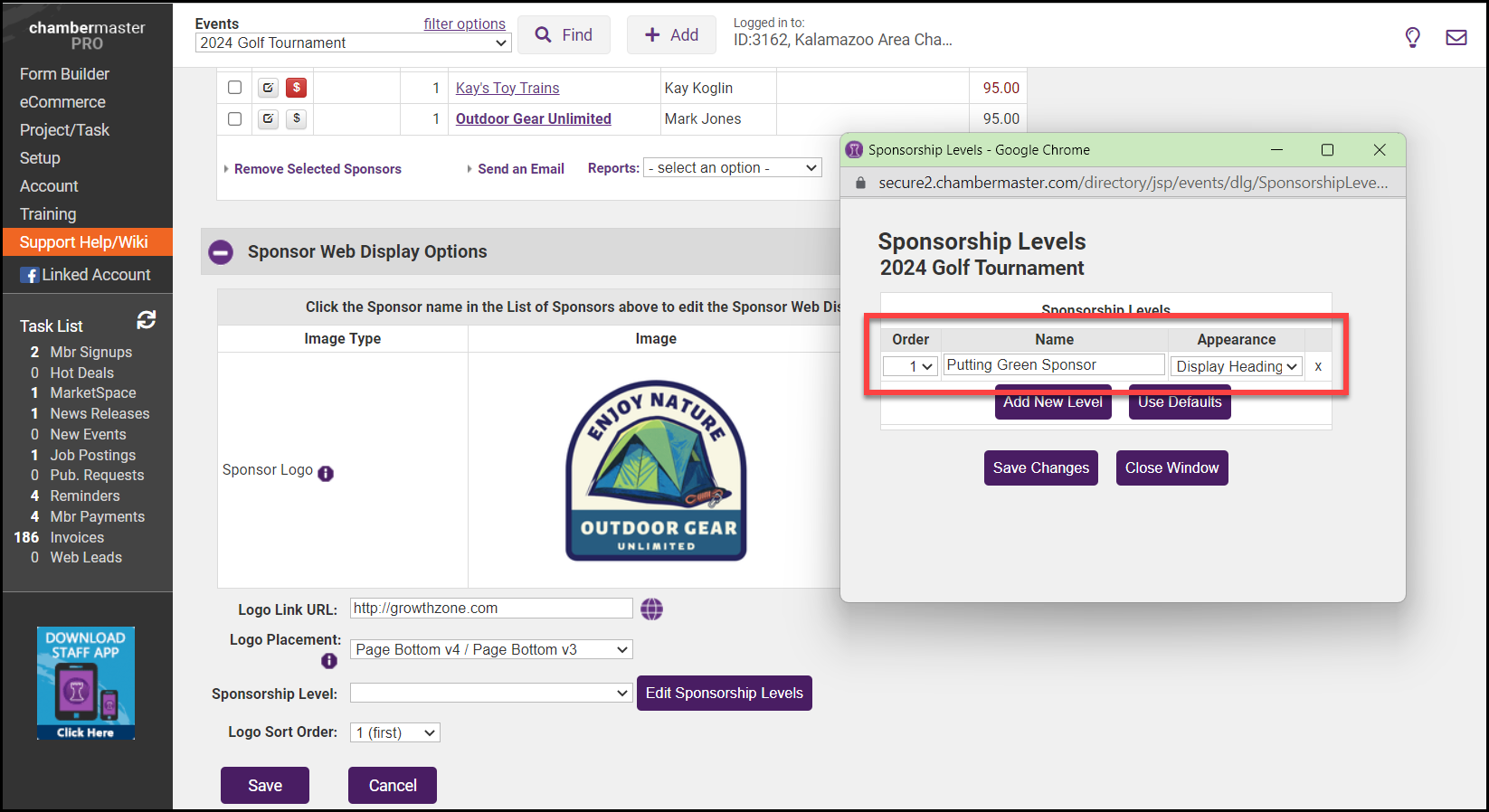
- Continue adding, editing, and removing sponsorship levels until the list is as desired for this particular event.
Note: Any editing here does not affect the Default Sponsorship Levels list created in the Setup module. The sponsorship levels created here will only be available for this event.
- Click Save Changes and Close Window. You will now be able to select the newly created Sponsorship Levels for each of your event sponsors and have them display on your event page.