- Click Setup on the main left menu.
-
In the Information Request section click eReferral Settings/Options.
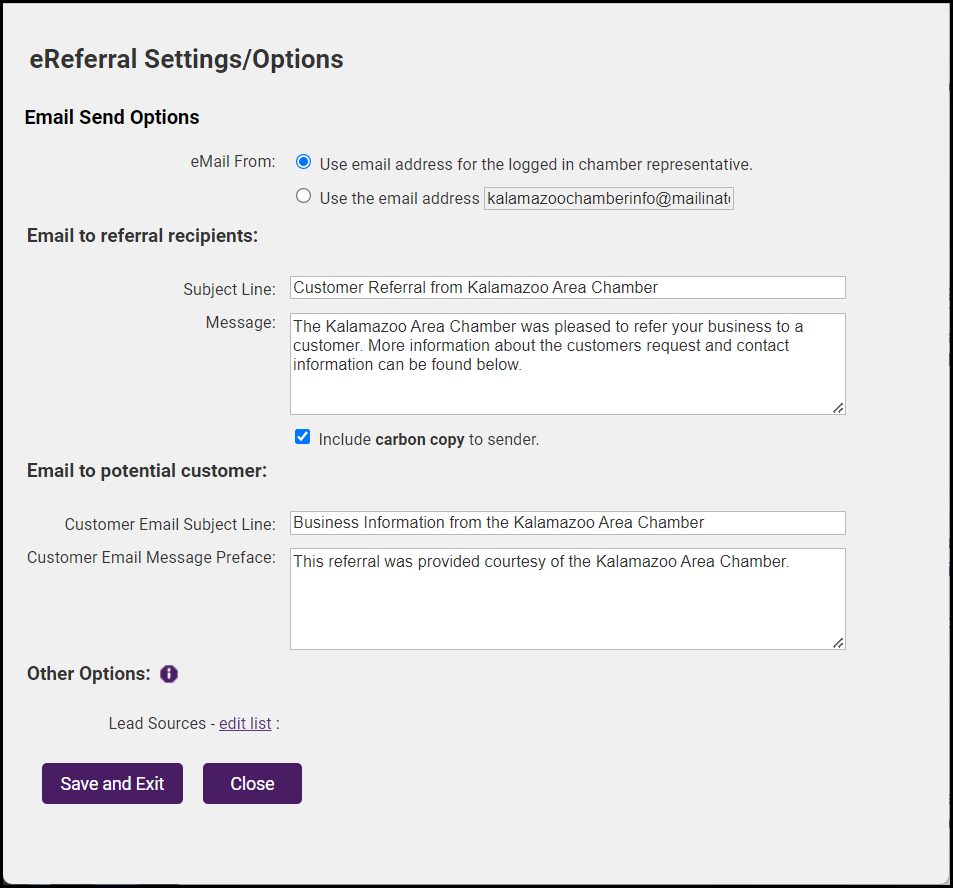
- Enter the desired Email Send Options:
- Specify the eMail From: Select Use email address for the logged in chamber representative to specify that the from address should be the staff member logged in, or Use the email address and enter an email address to be used each time an eReferral is sent.
- Email to referral recipients: Customize the default subject and message for the email sent to your members. Enable Include carbon copy to sender if you wish a copy of the eReferral to be sent to the sender.
- Email to potential customer: Customize the default subject and message for the email sent to the consumer.
- Lead Sources: Select the desired lead source. Lead Sources allow you to categorize where your eReferrals were initiated from. The Lead Source is included in the information emailed to your members and is also recorded on their Communication history. It is also on the Referral Report which may be viewed in the Member Information Center (MIC). To add additional lead sources, click the edit list.
- The first item in the list will be the default lead source.
- The lead source list can be blank. This is an optional field.
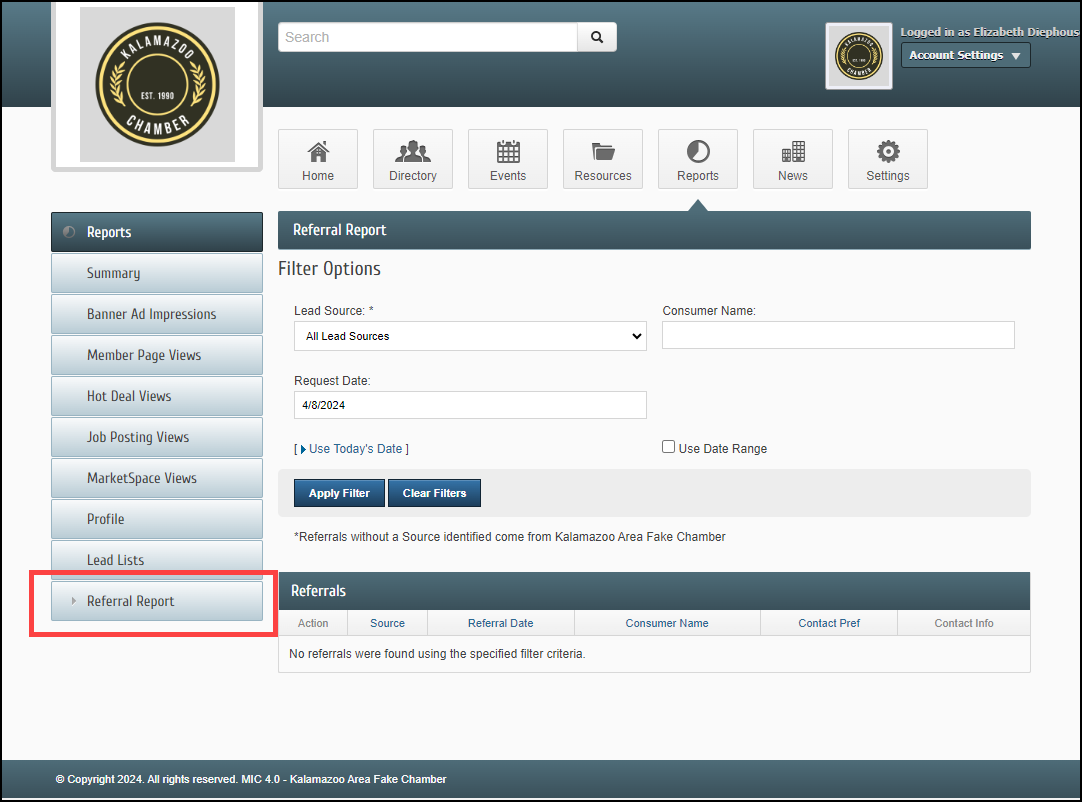
- Click Save and Exit.



