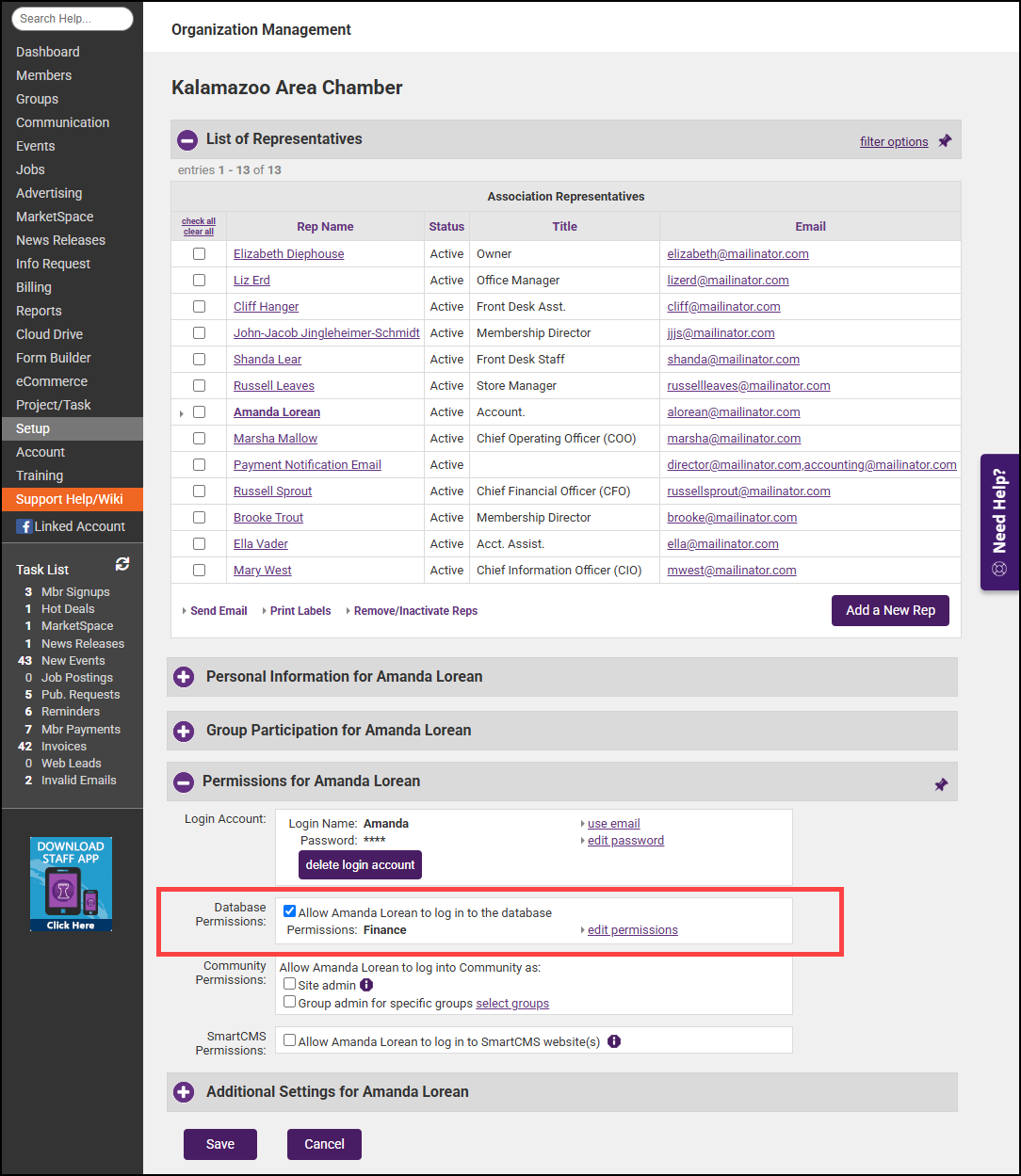- Click Setup in the left-hand navigation menu.
- Click Association Employees/Reps in the Association Options section.
- Click the name of the staff member you wish to reactivate.
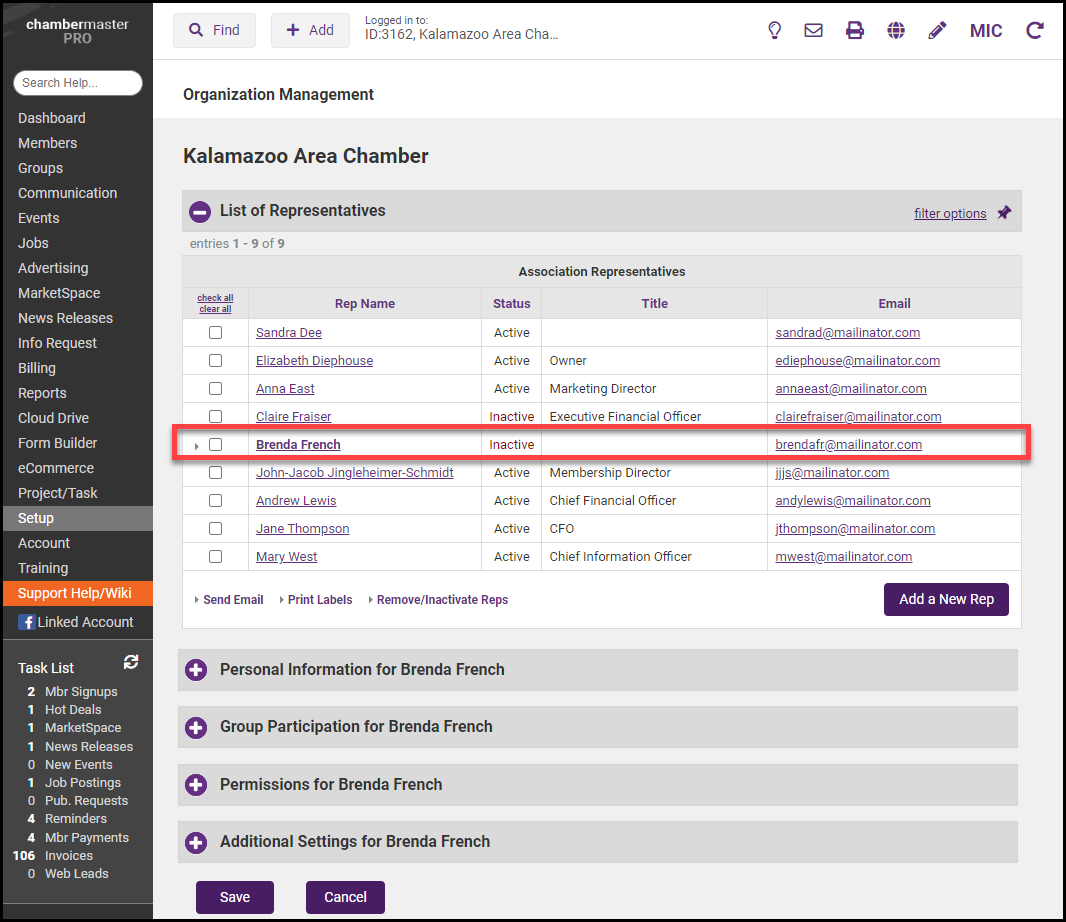
- In the Personal Information section, click the check box next to Rep is currently active.
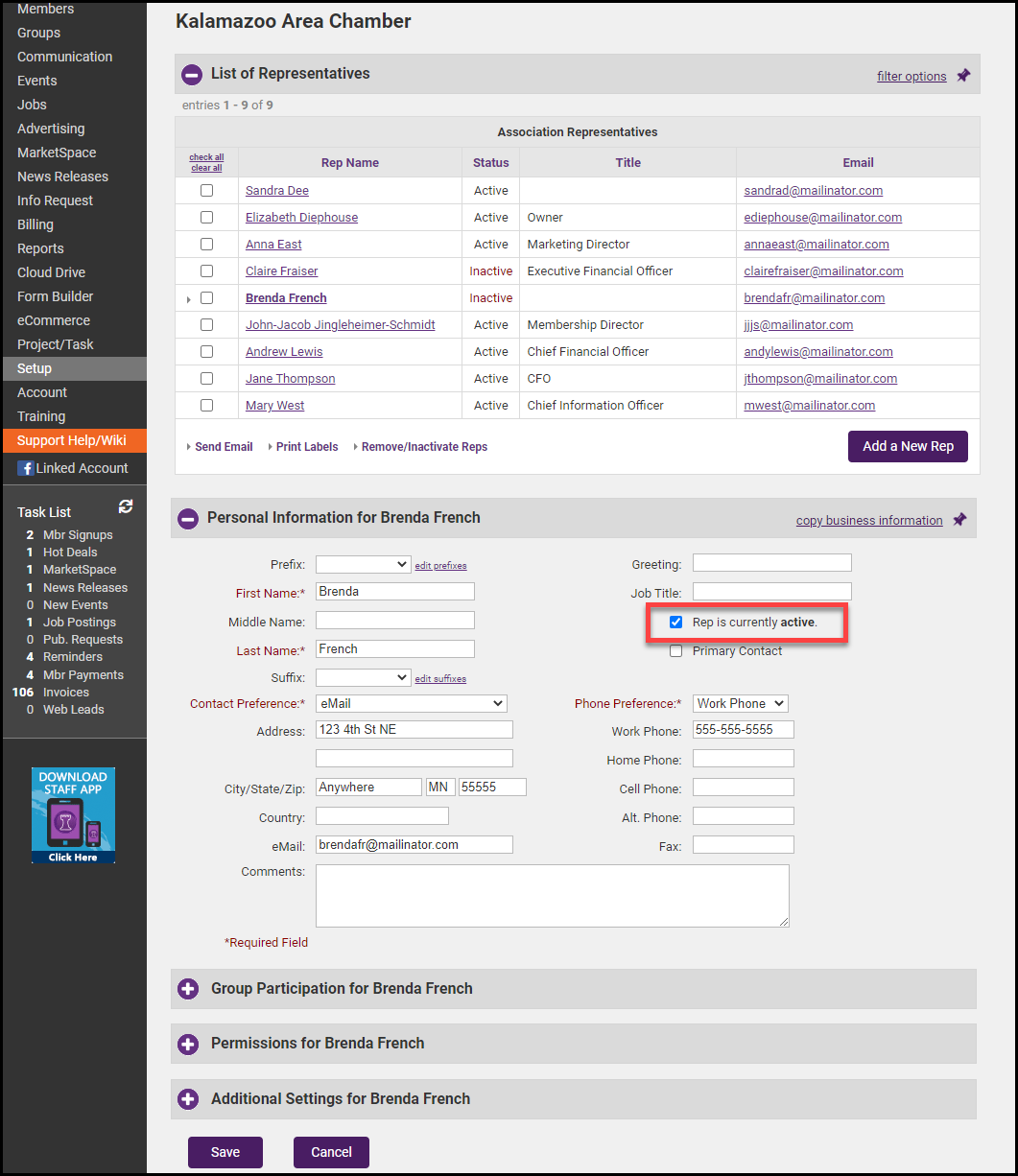
- In the Permissions For... section, click the checkbox next to Database Permissions, SmartCMS Permissions, and Community Permissions (if applicable). Click Save.