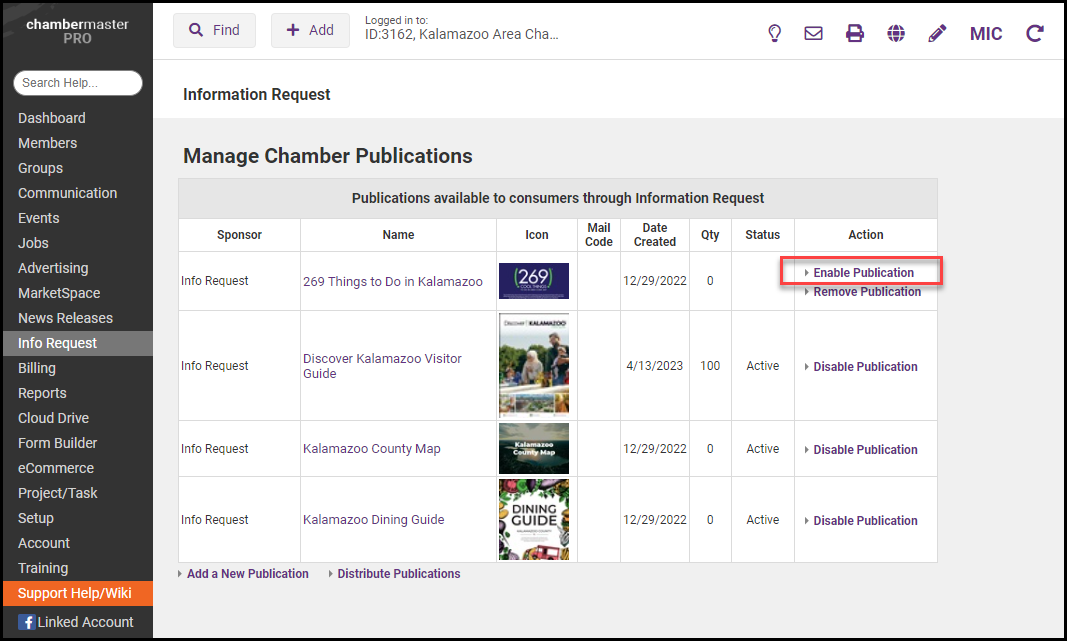Disable from Public Website
- Click Info Request in the left-hand navigation bar.
- Click Chamber Publications in the Brochures and Publications area.
-
Click Disable Publication in the Action column of the desired publication/email to be disabled. This publication will no longer display as an option on the public website. It still will display for chamber employees that complete the Info Request screen.
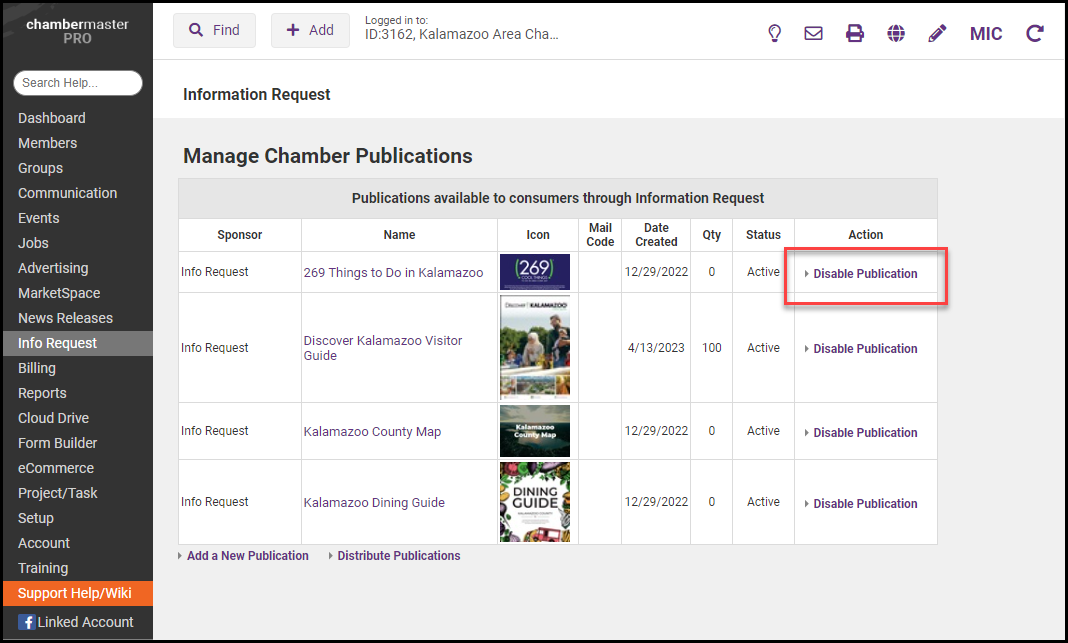
Disable from Public Website and Info Request Screen
To remove a publication or email from the Info Request screen, it must first be disabled (which removes it from displaying on the public website). Follow the steps below to both disable and delete the publication. Warning! A publication that is removed will no longer display as a publication to be delivered.
- Click Info Request in the left-hand navigation bar.
- Click Chamber Publications in the Brochures and Publications area.
- Click Disable Publication in the Action column of the desired publication/email to be disabled.
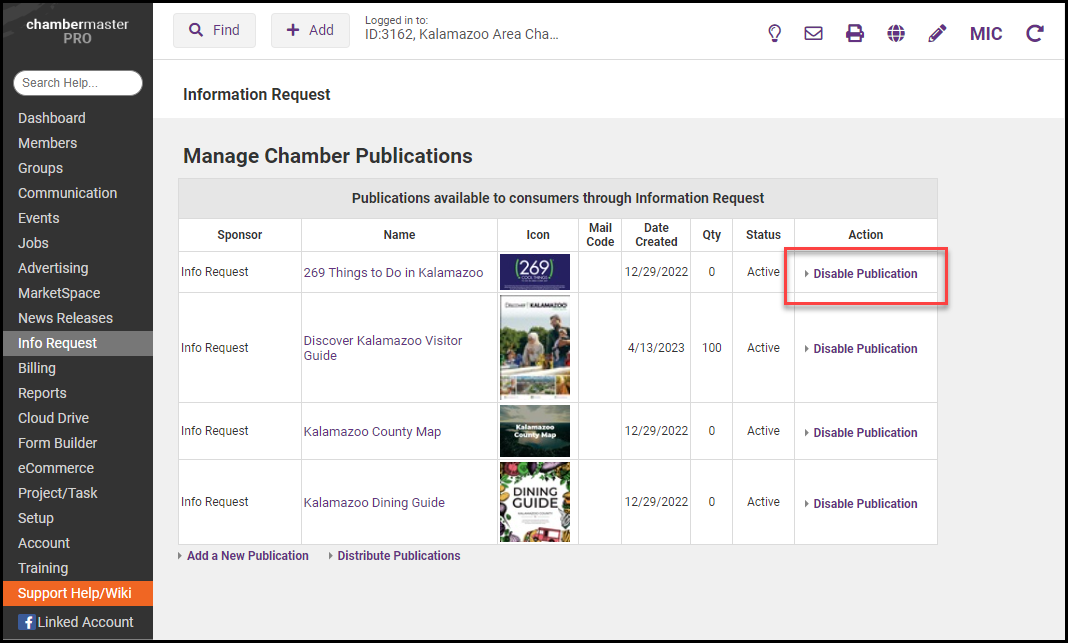
- Click Remove Publication in the Action column of the desired publication/email to be disabled.
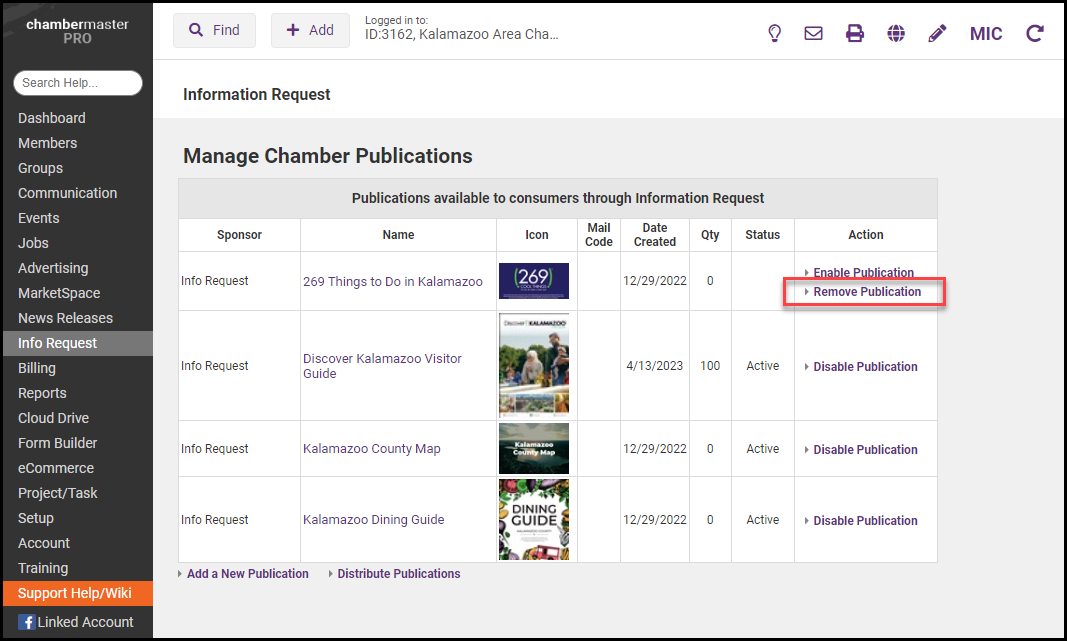
Reinstate Disabled Info Request Publication on Public Website
- Click Info Request in the left-hand navigation bar.
- Click Chamber Publications in the Brochures and Publications area.
- Click Enable Publication in the Action column of the desired publication/email to be reinstated.