Display Membership Type Banner for Your Members on Your Directory Pages
If using the v4 public modules, you can display a membership type banner for your members on the directory pages.
- Click Setup in the left-hand menu.
- Click Define Membership Types

- For the desired membership types, click the checkbox in the v4 Display column.
- Click Continue. The membership type will now be displayed on that member's search result icon in your Membership Directory.
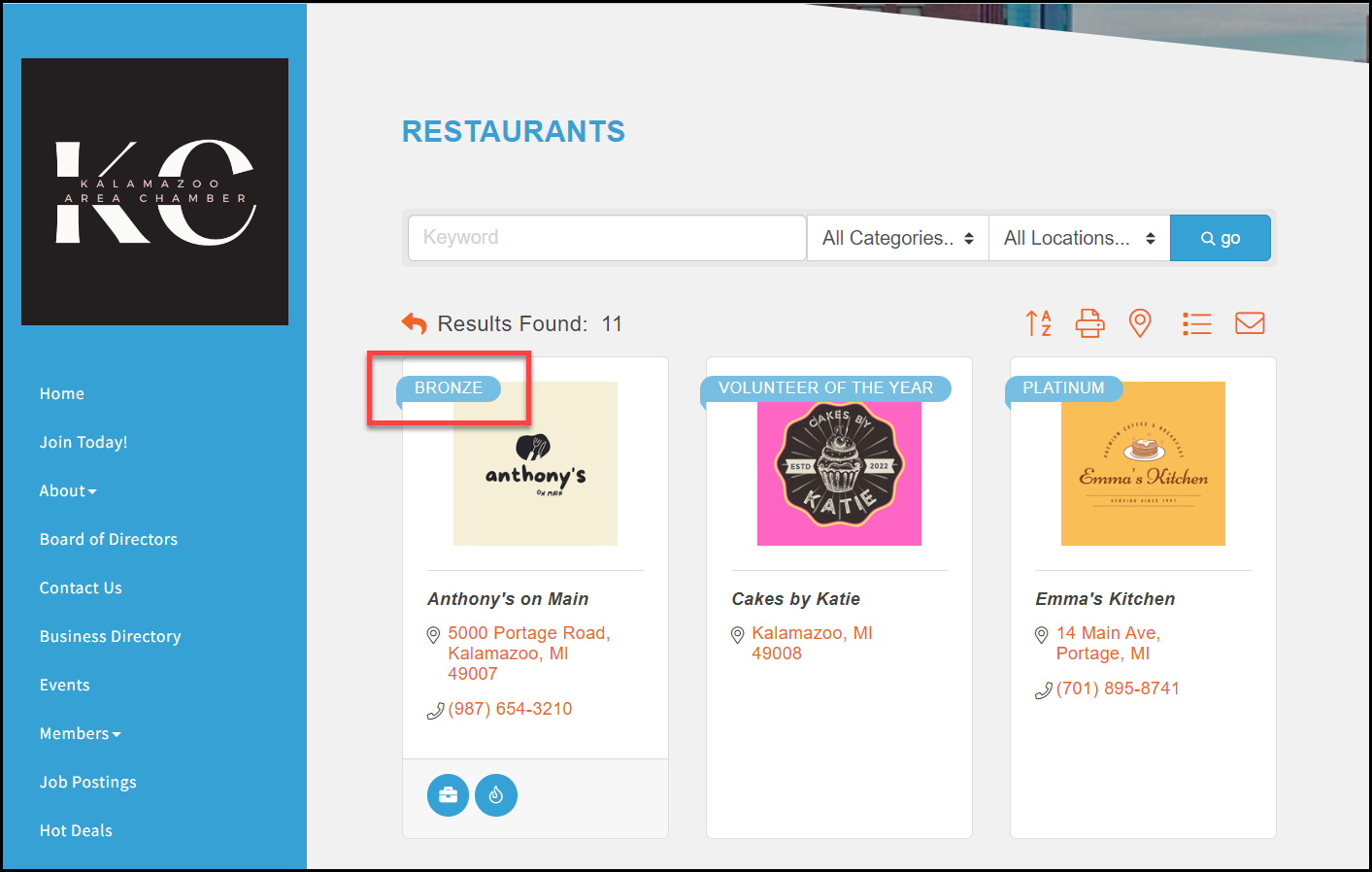
Display Membership Icon on Your Directory Pages
If you are using the v3 public modules, and you have Plus Edition or greater, you can display a membership icon next to members' names in your online directory.
- Click Setup in the left-hand menu.
- Click Define Membership Types

- Click the set icon button.
- Click Choose File to navigate to the desired .jpg or .gif file. Maximum graphic size is 30 x 12 pixels.
- Click Upload Image.
- Once the file is displayed in the Load Image dialog box, click Close.



