You can configure an optional user agreement/privacy policy that your members must accept prior to submitting a membership application. This is optional and complies with GDPR. Additionally if enabled, members logging into the MIC, the first time after the policy was enabled, must agree to the terms of the agreement prior to accessing the MIC.
|
|
NOTE: You must enable Require Viewing of Privacy Policy on your Membership Application form to ensure that applicants agree to your terms. See Setup the Online Membership Application for further details. |
- Select Setup in the left-hand navigation panel.
- Click General Options & Settings.
- Expand the Security & Privacy Settings section.

- Click the Require Privacy Policy Agreement checkbox.
- Type your privacy policy into the body text.
- Click Save. When completing a membership application, the applicant will be required to indicate they've read and accepted the privacy policy before submitting.
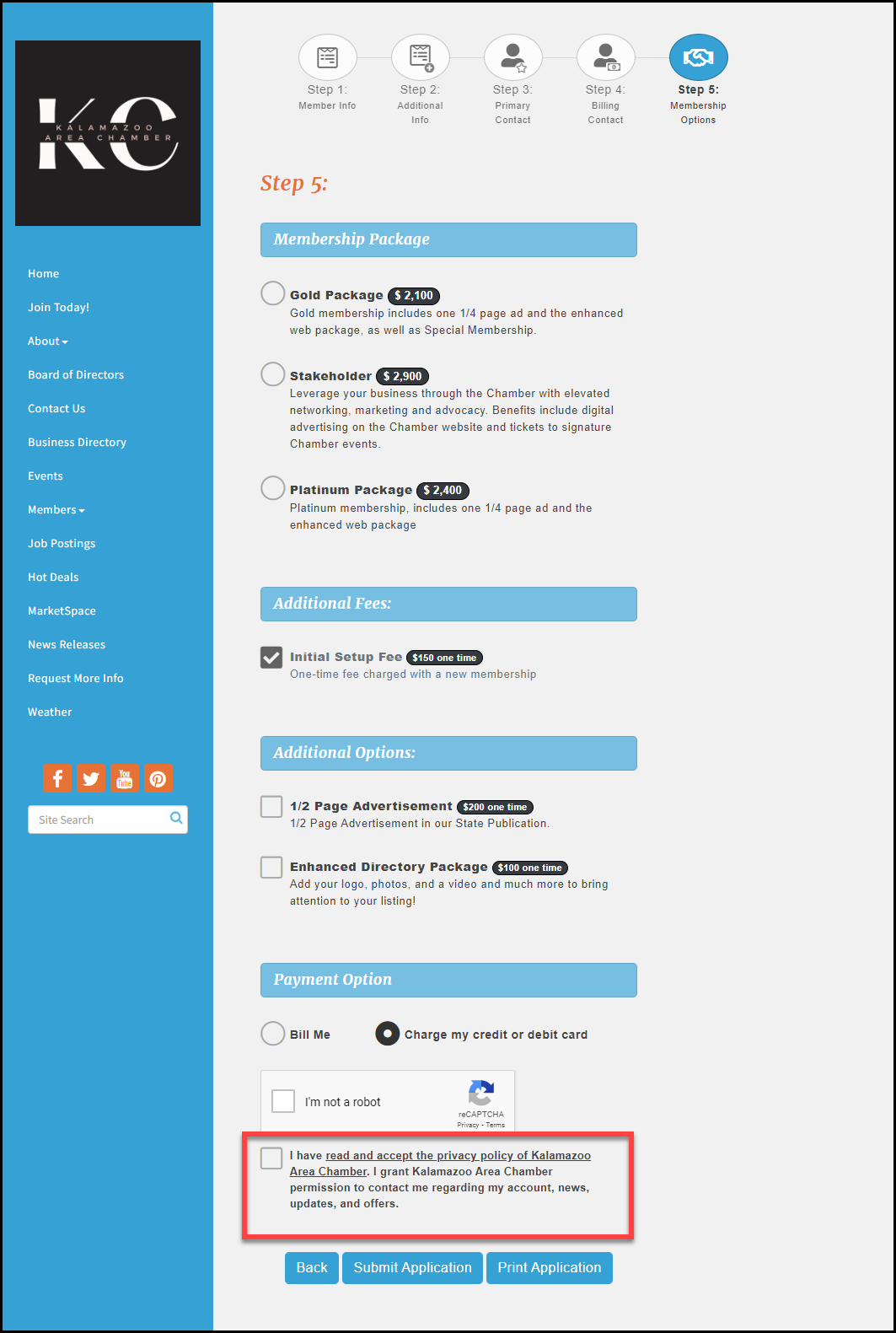
Updating Your User Agreement/Privacy Policy
When a member or applicant accepts the privacy policy, the database will record the date/time of the agreement and version of the agreement agreed to, IP address, and browser version. In the future, when edits are made to your policy text, you'll be asked if you want users to be prompted to agree to your new edited version if they have already accepted a previous version. This allows you to make typo corrections without requiring another agreement from your member. To view who has agreed and to what agreement version, view the Privacy Policy/User Agreement report.
- Select Setup in the left-hand navigation panel.
- Click General Options & Settings.
- Expand the Security & Privacy Settings section.
-
- Click the Require Privacy Policy Agreement checkbox.
- Type/update your privacy policy in the body text.
- Click Save. You will be prompted, “You've just updated your Privacy Policy. Do you want your users to be prompted to agree to this new version if they have already accepted a previous version?”. If answering Yes, this will prompt users that have already agreed, to agree again. No, will not prompt only those users who have not yet agreed to the privacy policy.




