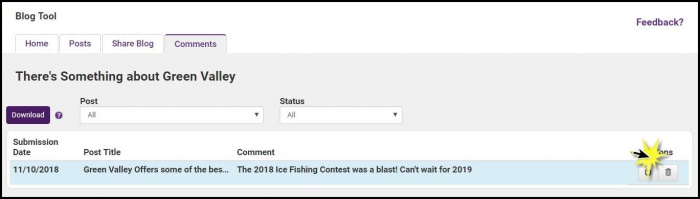- Click Communication in the left-hand menu.
- Click Manage Blog in the Other Communication Tools section.
-
- On the Blog Tool Home tab, click the blog for which you wish to delete comments.
- Click the Comments tab. Comments from all posts of this blog will appear on the Comments tab. Use the filters to view exactly what you are looking for. To view further details of the comment, click into the comment. The content of the comments, along with the name of the visitor who posted the comment will display.
- Click the trash icon in the Actions column to delete a comment.