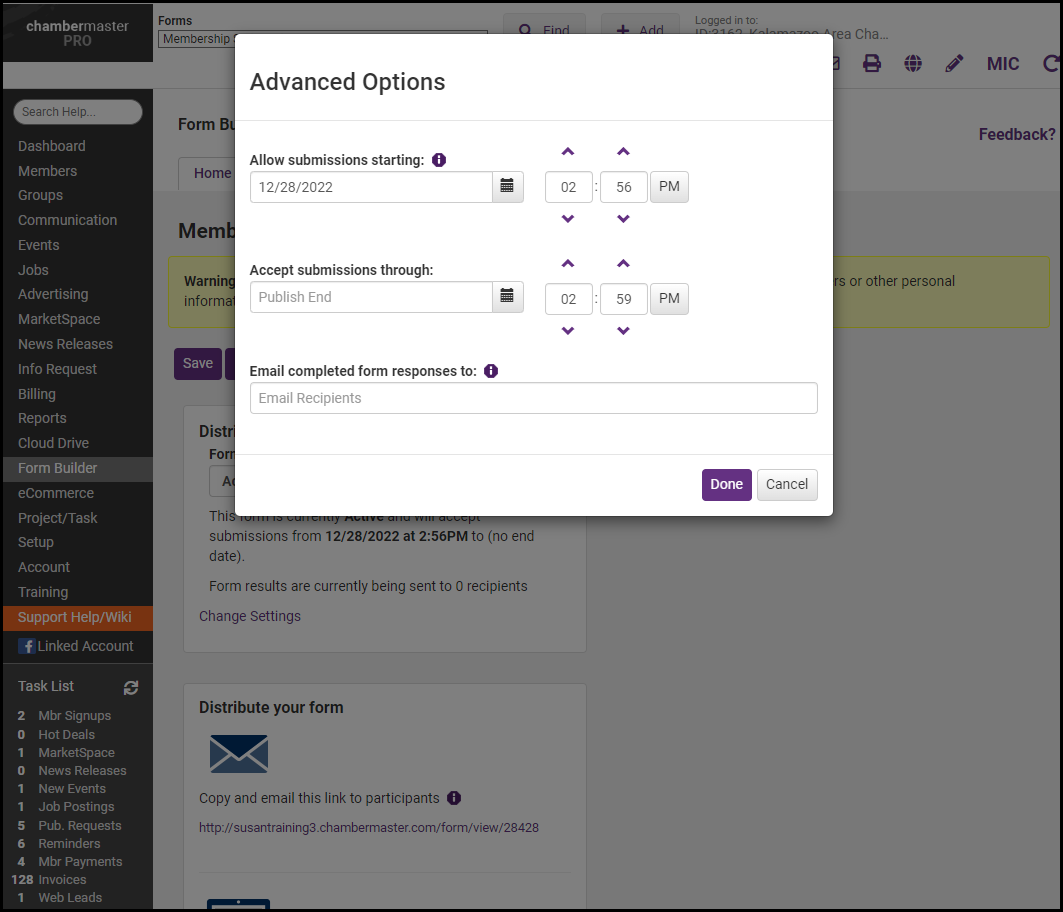-
Select Form Builder in the left-hand navigation panel.
-
On the Home tab, click the name of the form you wish to activate.
-
Click the Distribute Form tab.
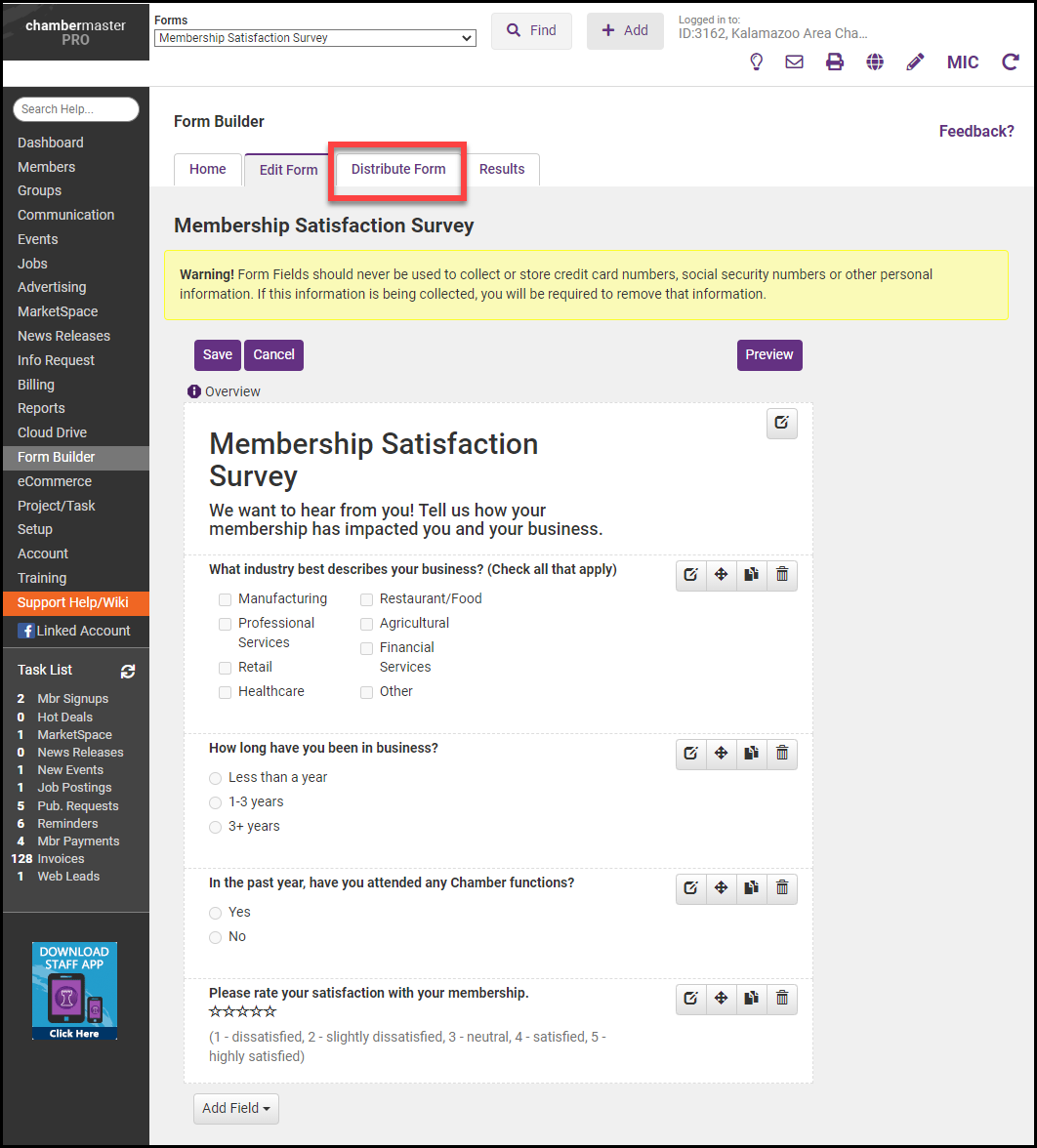
-
Change the Form Status to Active.
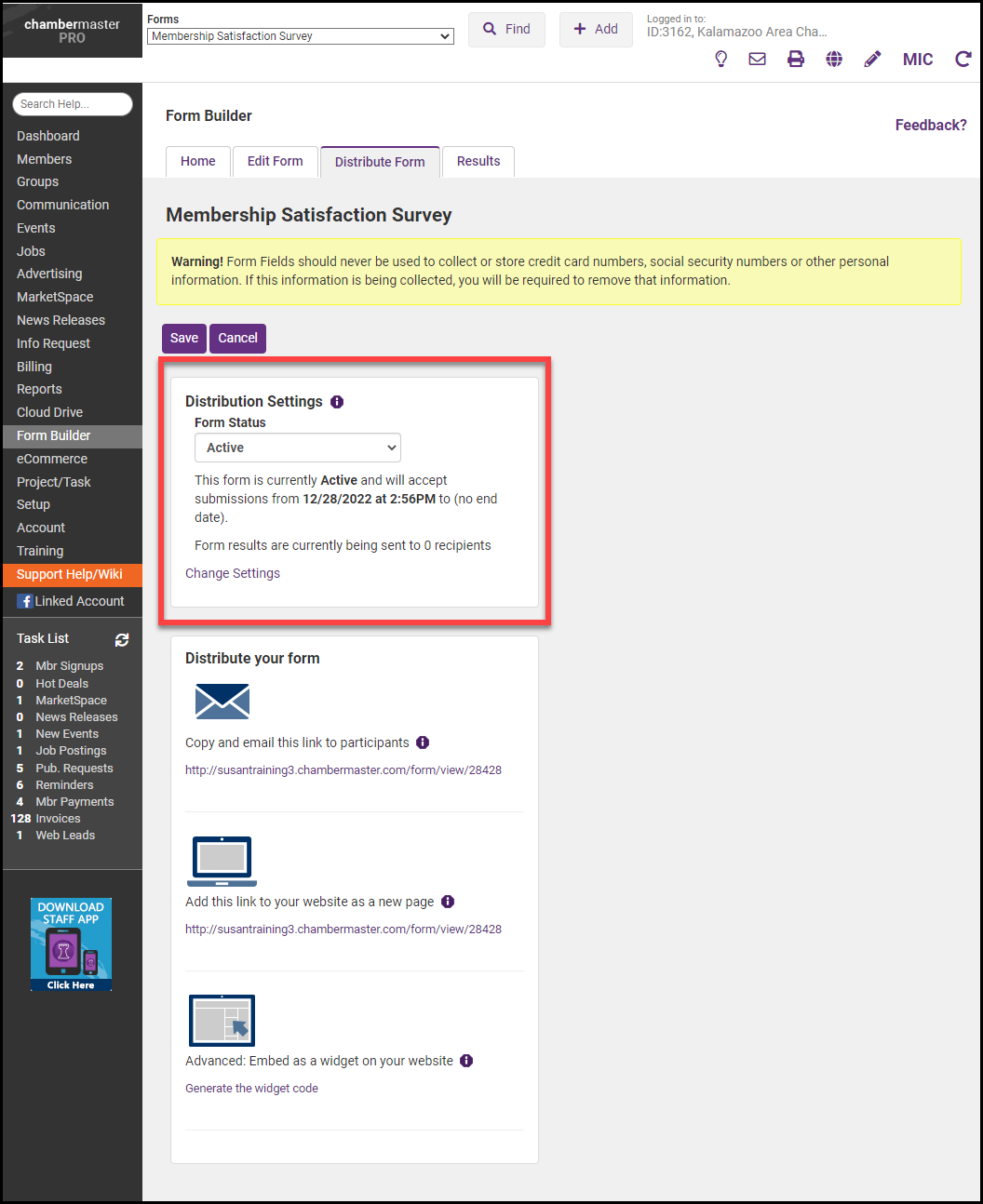
Set Form Submission Start/End Date
You can also control when users can use the form allowing for submissions only for a specified period.
-
Click Change Settings at the bottom of the Distribution Settings section.
-
Specify a submission start date and a submission through date. Optionally you can also specify an email to receive submissions, in the Email completed form responses to the text box. You can enter multiple email addresses if needed, separate with a comma and no spaces.
-
Click Done.