On the Distribute Form tab, you will find three ways to distribute the form to users.
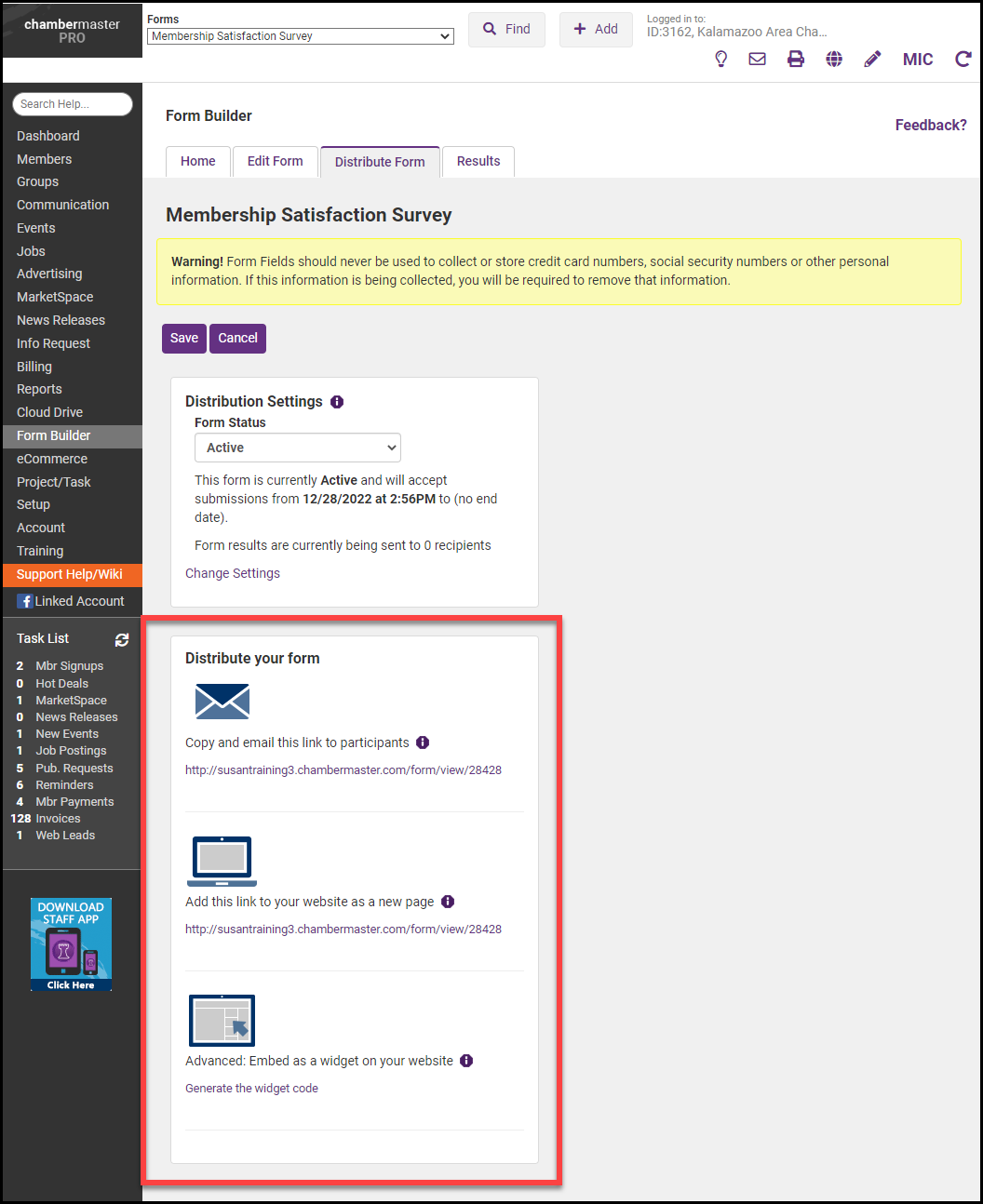
Email Form Directly
-
Copy the link provided on the Distribute Form tab.
-
Paste the link directly into your email. Mass emails can be sent within your ChamberMaster software.
Embed Form on Website
-
Copy the link provided on the Distribute Form tab.
-
When in your CMS software, choose the selection for adding a link to your menu.
-
Paste the link for your form.
Embed Form Widget on Website
-
On the Distribute Form tab, click the Generate widget code link. This will bring you into the Integration Settings Control Panel (ISCP).
-
Click the Widgets tab.
-
From the Widgets drop-down list, select Forms.
-
Select from the list of available forms.
Note: Only active forms will be displayed in the list.
- Make any desired changes to the default options.
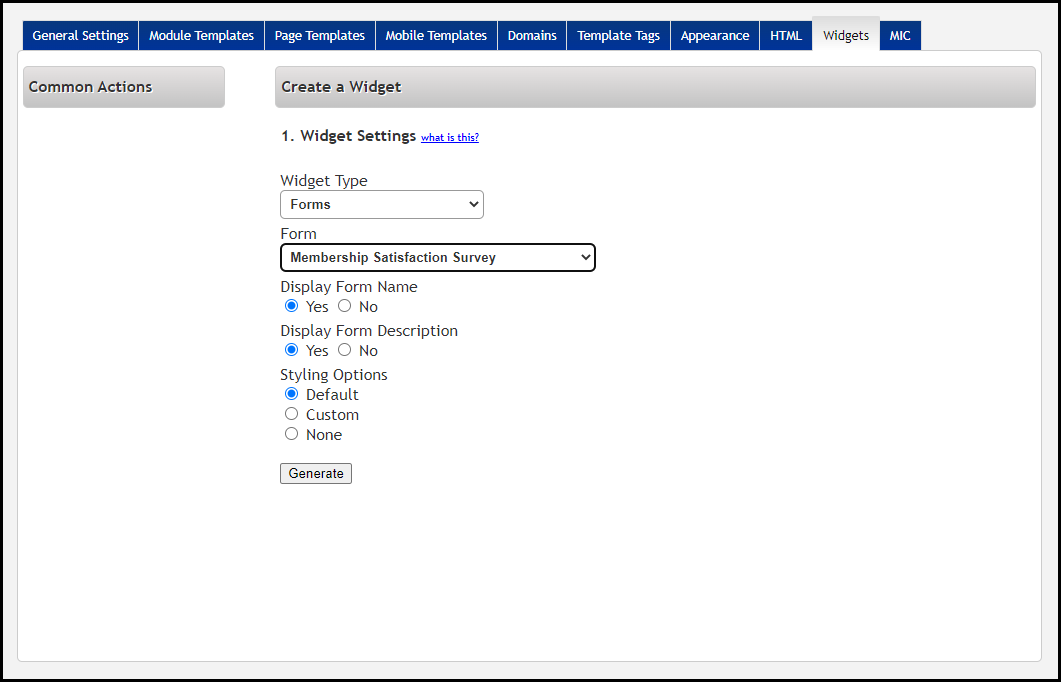
- Click Generate. The HTML code will be displayed in the window at the bottom of the screen.
- Use this code to add the form to your website.



