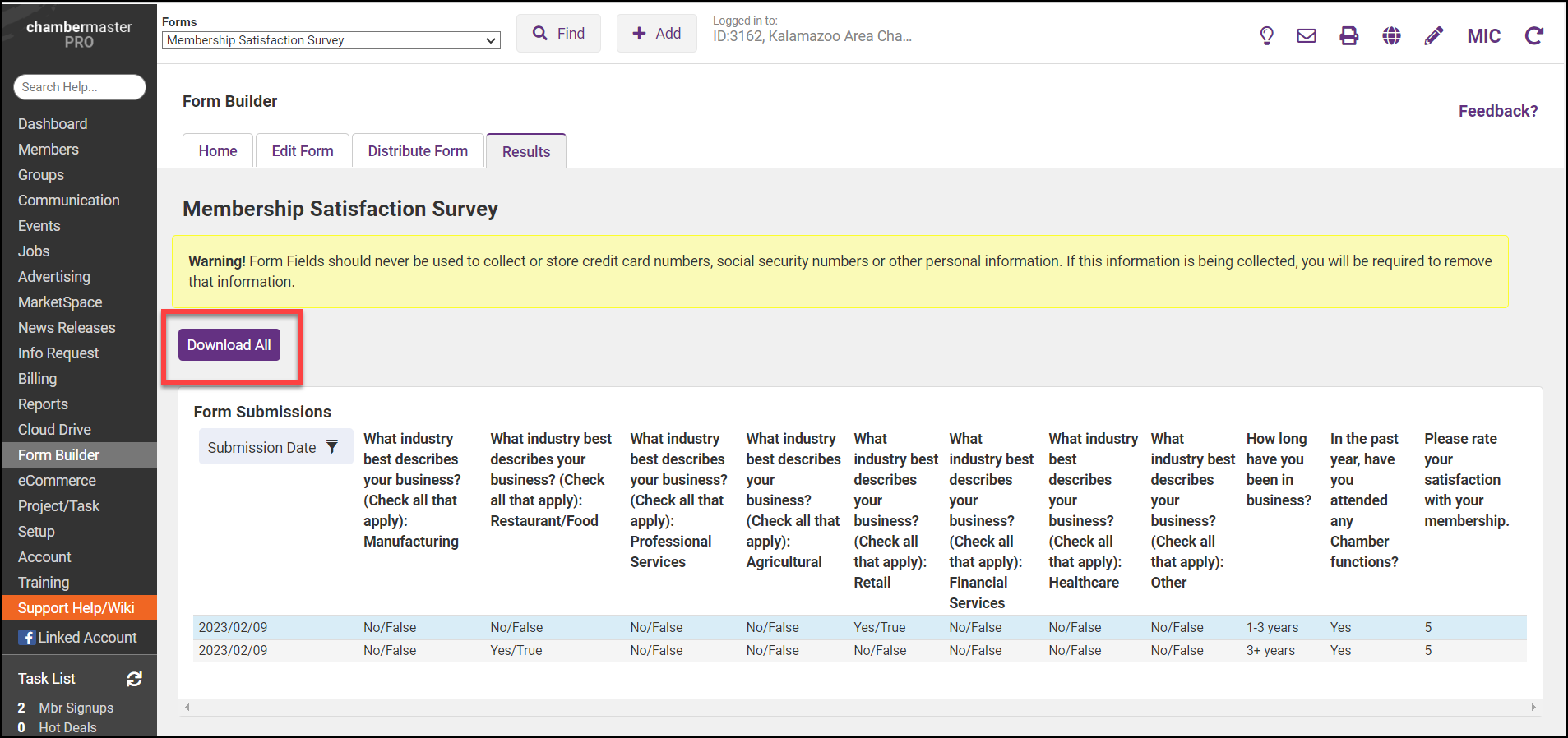View Form Submissions by Email
- Go to the Distribute Form tab.
- Click Change Settings.
- In the Email completed form responses to box, enter the email addresses, you would like to have receive the results. To have the results sent to multiple email addresses, separate each email address with a comma and no spaces.
- Click Done.
- Click Save.
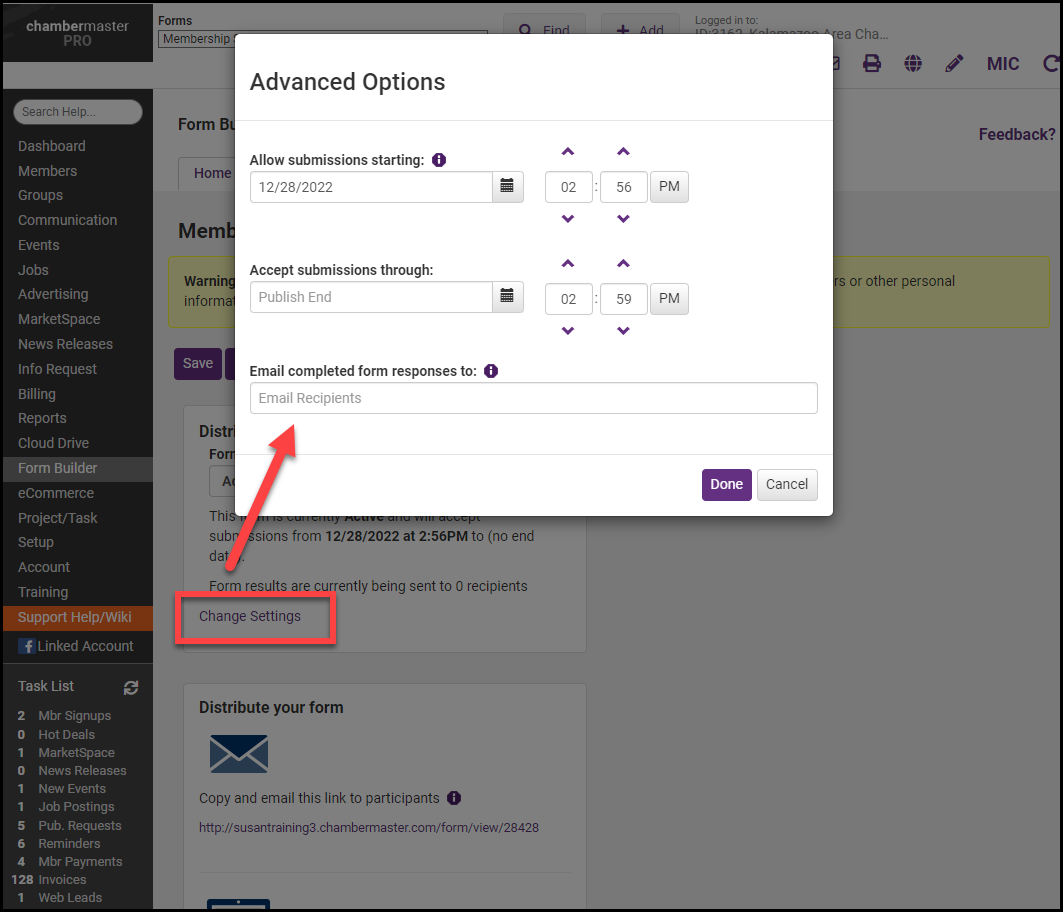
View Form Submissions via Back Office
Staff users can view and sort form submissions on the Form Builder's Results tab. These results can then be downloaded into a spreadsheet file to analyze, share, or archive.
-
Click Form Builder in the left-hand navigation panel.
-
On the Home tab, click the numbered link in the Results Submitted column for the desired form.
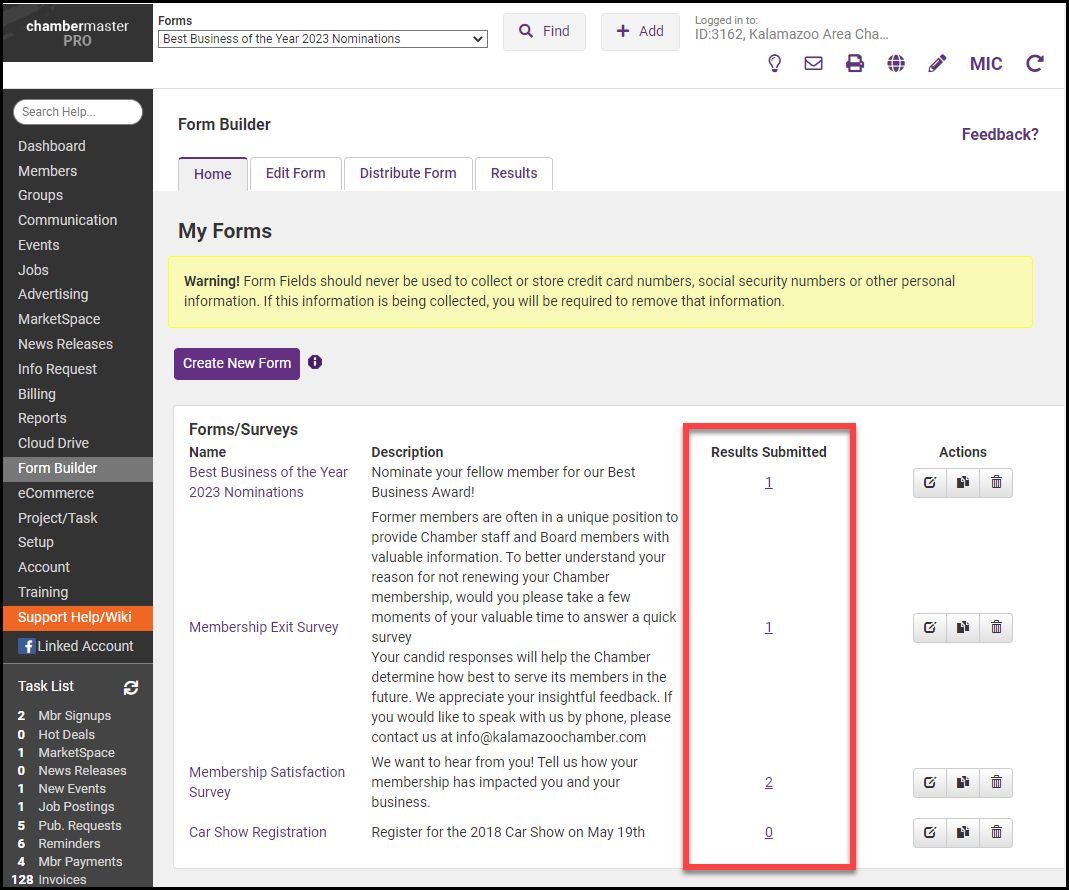
-
The Results tab for the survey will display a list of all submissions. The results can be downloaded by selecting the Download All button.