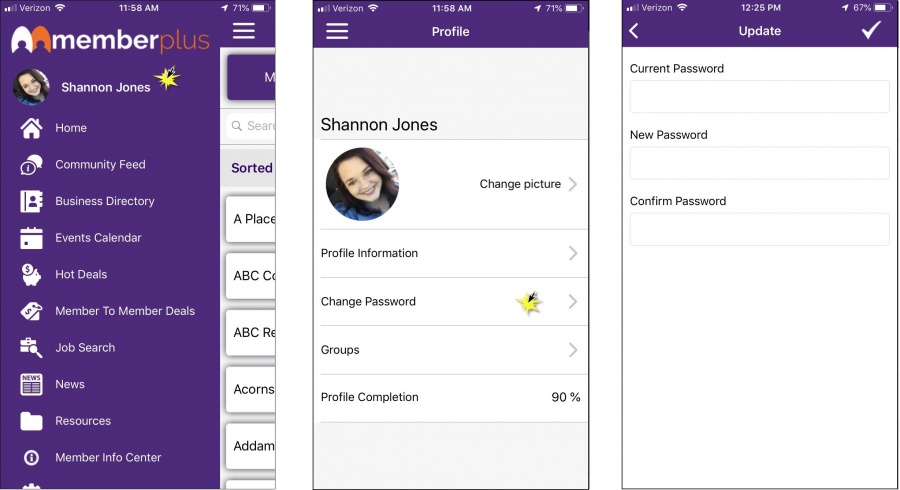-
Click the menu icon in the header, to display the navigation panel.
-
Click your name.
-
Click Change Password.
-
Enter your Current password.
-
Enter your New password.
-
Re-enter the new password, to Confirm.
-
Click the check icon to save changes.