You can apply an unapplied payment (also known as an open payment) from the member's Account Tab or from the Billing Center. Open payments may be generated when a member adds an additional payment via the Member Information Center (MIC), when a payment is unapplied, or when a membership application is paid for online.
- Select the member's Account tab.

- In the transaction list, click the payment that you wish to apply.
-
- Click the Apply Payment button.
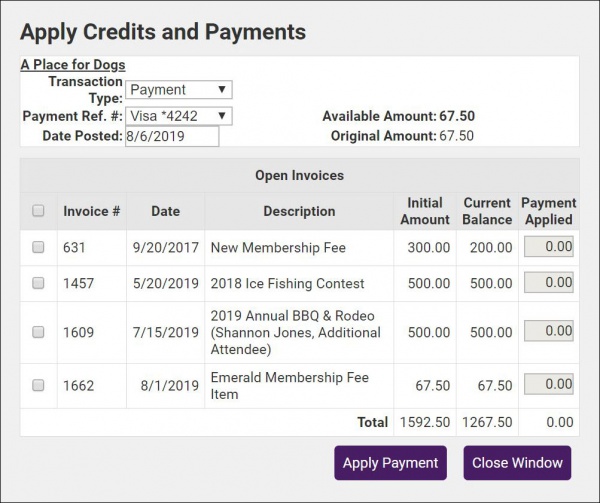
- On the Apply Credits and Payments screen, select the invoice to which you wish to apply this payment. All open invoices for the member will be available for selection. By default, the oldest invoices will automatically be selected.
- Click Apply Payment.




