- Follow the steps found in Add a Banner Ad and when selecting the Context in Step 3, select Non-ChamberMaster Page.
- Specify the context identifier that matches the context ID used within the code that your web designer will place on that specific non-ChamberMaster/MemberZone page. Each page will have it's own unique context ID that you will determine. See Non-ChamberMaster/MemberZone Pages Code for more information.
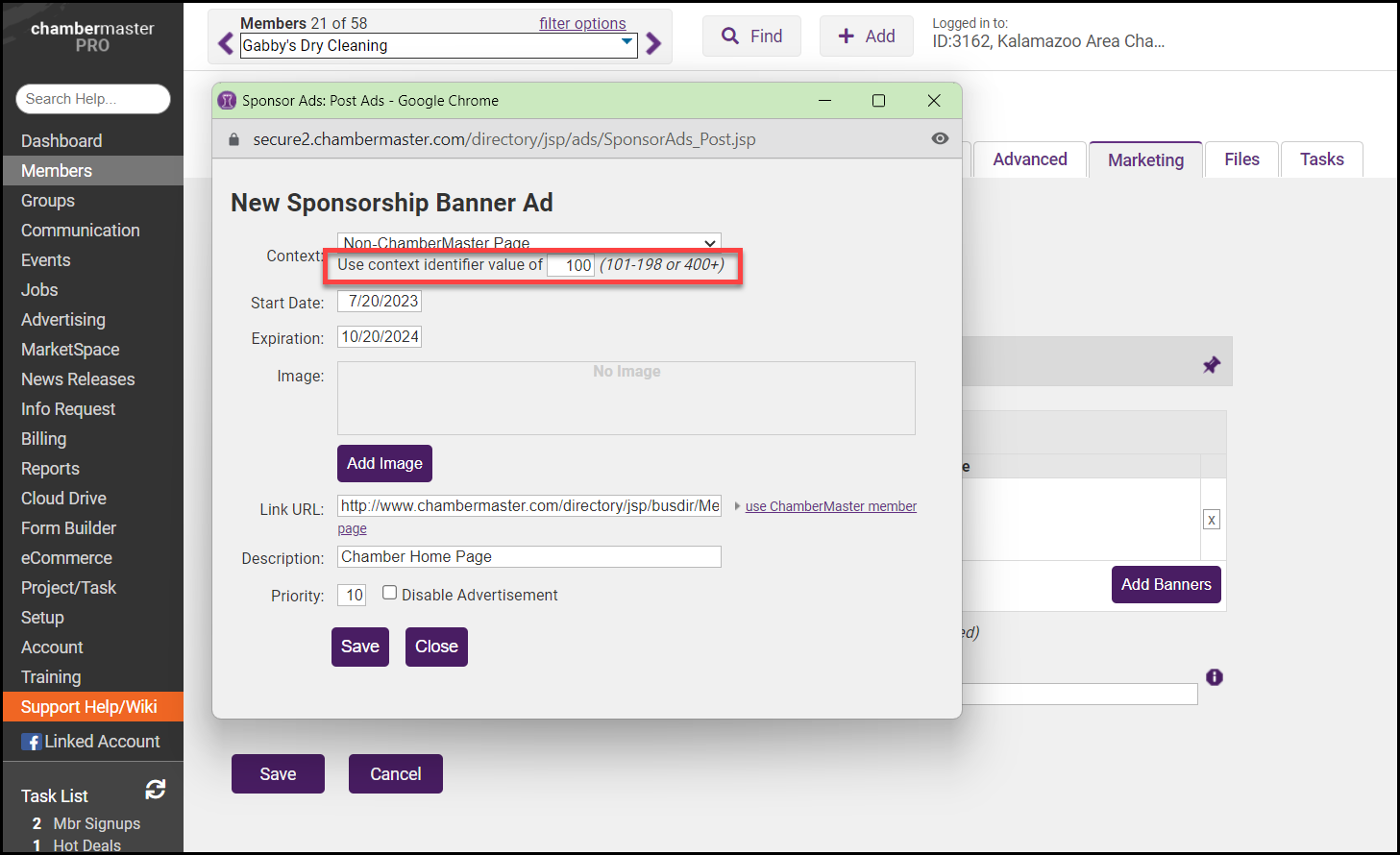
- Type a Description that reflects your specific page location.
- Click Save.
Non-ChamberMaster/MemberZone Code
Have your web designer place the JavaScript code found in our web integration knowledge base on the desired pages at the location where the banner ads are desired. See Banner Ads Overview for more information. For assistance in generating the JavaScript code that is specific to your website and your desired selections, you may also generate a specific widget code for your own site instead of modifying the provided code in the web integration knowledge base. See Generate Banner Ad Widget for more information.



