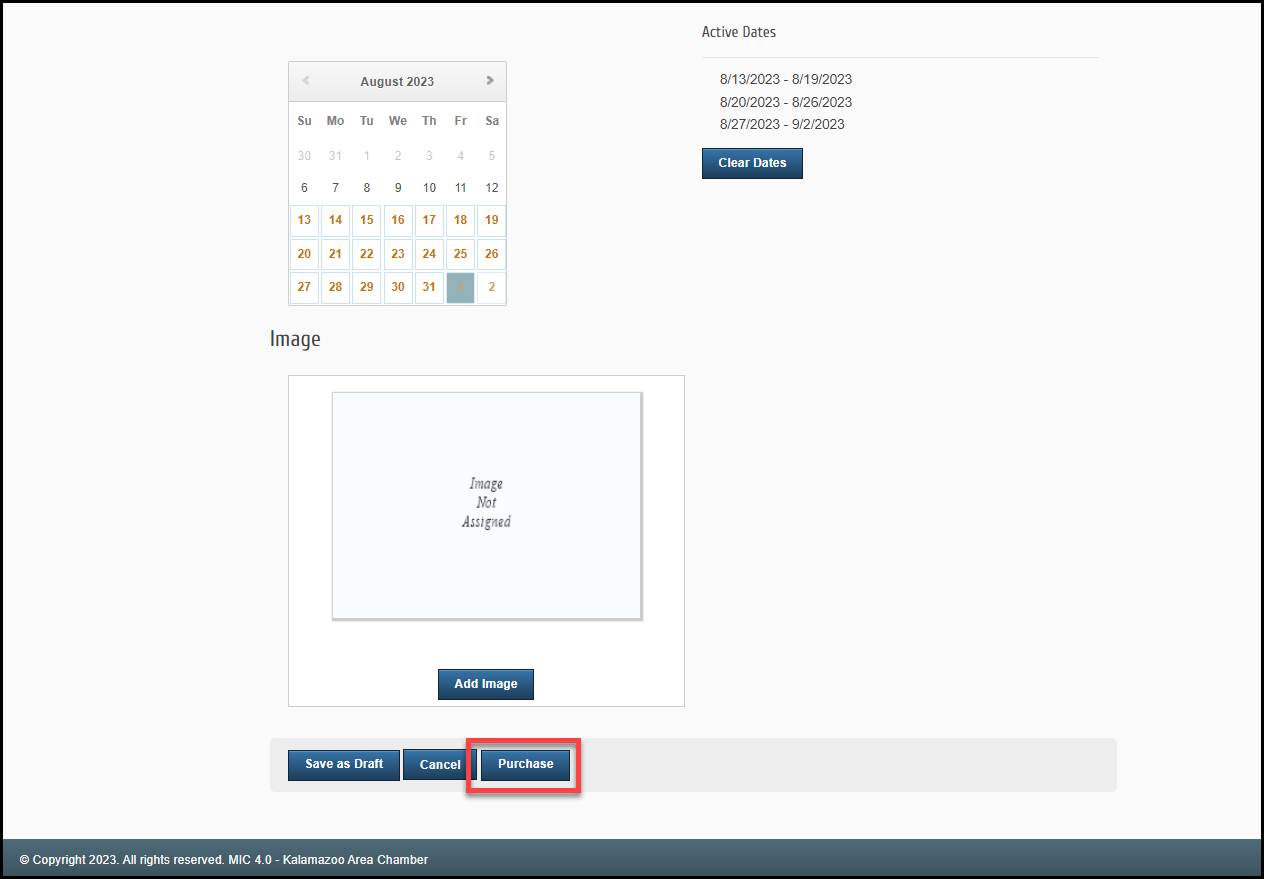Click here for a PDF of these instructions you can send directly to your members.
- In the Member Information Center (MIC), select Job Postings in the left-hand panel.

- Click Add Job Posting.
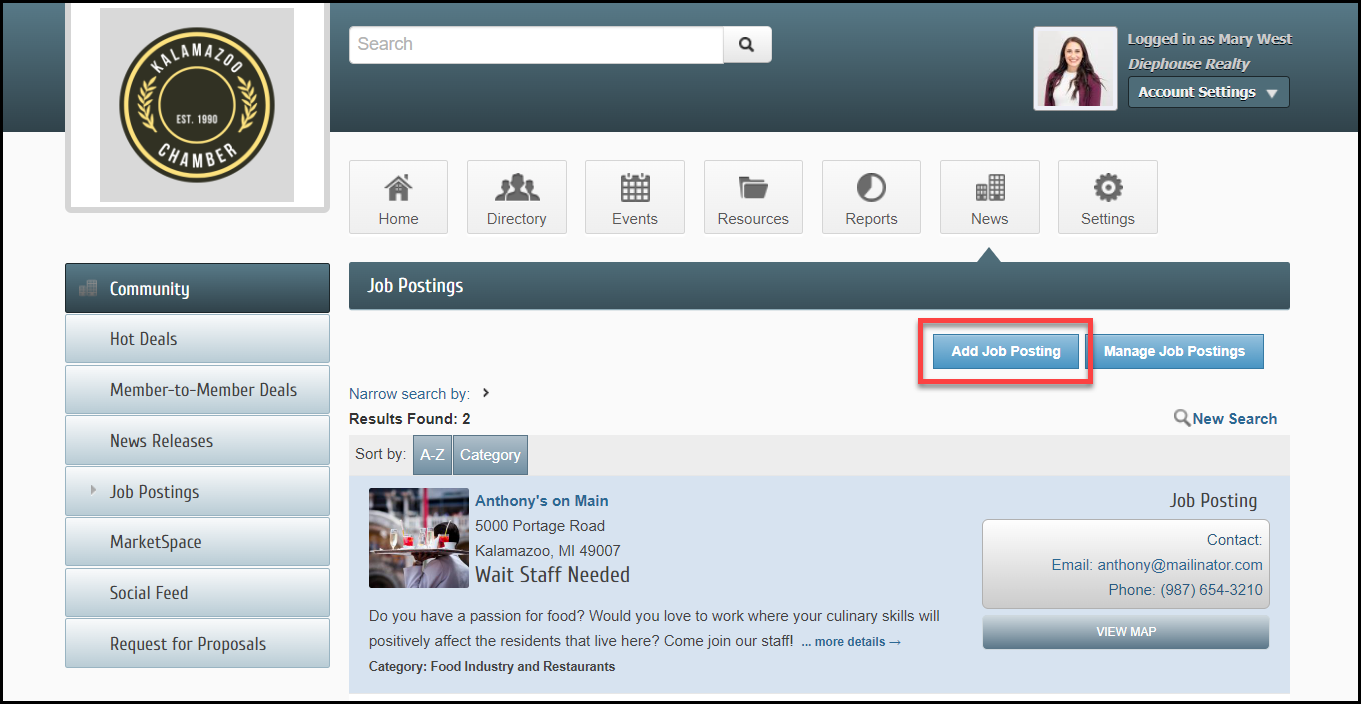
- Complete the following information:
- Title: Enter a title for the job posting.
- Description: include the job posting description.
- Meta Description: Enter a 1-2 sentence summary of your content; often visible in search engine results and social media posts/shares; 320 characters max.
- Displayed Posting Date: This date is displayed on the Job Posting page to let people know the "age" of the Job Posting.
- Categories: Select the category(ies) under which this Job Posting should be.
- Contact Information: Enter desired contact information.
- Active Dates: select the dates for this Job Posting to be run. Be sure to add all dates at this point as the active dates cannot be changed once the Job posting has been submitted.
- Image: add an image for the Job Posting. This image will display in the Job Posting search results.
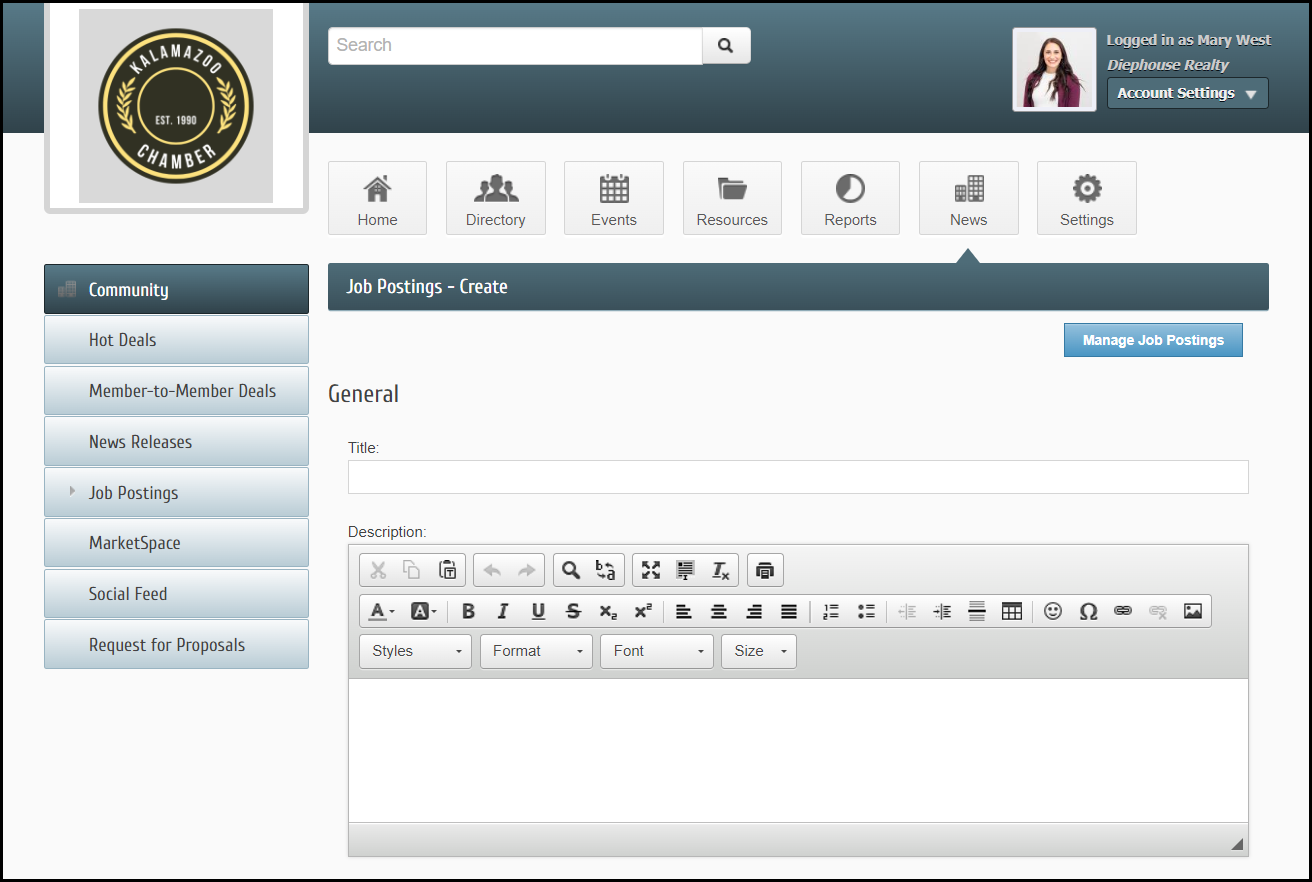
-
Click Purchase. The Job Posting will be submitted to your organization for approval.