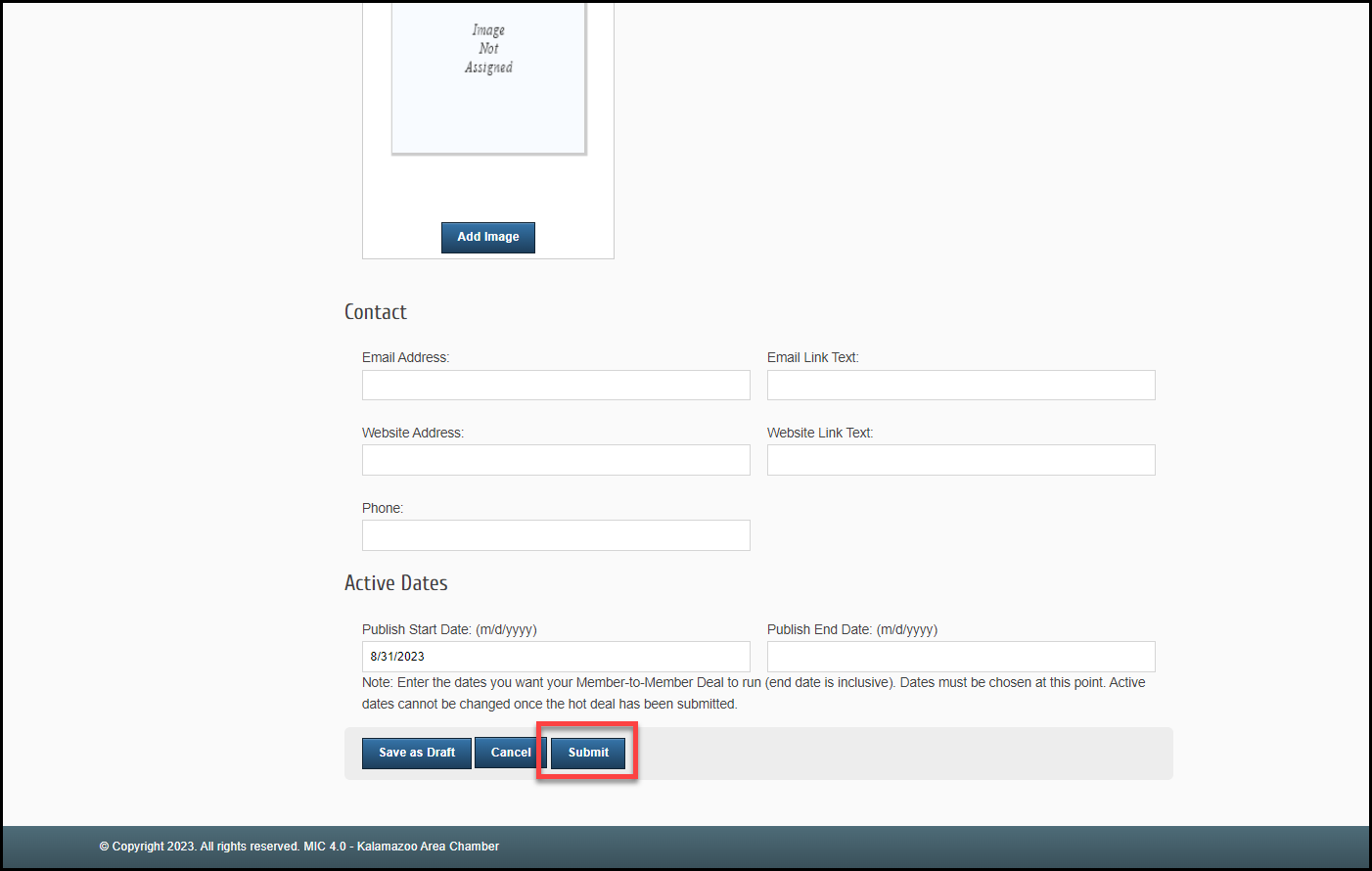Click here for a PDF of these directions you can send directly to your members.
- In the Member Information Center (MIC), select Member-to-Member Deals in the left-hand panel.
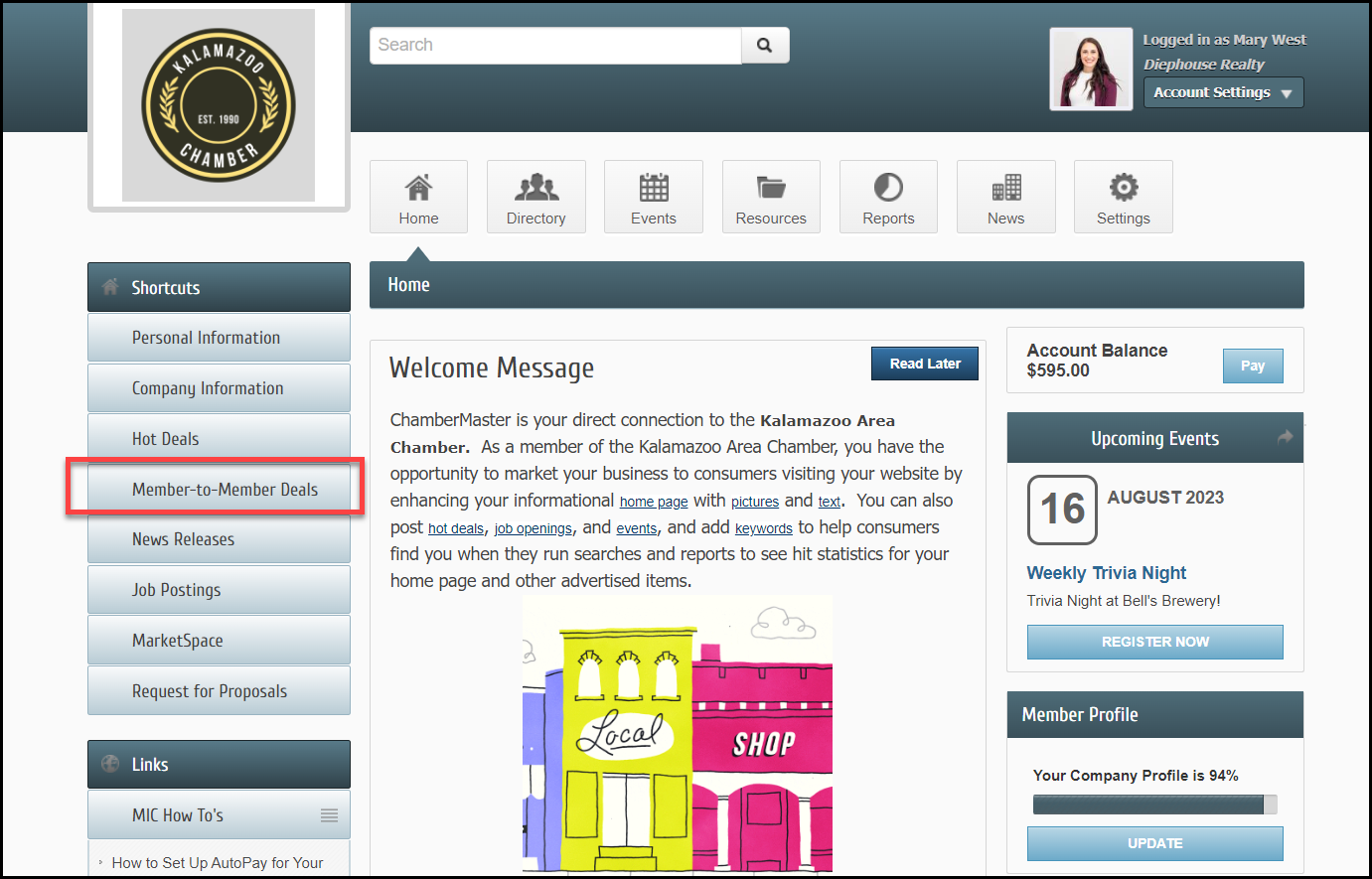
- Click Add Member-to-Member Deal.
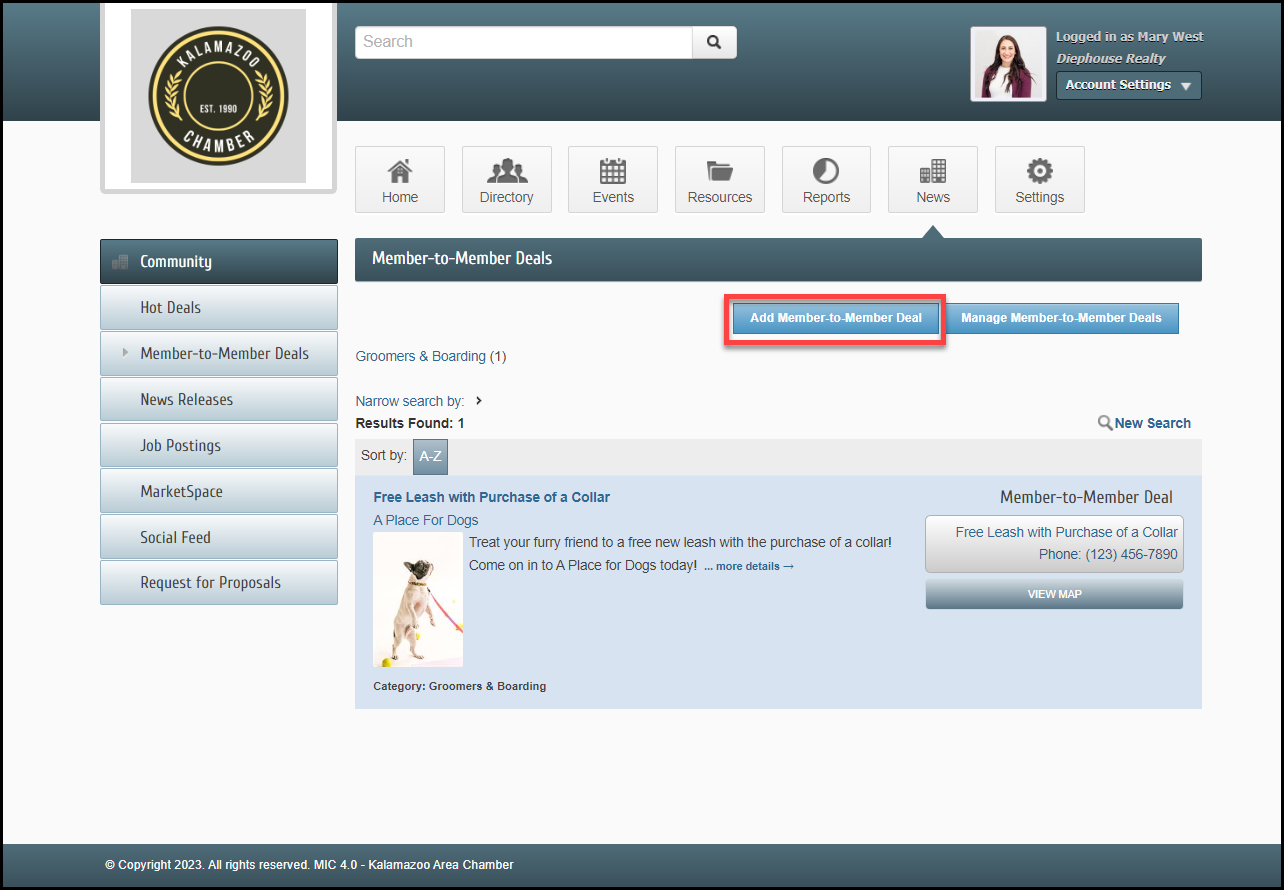
- Complete the following information:
-
Title: Enter a title for the Member-to-Member Deal.
-
Tagline: Enter the text that will display
-
Categories: Select the category(ies) under which this Member-to-Member Deal should be.
-
Description: include the description of the Member-to-Member Deal.
-
Meta Description: Enter a 1-2 sentence summary of your content. This information is often visible in search engine results and social media posts/shares and there is a 320-characters max.
-
Short Description: Enter the text to be displayed in search results listing.
-
Offer Start/End Date: This date is displayed on the Member-to-Member Deal page to let people know the dates the offer is valid.
-
Search Result Logo: Add an image for the Member-to-Member Deal. This image will display in the Member-to-Member Deal search results.
-
Contact Information: Enter desired contact information.
-
Active Dates: Enter the dates you want your Member-to-Member Deal to run (the end date is inclusive). Dates must be chosen at this point. Active dates cannot be changed once the Member-to-Member Deal has been submitted.
-
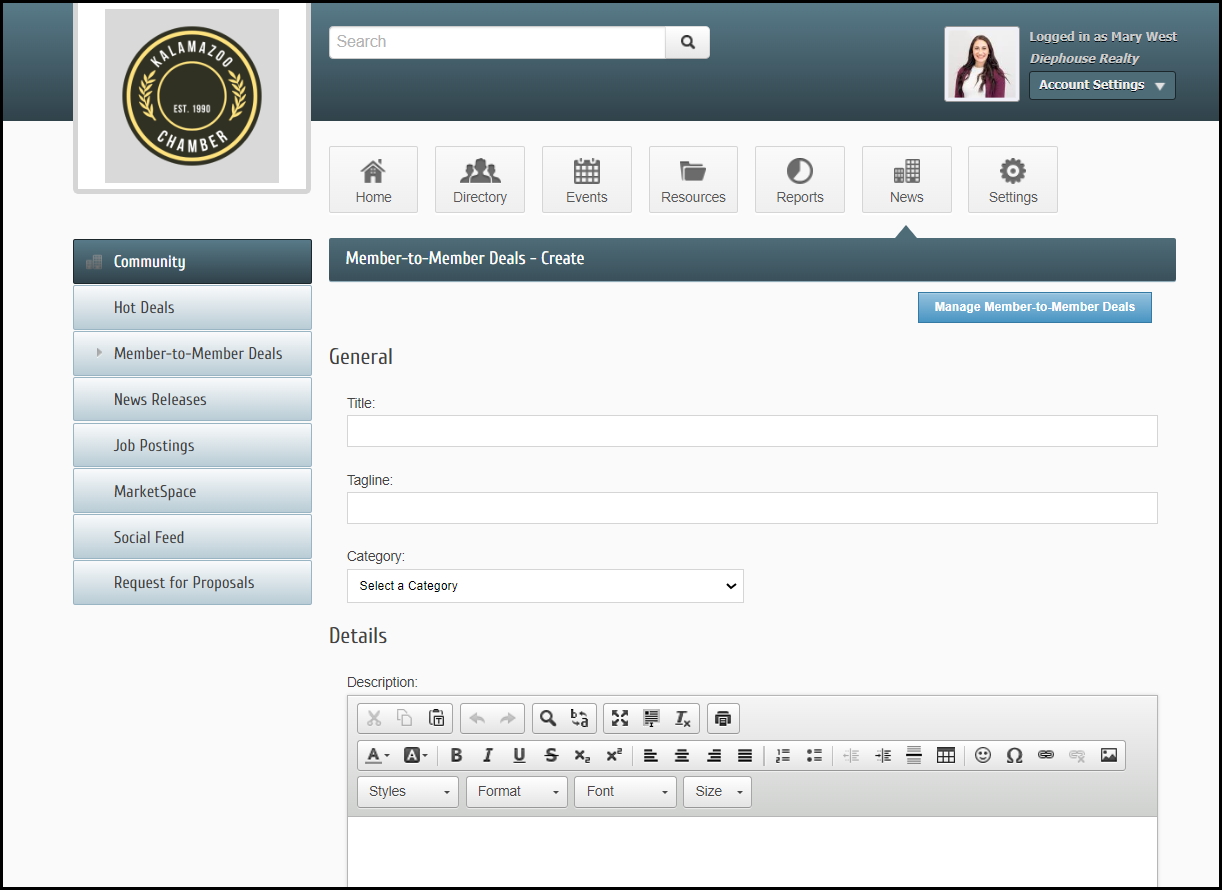
-
Click Submit. The Member-to-Member Deal will be submitted to your organization for approval.