When sending an email, either to individuals, or in bulk, you have the option to schedule the email to be delivered at a later time/date.
- Initiate an email from anywhere within ChamberMaster so that the Send Email window opens.
-
In the Send Email window, select the Send Email Later button.
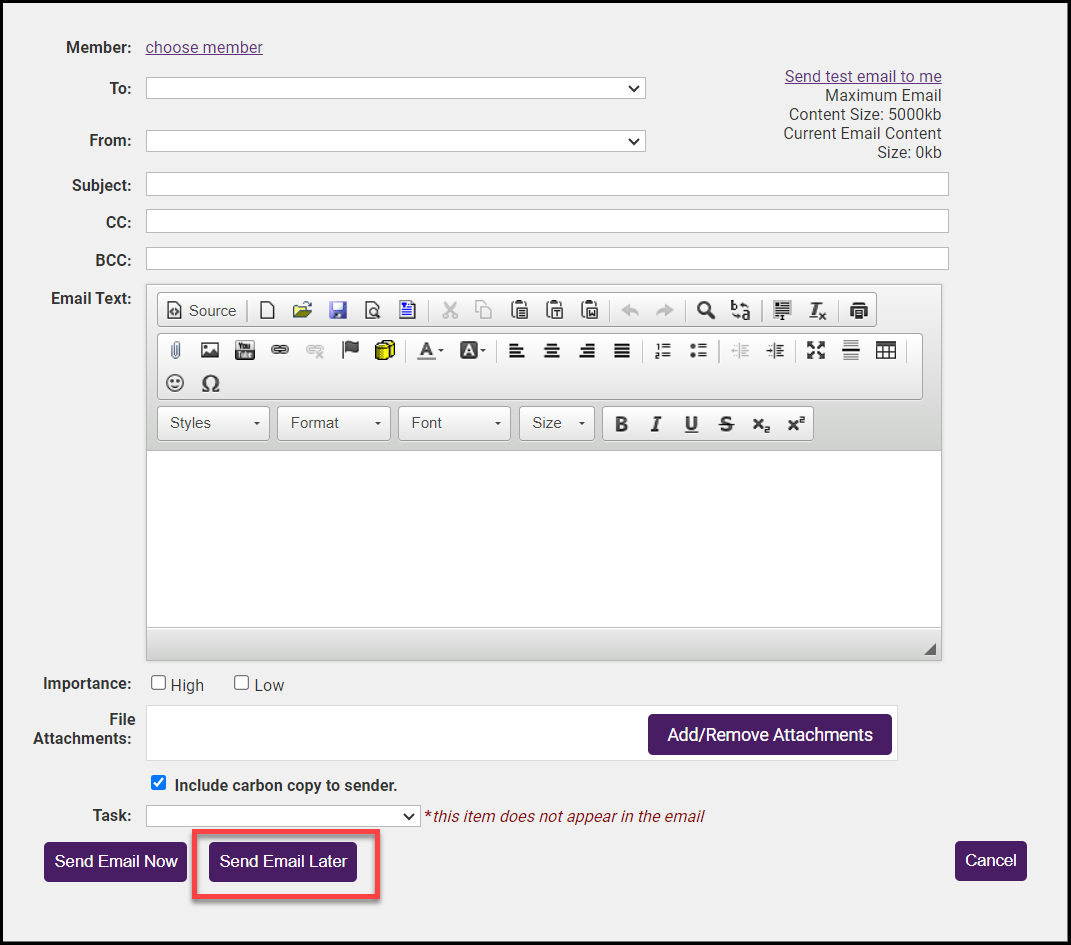
-
You can type in a date, or use the calendar icon to select a date and time for the email to be sent.
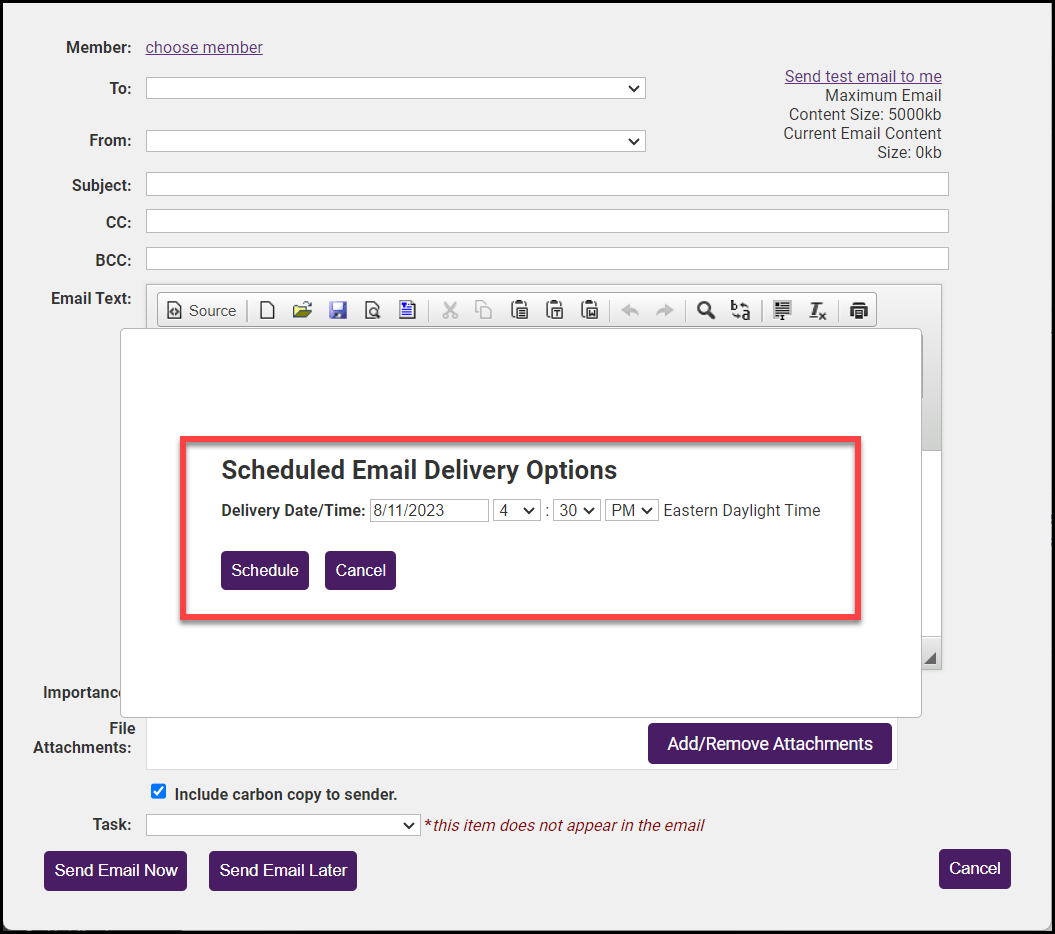
-
Click the Schedule button, and the email will be queued up for delivery on the day/time specified. You can always review, edit, or cancel the email prior to it being sent.



