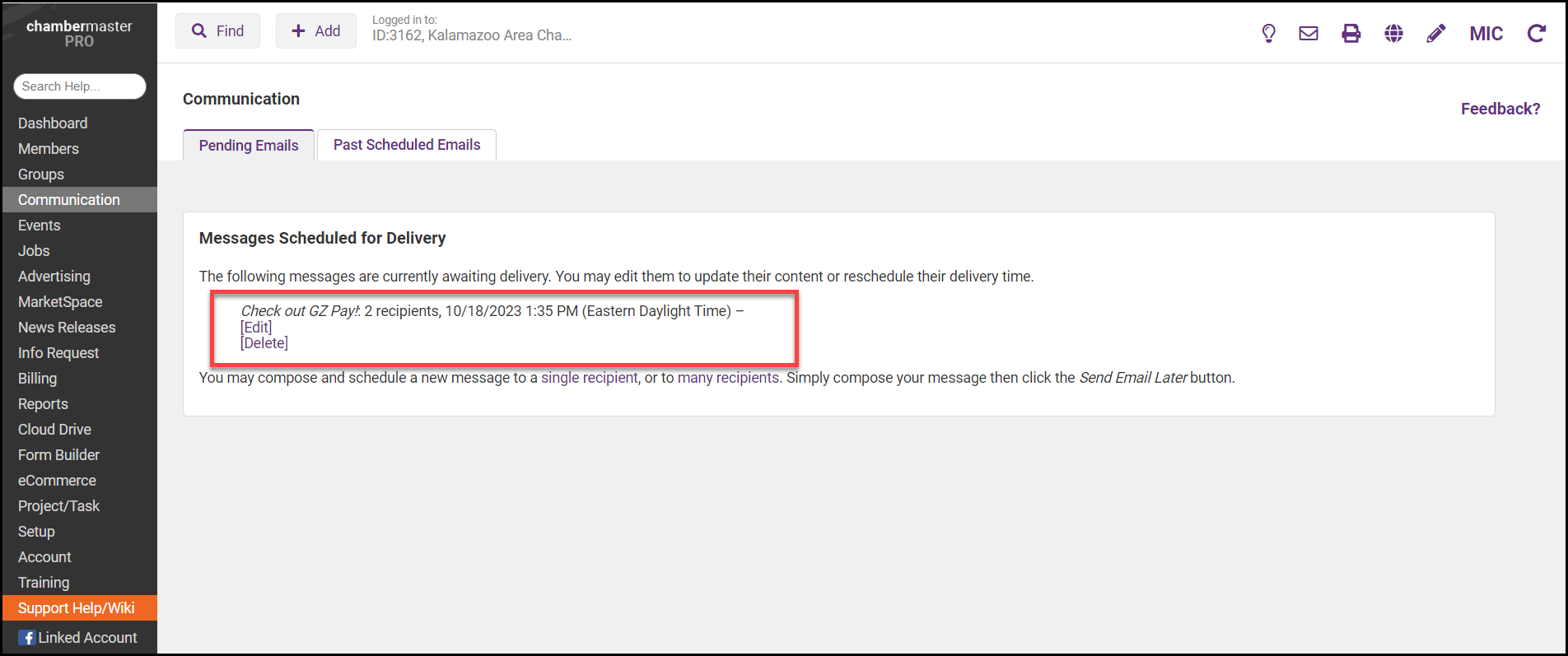-
Select Communications on the left-hand side.
-
In the Monitor and Manage Communication section, select Manage Scheduled Email Messages.
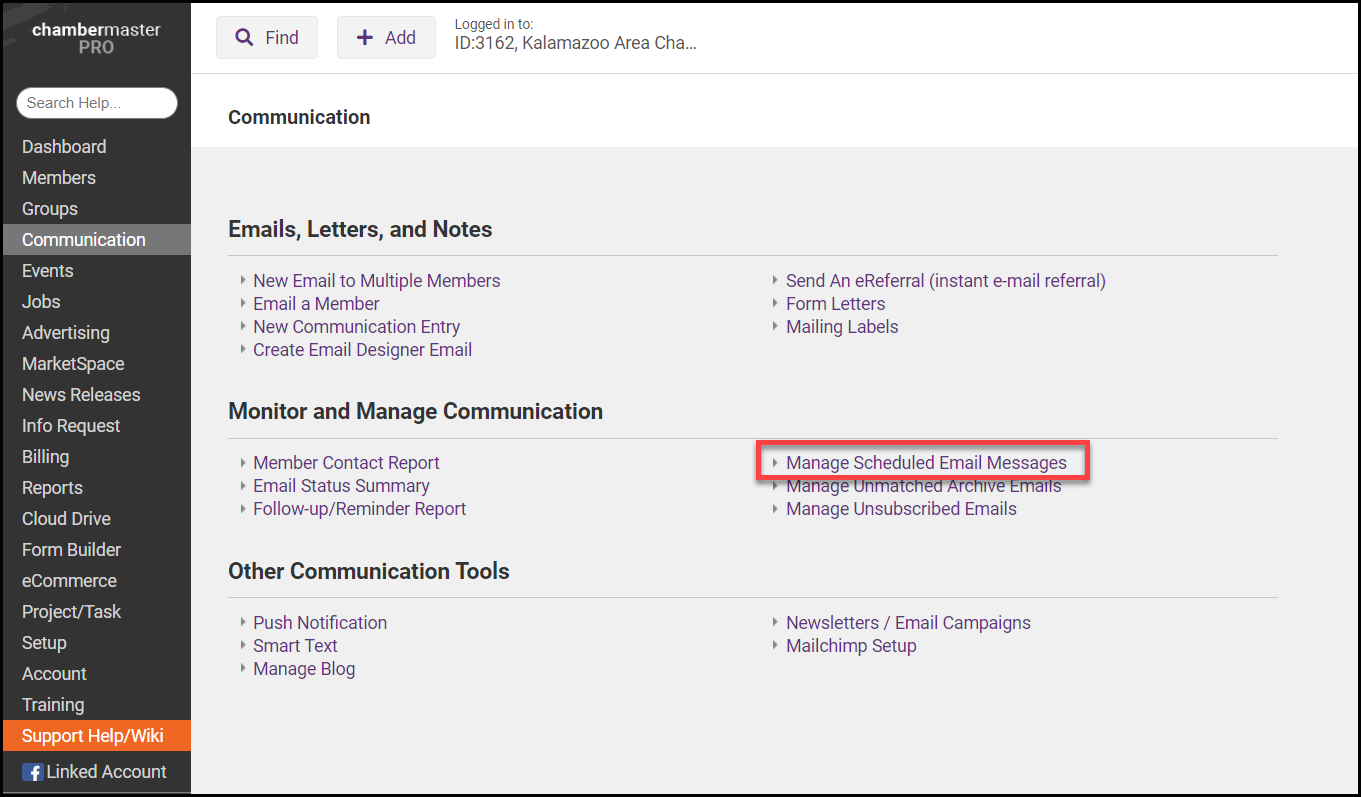
- On the Pending Emails tab, any emails scheduled to be delivered will be displayed. From this screen, you can edit or delete any scheduled emails.