- After logging in to the Member Information Center (MIC), select either Account Settings or Company on the left-hand menu.
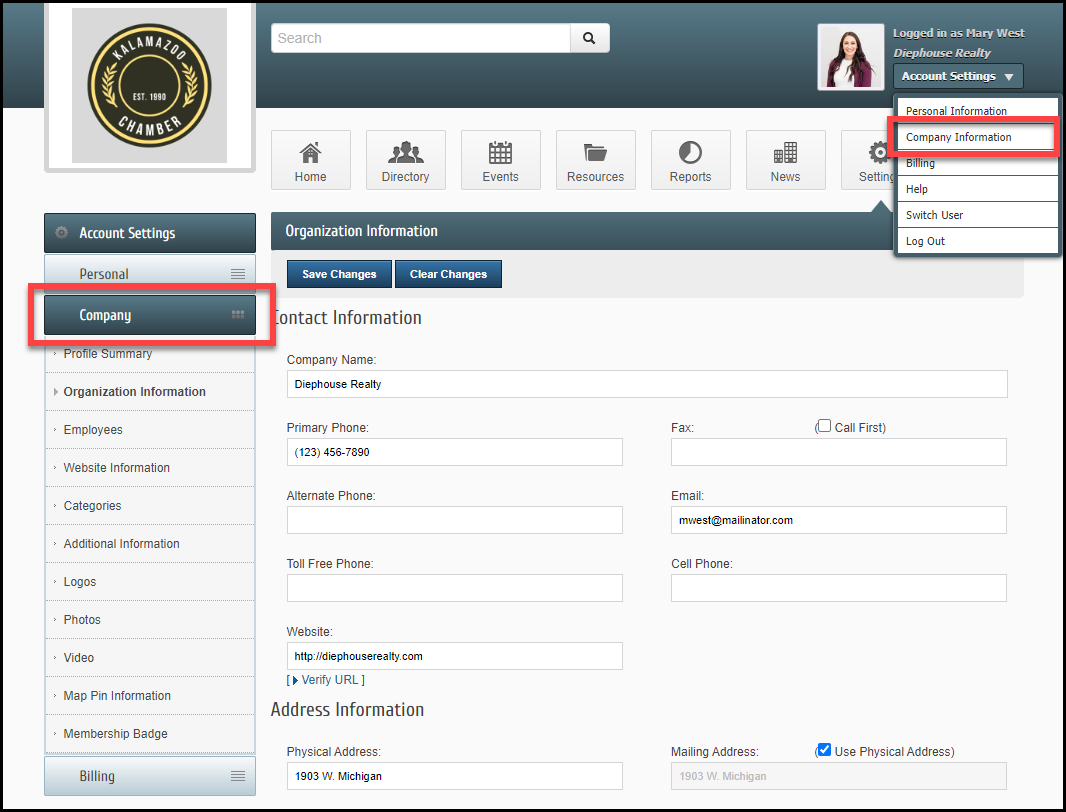
- The Profile Summary indicates what areas of your Company Profile have been completed as well as areas that need updating.
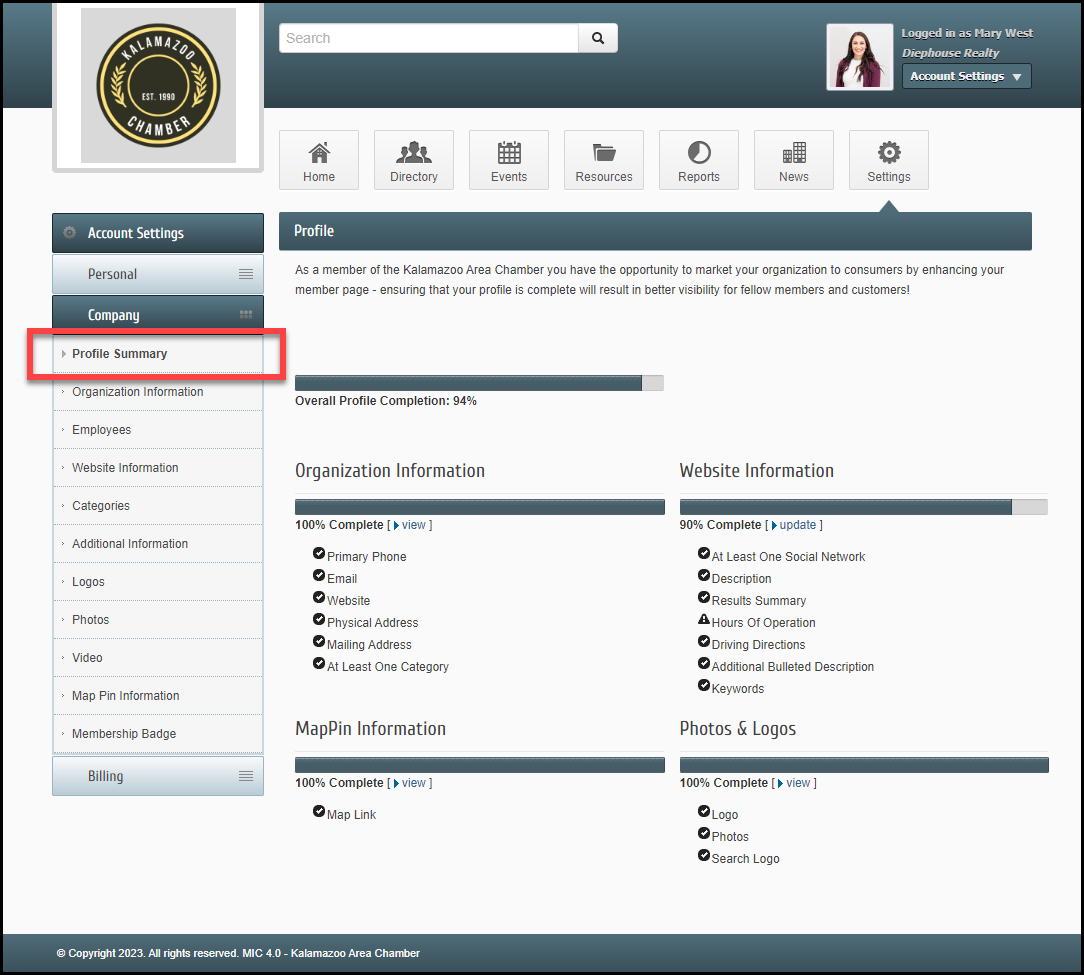
- In the Organization Information section, update your contact information and additional information, such as your Billing Contact.
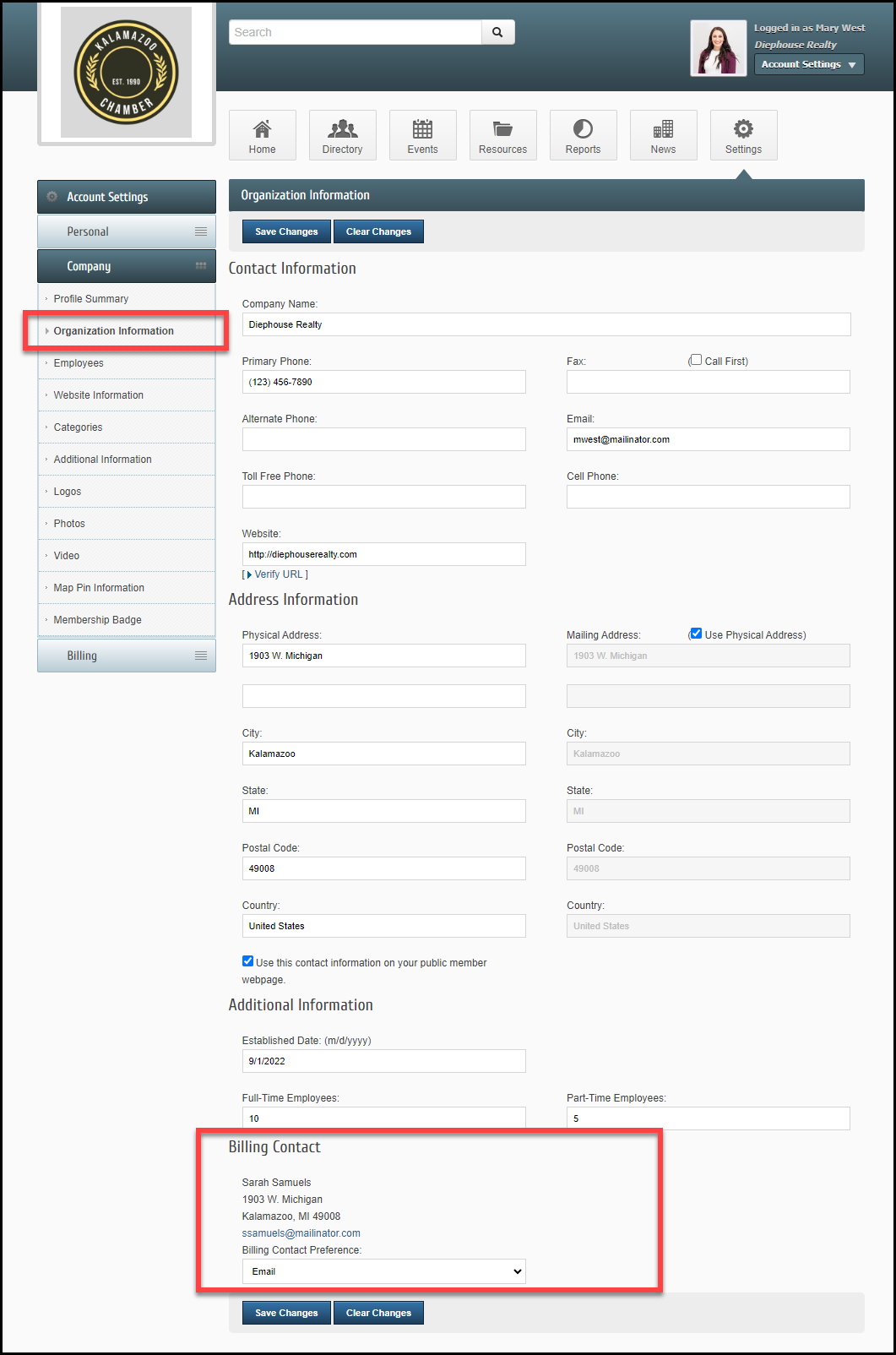
- In the Employees section, if you're the Primary Rep, you can update and manage your employees. Clicking an employee's name allows you to edit their information, including their groups and their display preferences.
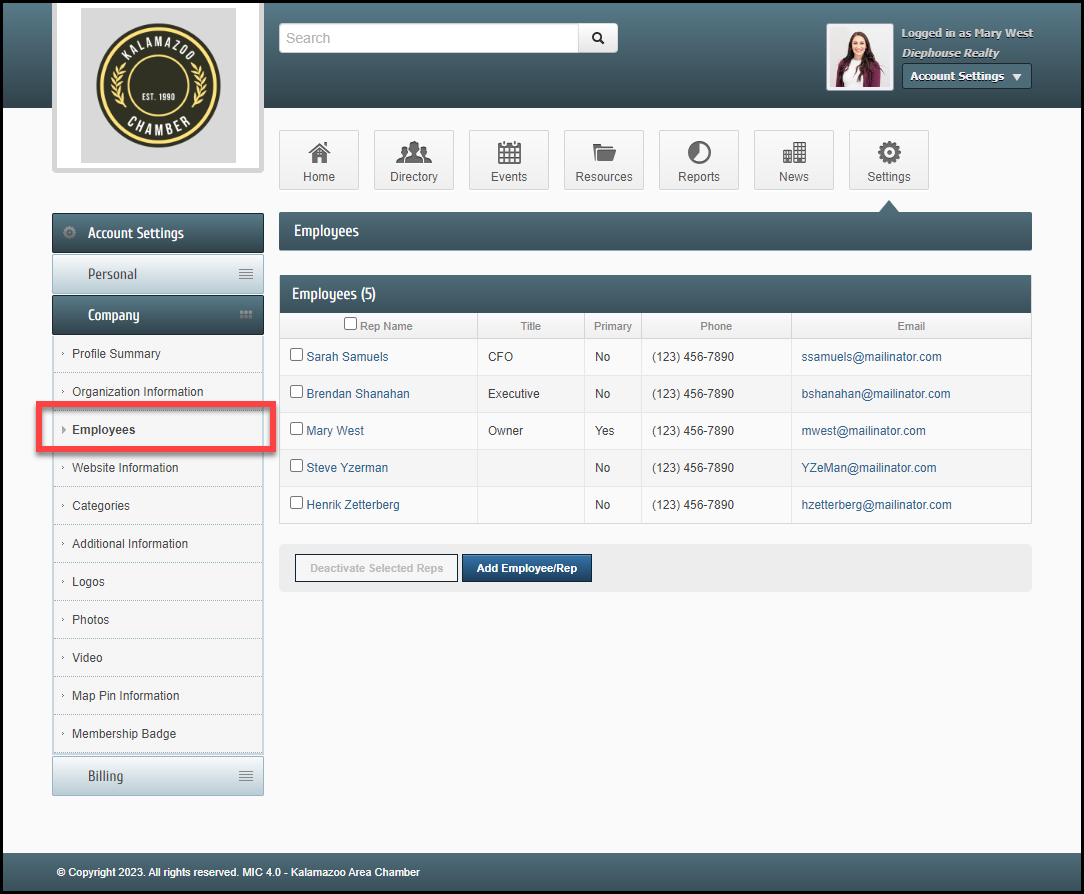
-
Clicking an employee's name allows you to edit their information, including their photo, groups, and display preferences for the MIC and your organization's public website.
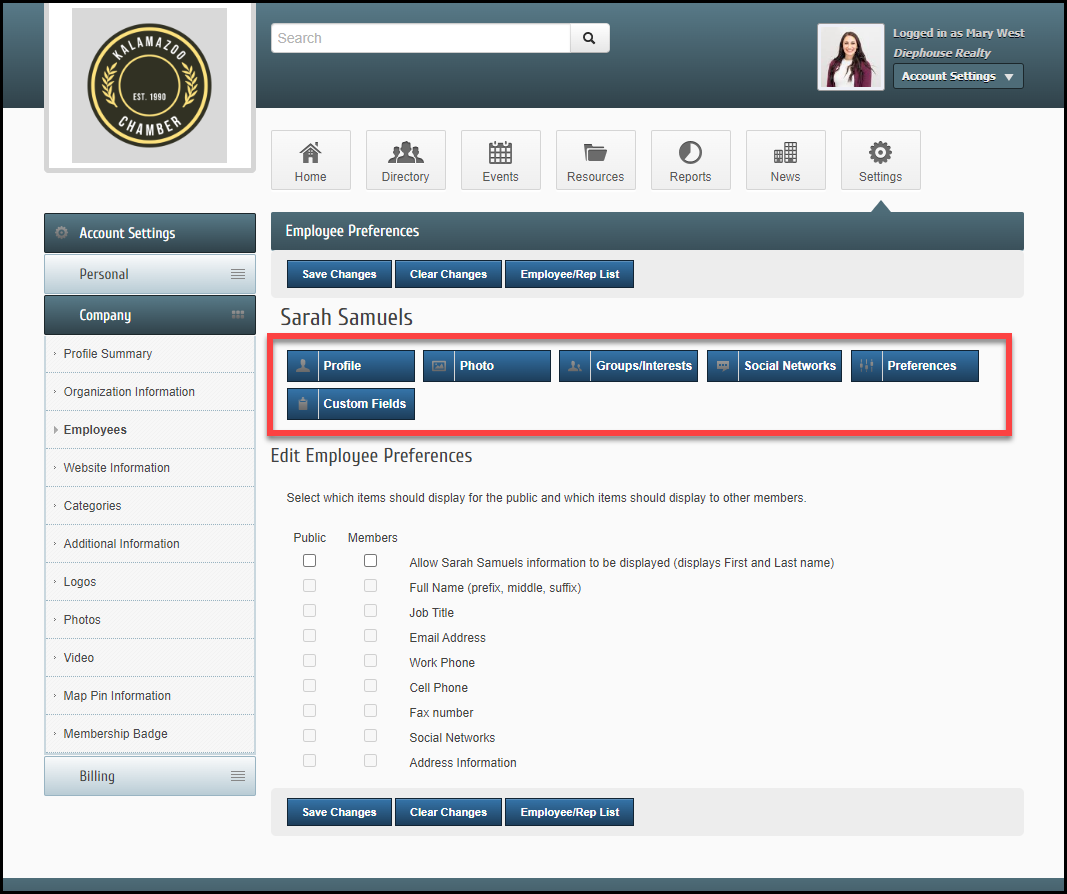
-
In the Website Information section, update your directory information. If your website listing is the same as your company information, you can select the Use Organization Information box allowing your Organization Information to be used in the directory. If your listing is different, uncheck the box and make the desired edits.
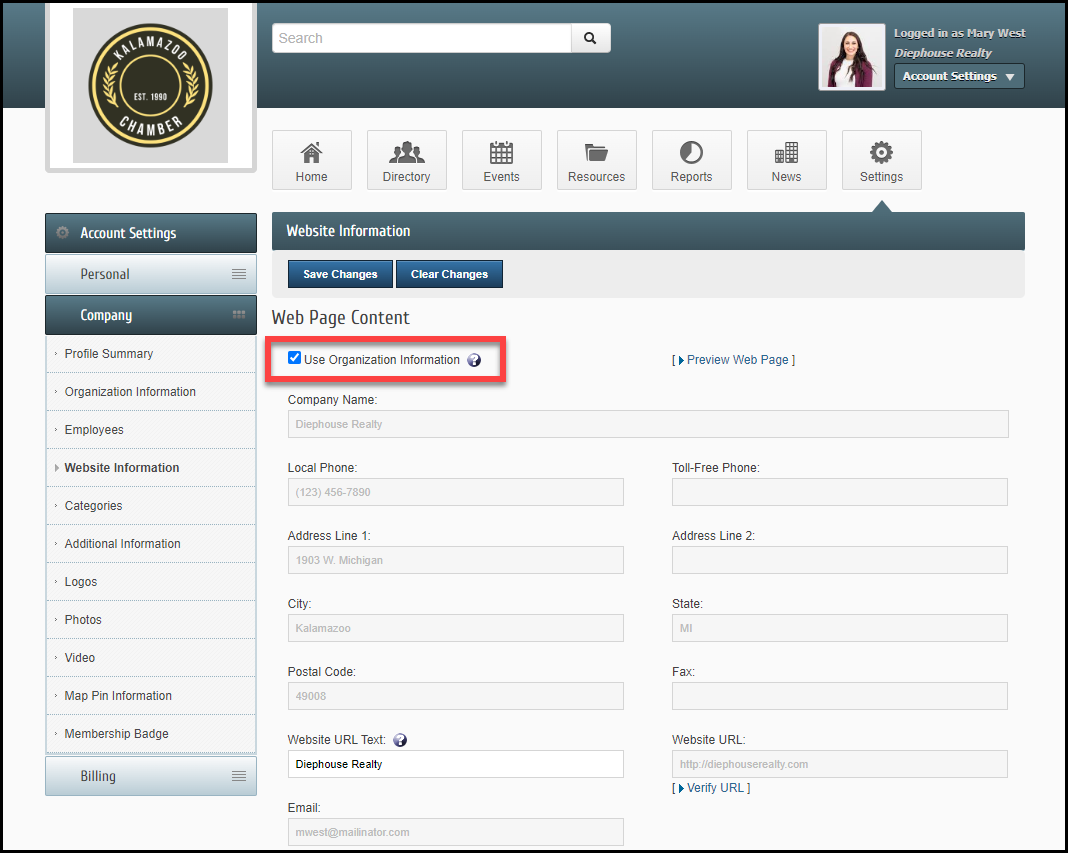
- In the Categories section, update your business categories if your organization has given you permission to do so.
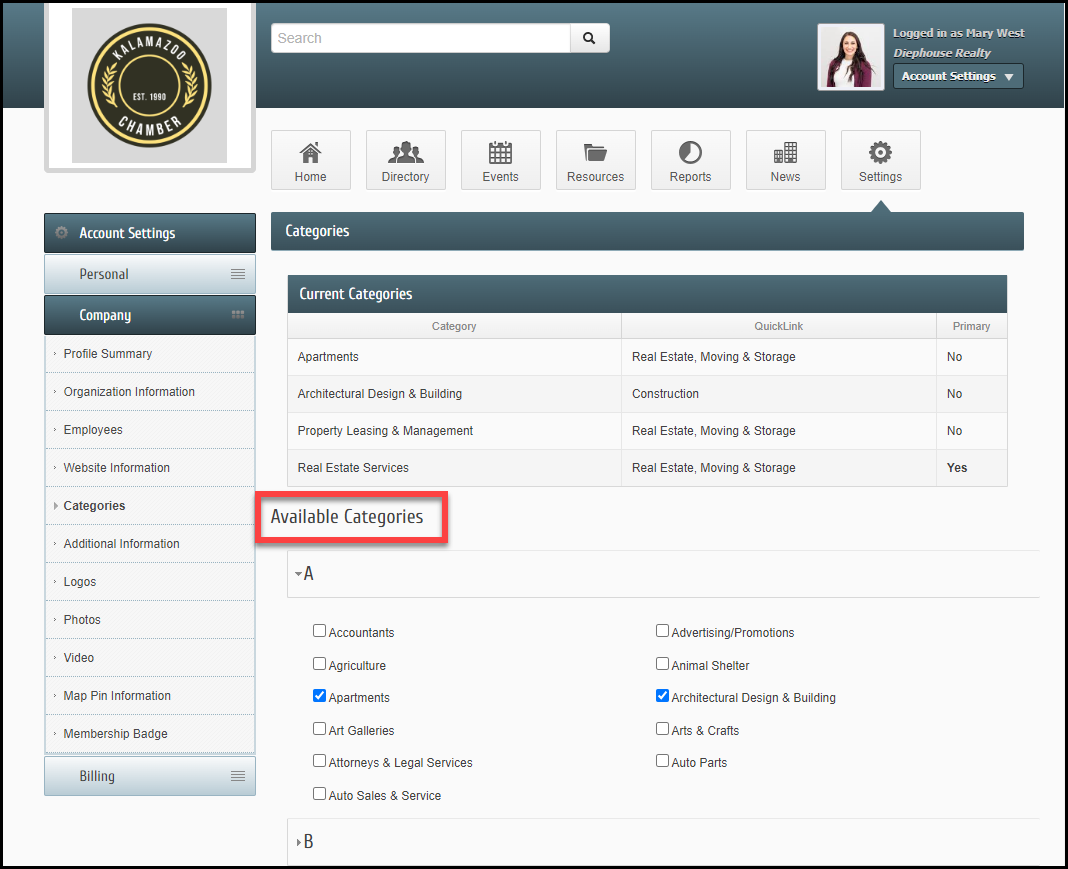
- In the Additional Information section, if you've been given permission to do so, you may update responses to the displayed questions from your organization.
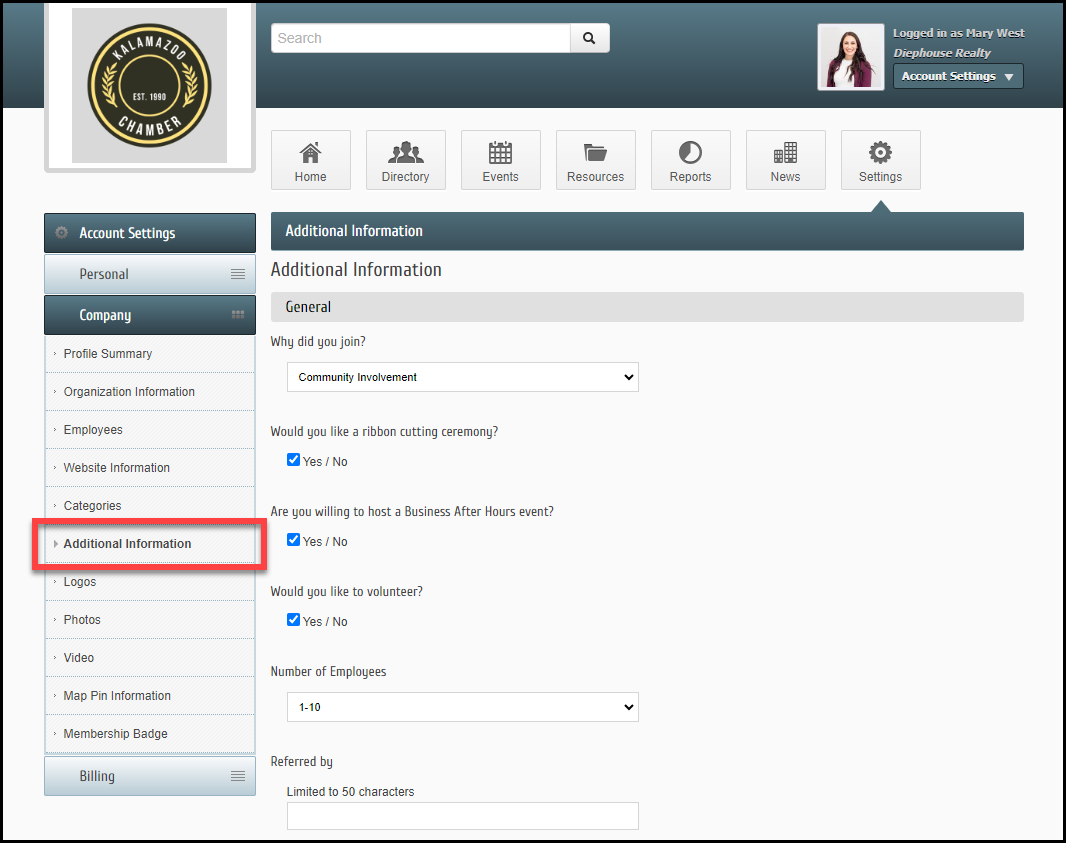
- The Logo, Photos, Video, and Map Pin Information sections are for Enhanced Directory Listings. If applicable, update your information accordingly.



