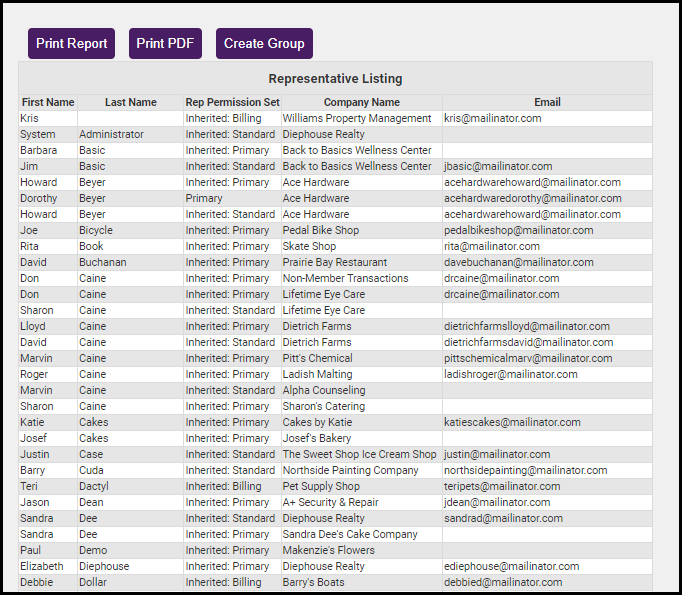A list of the assigned permissions sets is available when running the custom rep report.
- Click Reports in the left-hand menu.
- Click the green arrow in the Reports window to the right of the Custom Representative Report.
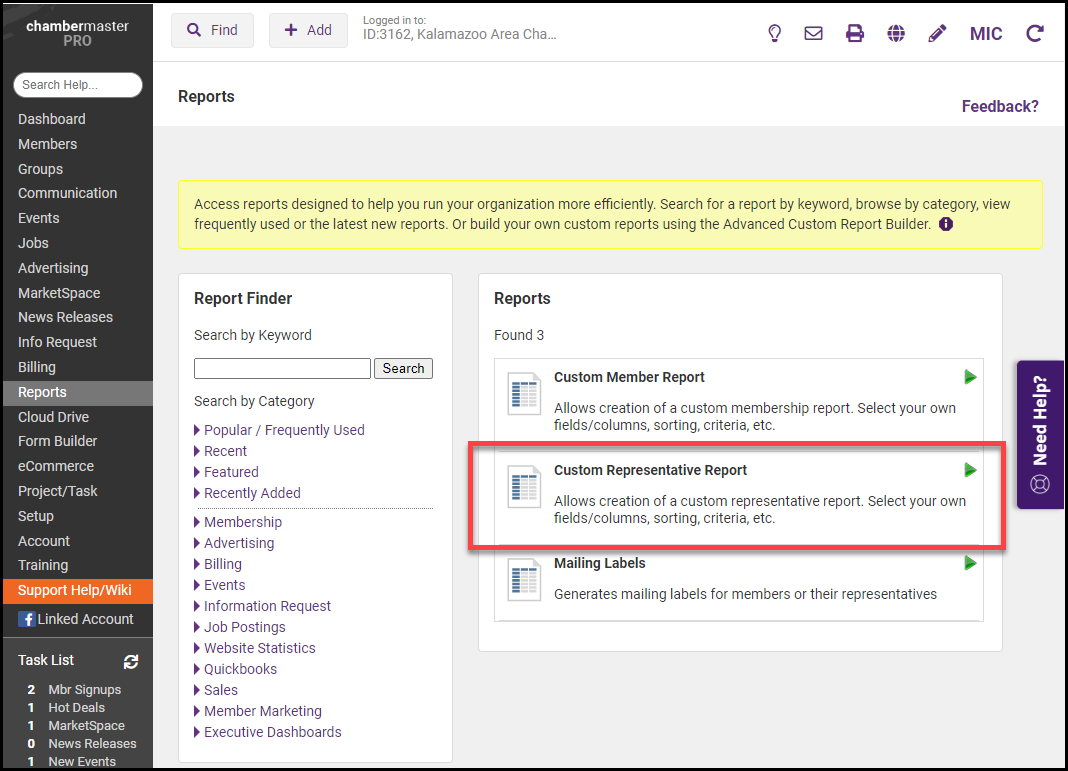
- In the Rep Personal Information section, select the First Name and Last Name fields.
- In the Rep Contact Information section, select the Rep Permission Set field.
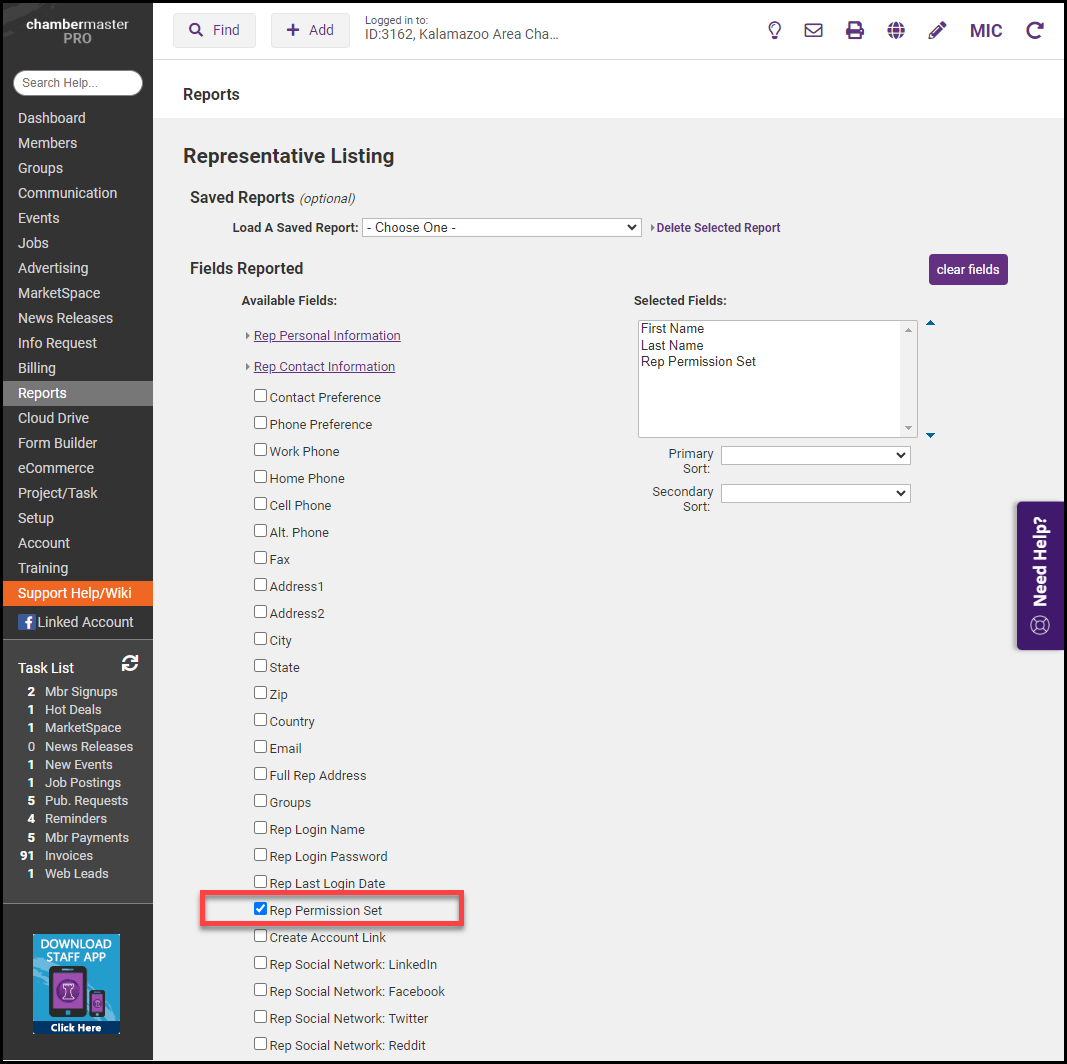
- Select Continue.
- In the Filter by Reps Status area, select if you would like the report to include Permission Set information for Active Reps or Inactive Reps.
- In the Filter by Representative Type area, select if you would like the report to include Permission Set information about Primary Reps, Billing Reps, or Any Rep Type.
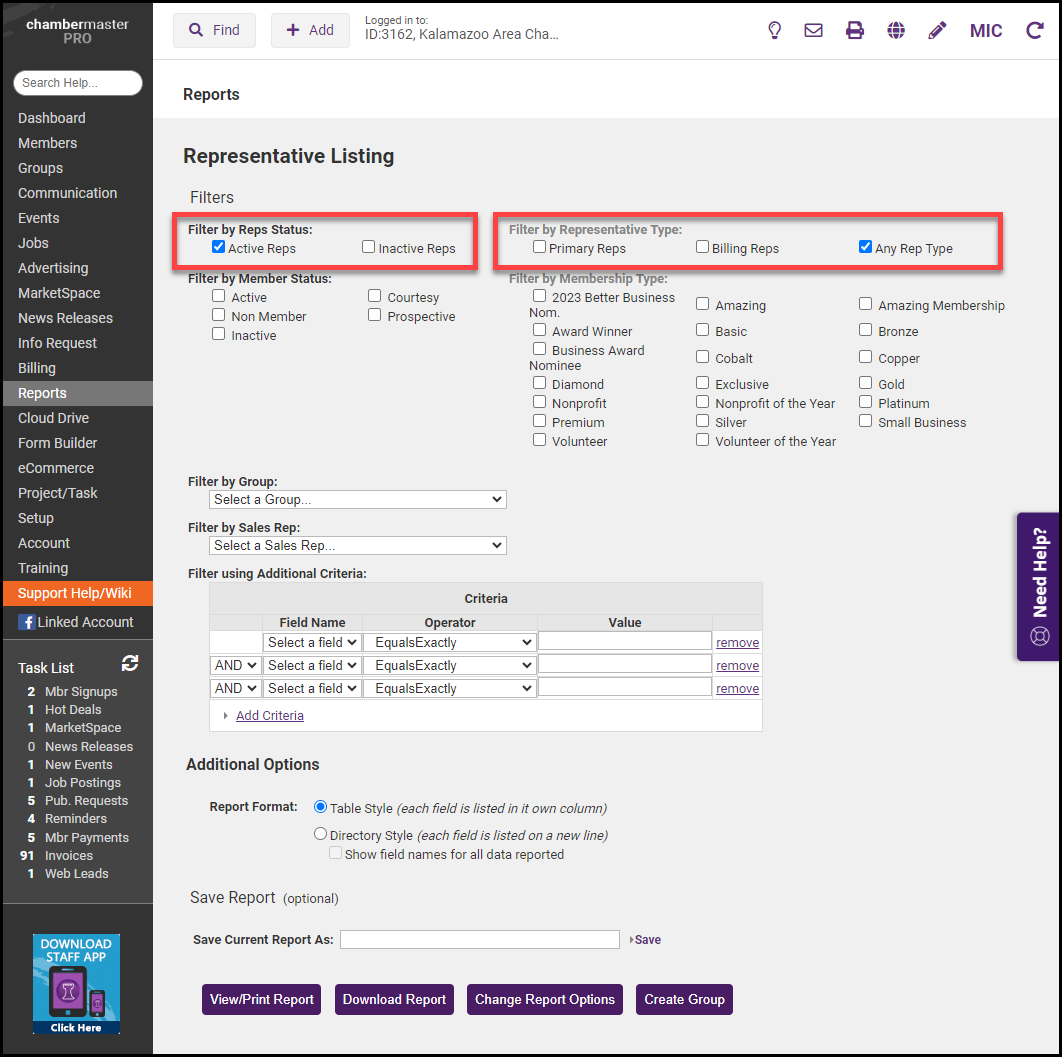
- Select View/Print Report to generate the report. The report will display the assigned Permission Sets for the Reps you've included in the report.