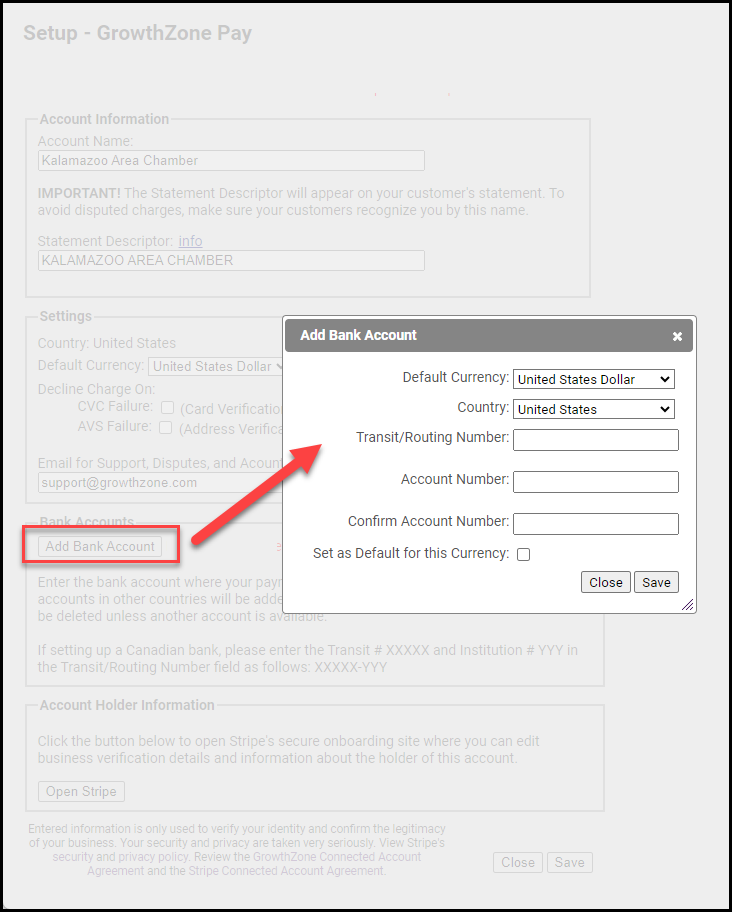If you're taking advantage of GrowthZone Pay and need to update your bank deposit account, follow the steps below:
- Select the Setup module on the left-hand menu.
- In the Association Options section, select the Billing Options & Settings link.
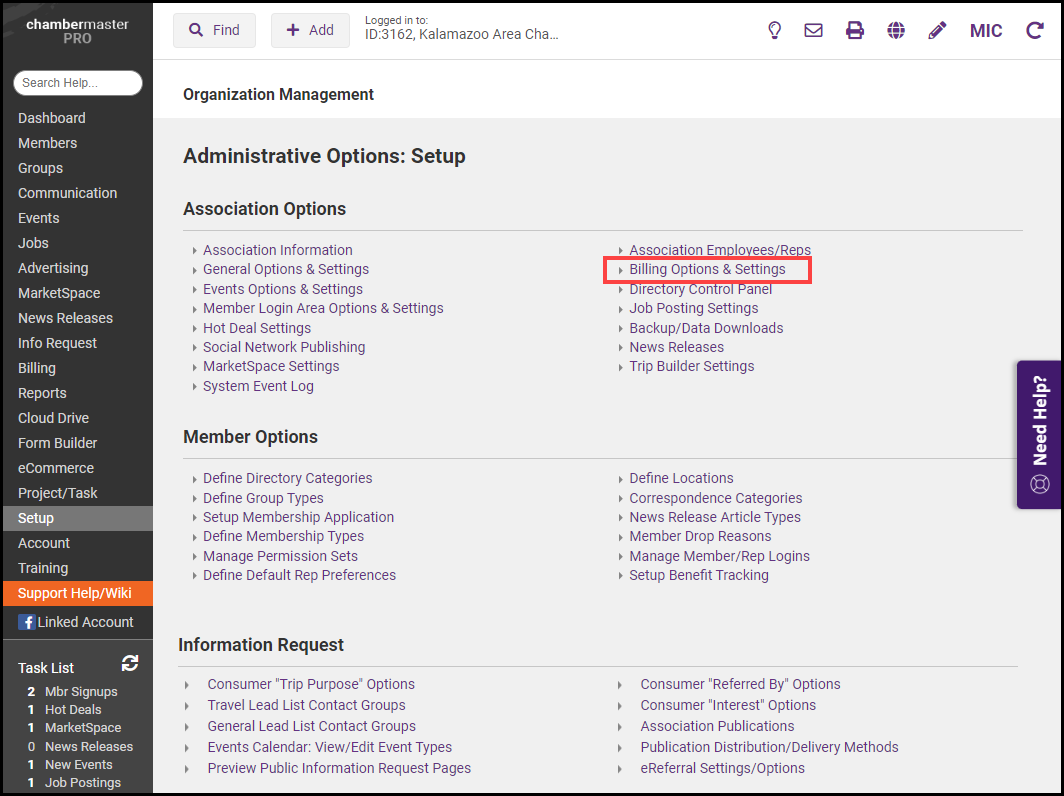
- In the Credit Card section, select the Account Setup button.
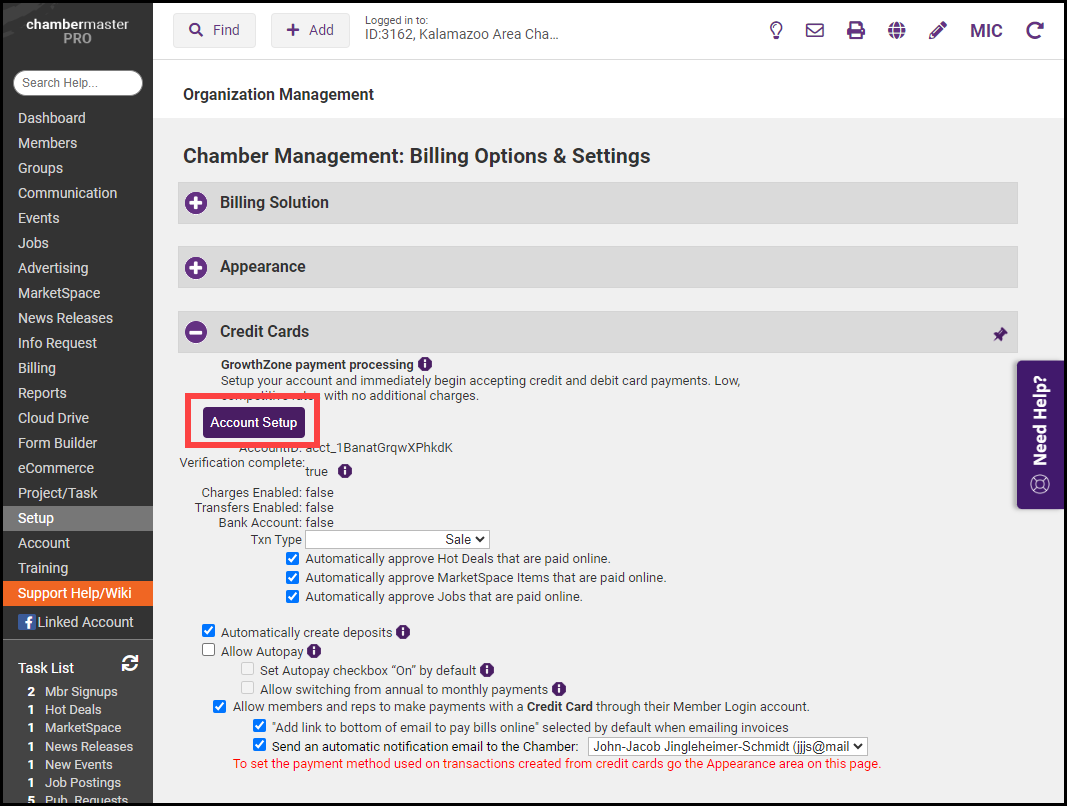
-
In the Setup - GrowthZone Pay window, select Add Bank Account to add your new bank account information. It's best practice to add your new bank account information before deleting your previous bank account information.
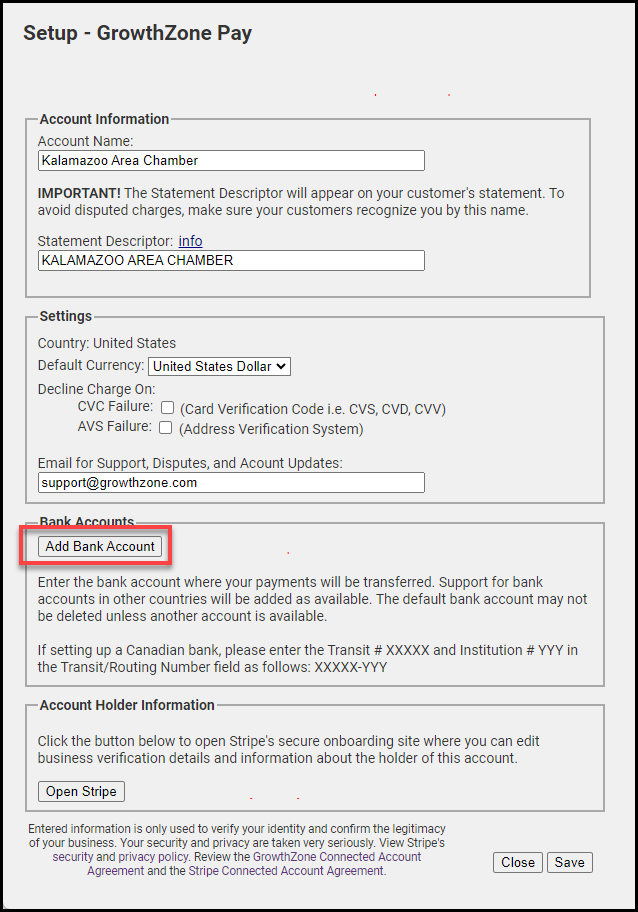
- After you've entered your bank account information in the Add Bank Account window, select Save.