If you are no longer using a fee item, the best practice is to deactivate the fee item. This will retain all historical information about the fee, but remove it as an option to select when creating invoices, preventing human error.
|
|
DO NOT DELETE your fee items as this will remove historical information from the database and will have a negative impact on your invoices, accounting reports, and Journal Entry Exports. |
- Click Setup in the left-hand navigation panel.
- Click Fee Items List in the Billing section.
- In the list, review the fee item that you wish to deactivate. In the Associations column, you can see whether the fee item is currently associated with any events or members. You can click the numbered link to see which events/members the fee item is associated with. It's Best Practice to reassign fee items to events or members before deactivating.
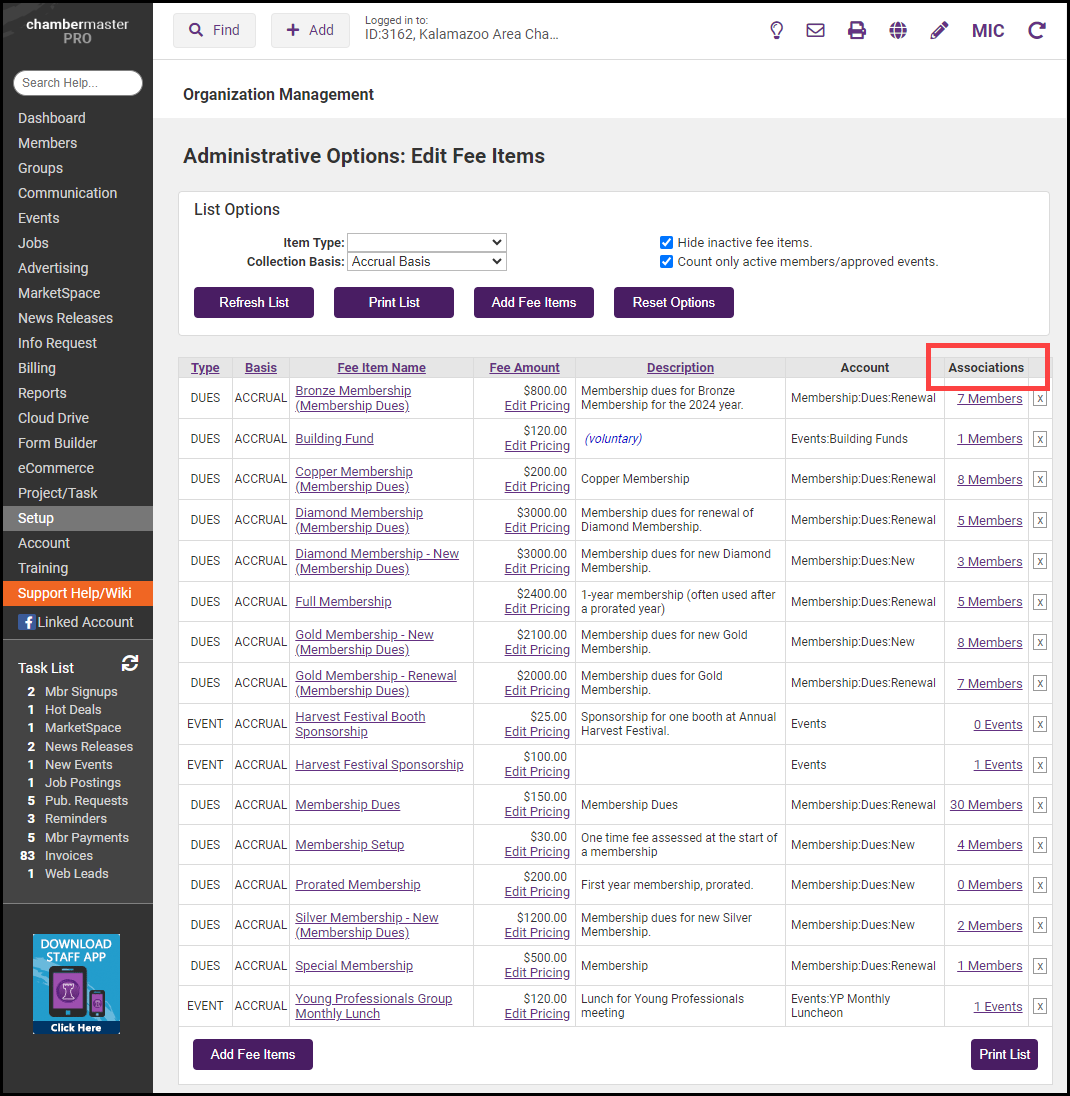
- Click the name of the fee item that you wish to deactivate.
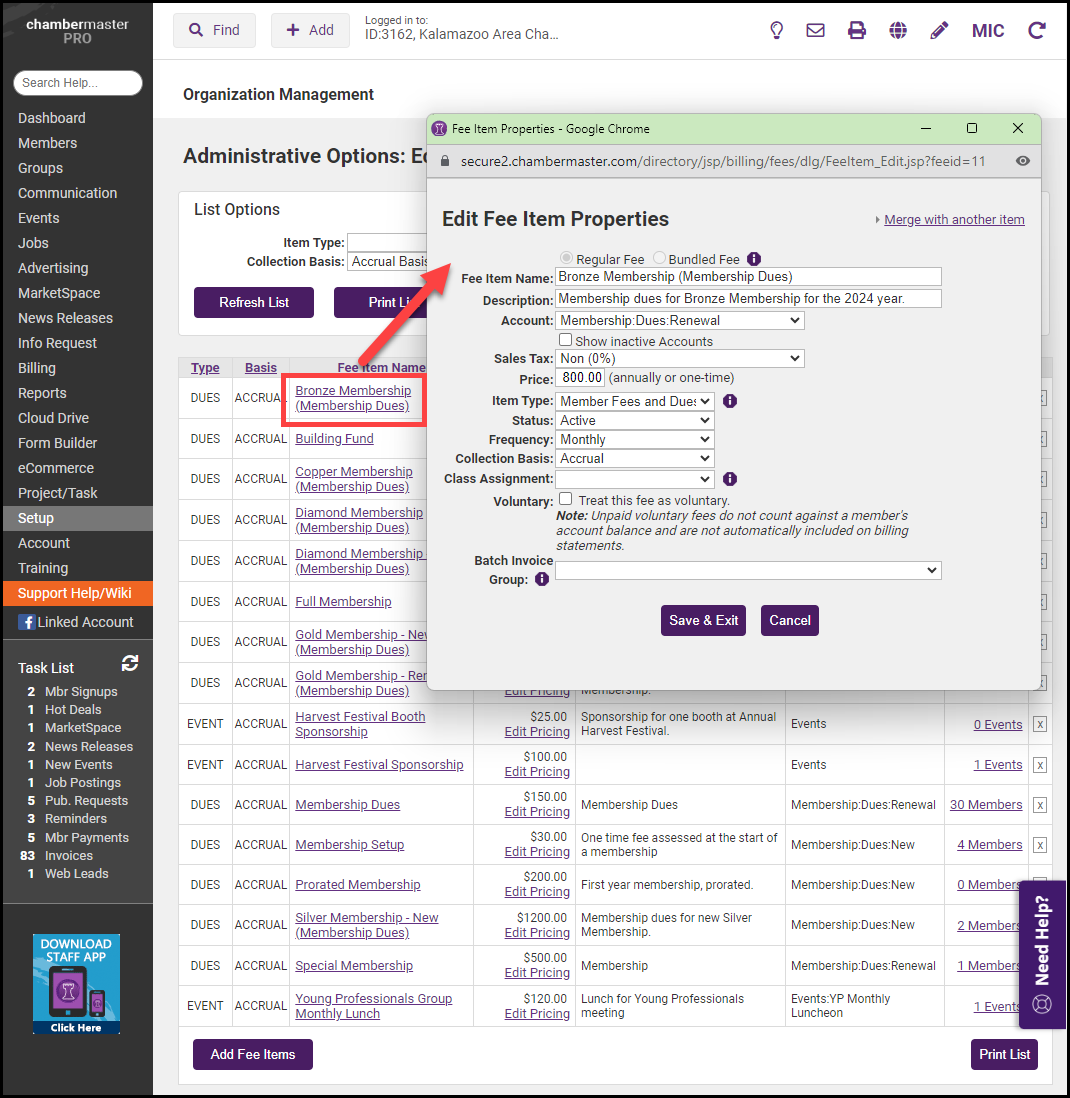
-
Select Inactive from the Status dropdown list.
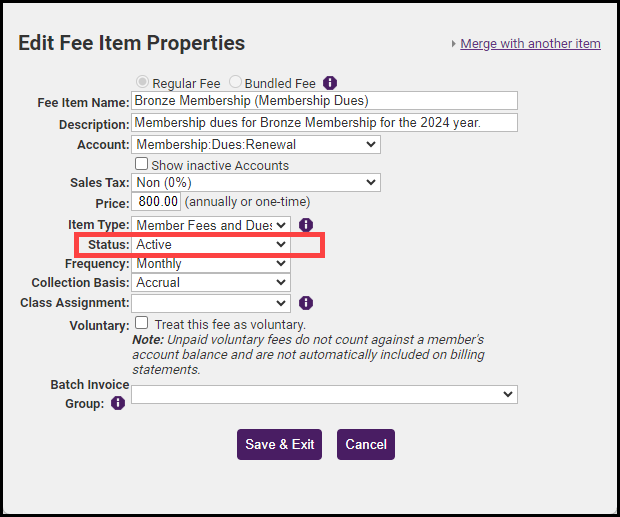
-
If the fee item type is of type Membership Fees & Dues, Group, Pledge, or Non-Dues choose one of the following options:
- Inactivate fee and remove from members select this option to remove the fee item from the Membership Fees & Dues schedule for each member associated with the fee item.
- Inactivate: Select this option to deactivate the fee item, but not remove it from the Membership Fees & Dues schedule for each member associated with the fee item. The schedule on the member's account tab will retain the fee item, but it will be listed as inactive. When creating your batch invoices, members with in-active fee schedules are NOT included in invoices eligible for batching.
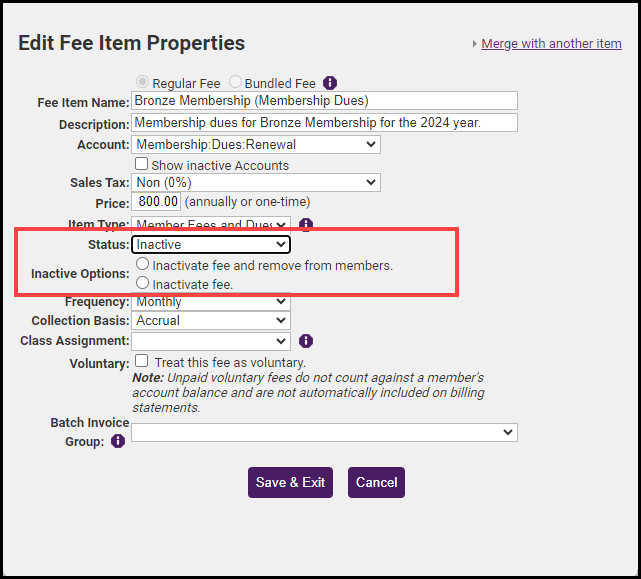
-
Click Save & Exit.



